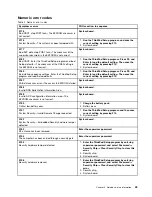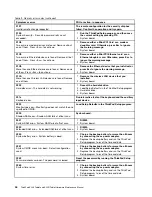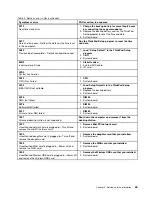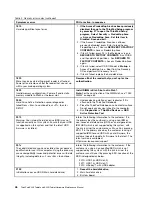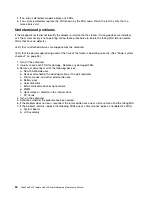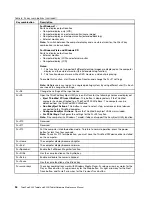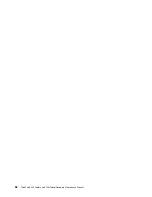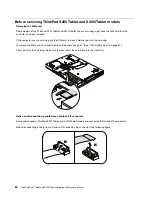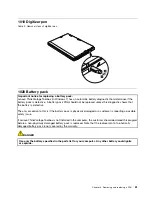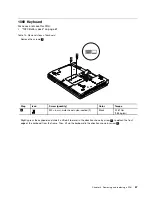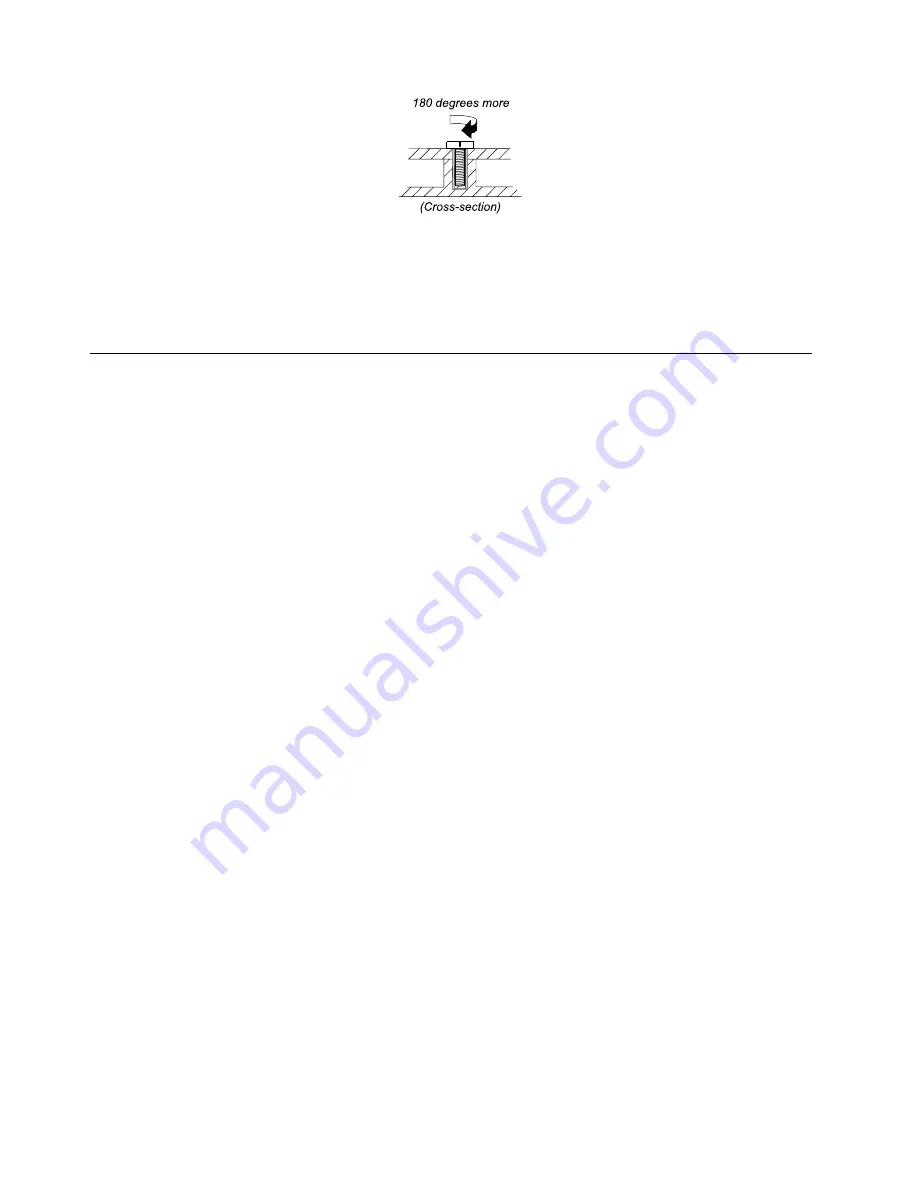
•
Torque driver
If you have a torque driver, refer to the “Torque” column for each step.
• Make sure that you use the correct screw. If you have a torque screwdriver, tighten all screws firmly to the
torque shown in the table.
Never use a screw that you removed. Use a new one. Make sure that all
of the screws are tightened firmly.
• Ensure torque screw drivers are calibrated correctly following country specifications.
Retaining serial numbers
This section includes the following descriptions:
•
“Restoring the serial number of the system unit” on page 56
•
“Retaining the UUID” on page 57
•
“Reading or writing the ECA information” on page 57
Restoring the serial number of the system unit
When the computer was manufactured, the EEPROM on the system board was loaded with the serial
numbers of the system and all major components. These numbers need to remain the same throughout
the life of the computer.
If you replace the system board, you must restore the serial number of the system unit to its original value.
Before replacing the system board, save the original serial number by doing the following:
1. Install the LENOVO ThinkPad Hardware Maintenance Diskette Version 1.76 or later, and restart the
computer.
2. From the main menu, select
1. Set System Identification
.
3. Select
2. Read S/N data from EEPROM
.
The serial number of each device in your computer is displayed; the serial number of the system unit is
listed as follows:
• 20: Serial number
Write down that number.
Note:
The serial number of the system unit is also written on the label attached to the bottom of the computer.
After you have replaced the system board, restore the serial number by doing the following:
1. Install the LENOVO ThinkPad Hardware Maintenance Diskette Version 1.76 or later and restart the
computer.
2. From the main menu, select
1. Set System Identification
.
3. Select
1. Add S/N data from EEPROM
. Follow the instructions on the screen.
If the MTM and Product ID numbers differ from each other on the rear label, use what is shown for the
Product ID field. See example below:
56
ThinkPad X220 Tablet and X220i Tablet Hardware Maintenance Manual
Содержание ThinkPad X220
Страница 1: ...ThinkPad X220 Tablet and X220i Tablet Hardware Maintenance Manual ...
Страница 6: ...iv ThinkPad X220 Tablet and X220i Tablet Hardware Maintenance Manual ...
Страница 18: ...12 ThinkPad X220 Tablet and X220i Tablet Hardware Maintenance Manual ...
Страница 19: ...Chapter 1 Safety information 13 ...
Страница 23: ...Chapter 1 Safety information 17 ...
Страница 24: ...18 ThinkPad X220 Tablet and X220i Tablet Hardware Maintenance Manual ...
Страница 25: ...Chapter 1 Safety information 19 ...
Страница 26: ...20 ThinkPad X220 Tablet and X220i Tablet Hardware Maintenance Manual ...
Страница 27: ...Chapter 1 Safety information 21 ...
Страница 28: ...22 ThinkPad X220 Tablet and X220i Tablet Hardware Maintenance Manual ...
Страница 42: ...36 ThinkPad X220 Tablet and X220i Tablet Hardware Maintenance Manual ...
Страница 64: ...58 ThinkPad X220 Tablet and X220i Tablet Hardware Maintenance Manual ...
Страница 77: ...Table 15 Removal steps of palm rest continued 2 3 4 4 5 5 5 Chapter 8 Removing and replacing a FRU 71 ...
Страница 79: ...Table 16 Removal steps of backup battery Chapter 8 Removing and replacing a FRU 73 ...
Страница 112: ...106 ThinkPad X220 Tablet and X220i Tablet Hardware Maintenance Manual ...
Страница 118: ...112 ThinkPad X220 Tablet and X220i Tablet Hardware Maintenance Manual ...
Страница 144: ...138 ThinkPad X220 Tablet and X220i Tablet Hardware Maintenance Manual ...
Страница 145: ......
Страница 146: ...Part Number 0A60175_01 Printed in China 1P P N 0A60175_01 0A60175_01 ...