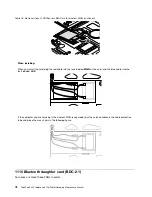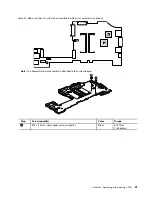Table 22. Removal steps of DC-in connector, base cover, fan, digitizer pen case, and pen switch assembly (continued)
Step
Screw (quantity)
Color
Torque
11
M2 × 3.5 mm, flat-head, nylon-coated (1)
Silver
0.181 Nm
(1.85 kgfcm)
When installing:
• Before you attach the fan assembly to the computer, apply thermal grease, at an amount of 0.2 grams, on the
part marked
a
as in the following figure. Either too much or too less application of grease can cause a thermal
problem due to imperfect contact with a component. You need to peel the thin film off from the rubber
b
.
• Make sure that the DC-in connector, the fan connector, and the pen switch connector are attached to the system
board firmly.
a
b
a
Applying labels to the base cover:
The new base cover FRU is shipped with a kit containing labels of several kinds.
Note:
If the Windows Authentication label (COA)
2
is attached to a part that is replaced, return the old part
with the label attached to the customer, or provide a letter to the customer stating what the label was
originally on the system and what the label part number, serial number, and product key were.
When you replace the base cover, you need to apply the following labels:
19
Homologation label
20
Product label
The following labels need to be peeled off from the old base cover, and need to be put on the new base cover.
1
China telecom label
2
Windows Certificate of Authentication label (COA)
3
SIM label
4
BTY word label
5
Asset tag
6
IMEI label
7
Brazil WWAN label
88
ThinkPad X220 Tablet and X220i Tablet Hardware Maintenance Manual
Содержание ThinkPad X220
Страница 1: ...ThinkPad X220 Tablet and X220i Tablet Hardware Maintenance Manual ...
Страница 6: ...iv ThinkPad X220 Tablet and X220i Tablet Hardware Maintenance Manual ...
Страница 18: ...12 ThinkPad X220 Tablet and X220i Tablet Hardware Maintenance Manual ...
Страница 19: ...Chapter 1 Safety information 13 ...
Страница 23: ...Chapter 1 Safety information 17 ...
Страница 24: ...18 ThinkPad X220 Tablet and X220i Tablet Hardware Maintenance Manual ...
Страница 25: ...Chapter 1 Safety information 19 ...
Страница 26: ...20 ThinkPad X220 Tablet and X220i Tablet Hardware Maintenance Manual ...
Страница 27: ...Chapter 1 Safety information 21 ...
Страница 28: ...22 ThinkPad X220 Tablet and X220i Tablet Hardware Maintenance Manual ...
Страница 42: ...36 ThinkPad X220 Tablet and X220i Tablet Hardware Maintenance Manual ...
Страница 64: ...58 ThinkPad X220 Tablet and X220i Tablet Hardware Maintenance Manual ...
Страница 77: ...Table 15 Removal steps of palm rest continued 2 3 4 4 5 5 5 Chapter 8 Removing and replacing a FRU 71 ...
Страница 79: ...Table 16 Removal steps of backup battery Chapter 8 Removing and replacing a FRU 73 ...
Страница 112: ...106 ThinkPad X220 Tablet and X220i Tablet Hardware Maintenance Manual ...
Страница 118: ...112 ThinkPad X220 Tablet and X220i Tablet Hardware Maintenance Manual ...
Страница 144: ...138 ThinkPad X220 Tablet and X220i Tablet Hardware Maintenance Manual ...
Страница 145: ......
Страница 146: ...Part Number 0A60175_01 Printed in China 1P P N 0A60175_01 0A60175_01 ...