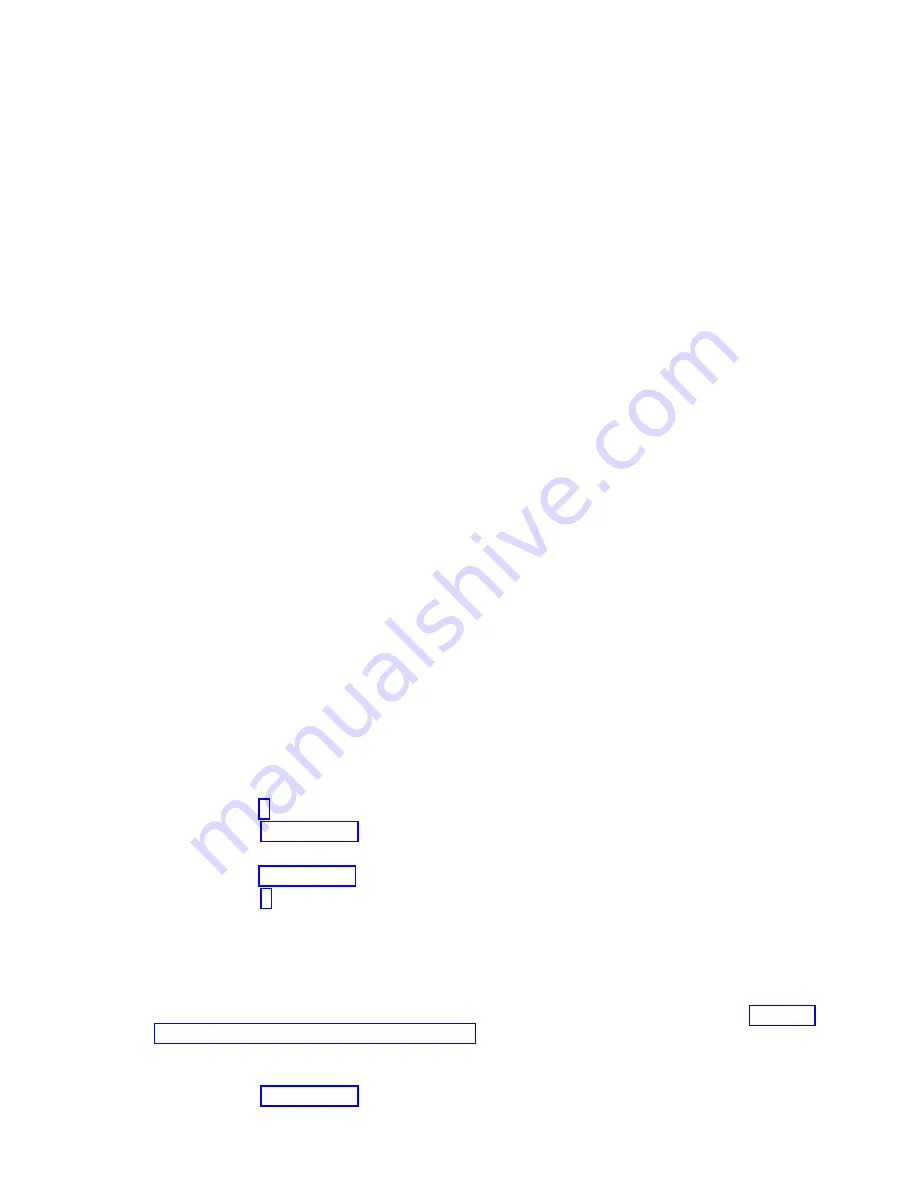
Verifying an installed part or replaced part on a system or logical partition by
using Virtual I/O Server tools
If you installed or replaced a part, you might want to use the tools in Virtual I/O Server (VIOS) to verify
that the part is recognized by the system or logical partition.
Verifying an installed part by using VIOS:
You can verify the operation of an installed part by using the VIOS.
To verify an installed part, complete the following steps:
1.
Log in as root user.
2.
At the command line, type
diagmenu
and press Enter.
3.
Select Advanced Diagnostics Routines and press Enter.
4.
From the Diagnostic Mode Selection menu, select System Verification and press Enter.
5.
When the Advanced Diagnostic Selection menu appears, do one of the following steps:
v
To test a single resource, select the resource that you just installed from the list of resources and
press Enter.
v
To test all the resources available to the operating system, select All Resources and press Enter.
6.
Select Commit, and wait until the diagnostic programs run to completion, responding to any prompts
that appear.
7.
Did the diagnostics run to completion and display the message
No trouble was found
?
v
No:
If a service request number (SRN) or other reference code is displayed, suspect a loose adapter
or cable connection. Review the installation procedures to ensure that the new part is installed
correctly. If you cannot correct the problem, collect all SRNs or any other reference code
information that you see. If the system is running in LPAR mode, note the logical partition in
which you installed the part. Contact your service provider for assistance.
v
Yes:
The new device is installed correctly. Exit the diagnostic programs and return the system to
normal operations.
Verify the replacement part by using VIOS:
You can verify the operation of a replacement part by using the VIOS.
To verify the operation of a replacement part, complete the following steps:
1.
Did you replace the part by using either VIOS or the online diagnostics service aid's concurrent
(hot-swap) service operation?
v
No:
Go to step 2.
v
Yes:
Go to step 5 on page 168.
2.
Is the system powered off?
v
No:
Go to step 4 on page 168.
v
Yes:
Go to step 3.
3.
Start the system and wait until the VIOS operating system login prompt displays or until apparent
system activity on the operator panel or display has stopped. Did the VIOS login prompt display?
v
No:
If an SRN or other reference code is displayed, suspect a loose adapter or cable connection.
Review the procedures for the part that you replaced to ensure that the new part is installed
correctly. If you cannot correct the problem, collect all SRNs or any other reference code
information that you see. If the system does not start or you have no login prompt, see Problems
with loading and starting the operating system.
If the system is partitioned, note the logical partition in which you replaced the part. Contact your
service provider for assistance.
v
Yes:
Go to step 4 on page 168.
Common procedures for removing and replacing the system backplane
167
Содержание Power Systems 8247-42L
Страница 1: ...Power Systems System backplane for the 8247 42L 8286 41A or 8286 42A IBM...
Страница 2: ......
Страница 3: ...Power Systems System backplane for the 8247 42L 8286 41A or 8286 42A IBM...
Страница 8: ...vi System backplane...
Страница 18: ...xvi System backplane...
Страница 23: ...1 2 or 1 2 or 1 2 3 4 or 1 2 3 4 or System backplane 5...
Страница 80: ...1 2 or 1 2 or 1 2 3 4 or 1 2 3 4 or 62 System backplane...
Страница 214: ...196 System backplane...
Страница 226: ...208 System backplane...
Страница 227: ......
Страница 228: ...IBM...






























