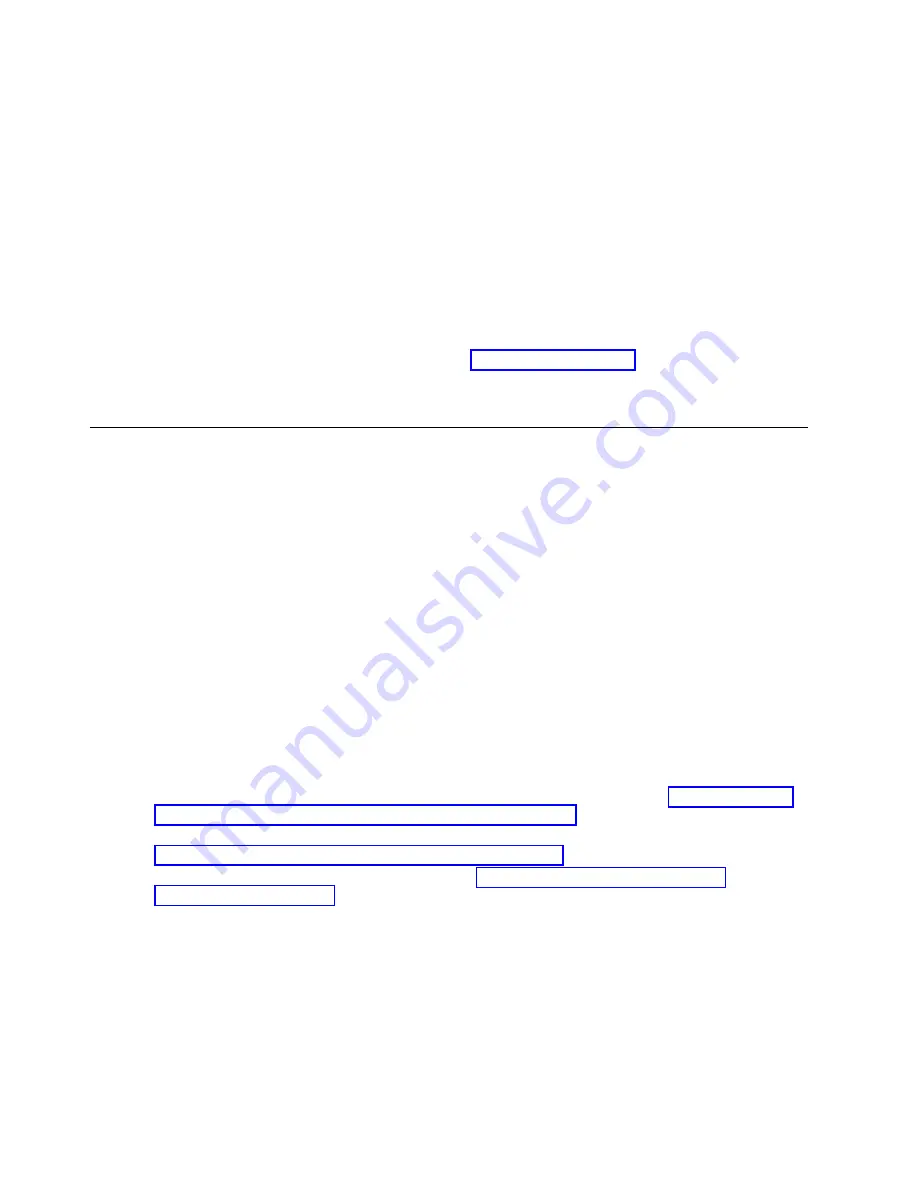
c.
In the Contents area, click Manage Serviceable Events.
d.
Designate the set of Serviceable Events you want to view. When you are finished, click OK. The
Service Event Overview
window opens.
Note:
Only the events that match all of the criteria you specify are shown.
6.
Close open or delayed events.
a.
Select the problem to close in the Service Event Overview window.
b.
Select the Selected menu, located on the menu bar.
c.
Click Close Event.
d.
Enter your comments in the Serviceable Event Comments window, and click Close Event.
e.
Close all events associated with the problem on which you were working.
7.
Did the Service Event Overview window contain the event or events on which you were working?
v
Yes:
Return the HMC to normal operations. Go to “Closing a service call.” This ends the
procedure.
v
No:
Go to Detecting problems. This ends the procedure.
Closing a service call
Perform these procedures to close serviceable events, clear hardware messages, and prepare the server to
return to the customer.
Follow this checklist before performing the procedure:
v
Return the server to the state that the customer normally uses such as IPL type, IPL mode, and the
way the system is configured or partitioned.
v
While you were performing the problem analysis on the original serviceable event, other serviceable
events might have been opened. Close all serviceable events that were opened as a result of your
service activity.
v
Ensure that server verification has been performed and no problems require additional service actions.
v
If the repair was done using the management console online repair procedures, ensure that the original
serviceable event is now closed.
1.
Record the system reference code (SRC), or symptom, and the location code of the field-replaceable
unit (FRU) you replaced, for future reference. Is the server managed by a management console?
v
Yes:
Continue with the next step.
v
No:
Do one of the following steps:
– If the server is managed by Integrated Virtualization Manager (IVM), go to “Closing a service
call by using Integrated Virtualization Manager” on page 185.
– If the server is not partitioned and is running the AIX or Linux operating system, go to
“Closing a service call by using AIX or Linux” on page 181.
– If the server is running IBM PowerKVM, go to “Closing a service call by using IBM
2.
Choose one of the following navigation options depending on the interface type of the Hardware
Management Console (HMC):
v
If you are using an HMC Classic or HMC Enhanced interface, complete the following steps:
a.
In the navigation area, click Systems management.
b.
In the content pane, click Manage Serviceable Events.
c.
Examine the service action event log for any open service action events.
v
If you are using an HMC E interface, complete the following steps:
178
System backplane
Содержание Power Systems 8247-42L
Страница 1: ...Power Systems System backplane for the 8247 42L 8286 41A or 8286 42A IBM...
Страница 2: ......
Страница 3: ...Power Systems System backplane for the 8247 42L 8286 41A or 8286 42A IBM...
Страница 8: ...vi System backplane...
Страница 18: ...xvi System backplane...
Страница 23: ...1 2 or 1 2 or 1 2 3 4 or 1 2 3 4 or System backplane 5...
Страница 80: ...1 2 or 1 2 or 1 2 3 4 or 1 2 3 4 or 62 System backplane...
Страница 214: ...196 System backplane...
Страница 226: ...208 System backplane...
Страница 227: ......
Страница 228: ...IBM...






























