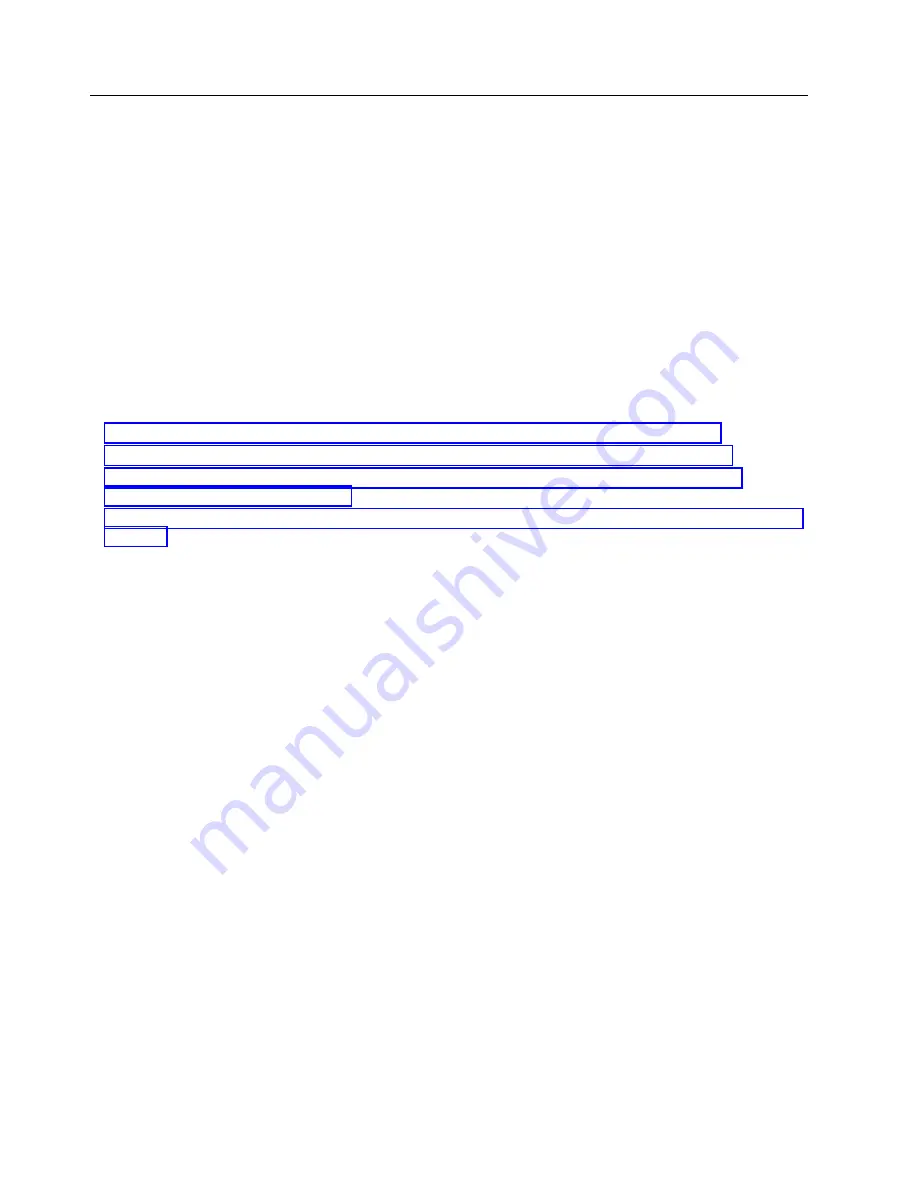
Activating and deactivating LEDs
You can use these procedures to activate or deactivate light-emitting diodes (LEDs) by using the
management console or the Advanced System Management Interface (ASMI).
The system attention LED is activated when an error that requires a service action is detected, but a fault
LED is not activated. Such errors can include errors that generate a system reference code (SRC) or a
service request number (SRN). On systems that support fault LEDs, a fault LED is activated for many
problems that can be isolated to a specific hardware component. However, for some problems that
require a service action, a fault LED might not be activated even if a problem can be isolated to a specific
hardware component. For those problems, the system attention LED is activated instead.
For IBM Power Systems servers that contain the POWER8 processor, the LEDs can be used to identify or
verify a part that you are servicing. The error and identify function (amber) LED indicates an error and
corresponds to the location code in the system reference code (SRC). The LED is activated and
deactivated automatically.
Additionally, the following procedures can also be used to activate and deactivate LEDs.
v
“Deactivating a system attention LED or partition LED by using the management console”
v
“Activating or deactivating an identify LED by using the management console” on page 189
v
v
Deactivating a system attention LED or partition LED by using the
management console
You can deactivate a system attention LED or a logical partition LED if you decide that a problem is not
a high priority and you decide to repair the problem at a later time. You can do this task from the
Hardware Management Console (HMC).
If you want to be alerted if another problem occurs, you must deactivate the system attention LED so
that it can be activated again if another problem occurs.
To deactivate a system attention LED by using the HMC, choose one of the following navigation options
depending on the interface type of the HMC:
v
If you are using an HMC Classic or HMC Enhanced interface, complete the following steps:
1.
In the navigation area, click Systems management > Servers.
2.
To enable the tasks for that server, select the required server name.
3.
From the Tasks menu, click Operations > LED Status
4.
Click Identify LED. The Identify LED window opens. The selected system and its LED state are
displayed in the upper part of the window. The logical partition and its LED state are displayed in
the lower part of the window. From the Identify LED window, you can deactivate both the System
attention LED and the logical partition LED.
5.
Click Deactivate Attention LED. A confirmation window is displayed that provides the following
information:
– A verification that the system attention LED was deactivated.
– An indication that there still might be open problems within the system.
– An indication that you cannot activate the system attention LED.
6.
Select one of the logical partitions in the lower table, and click Deactivate partition LED. A
confirmation window is displayed that provides the following information:
188
System backplane
Содержание Power Systems 8247-42L
Страница 1: ...Power Systems System backplane for the 8247 42L 8286 41A or 8286 42A IBM...
Страница 2: ......
Страница 3: ...Power Systems System backplane for the 8247 42L 8286 41A or 8286 42A IBM...
Страница 8: ...vi System backplane...
Страница 18: ...xvi System backplane...
Страница 23: ...1 2 or 1 2 or 1 2 3 4 or 1 2 3 4 or System backplane 5...
Страница 80: ...1 2 or 1 2 or 1 2 3 4 or 1 2 3 4 or 62 System backplane...
Страница 214: ...196 System backplane...
Страница 226: ...208 System backplane...
Страница 227: ......
Страница 228: ...IBM...






























