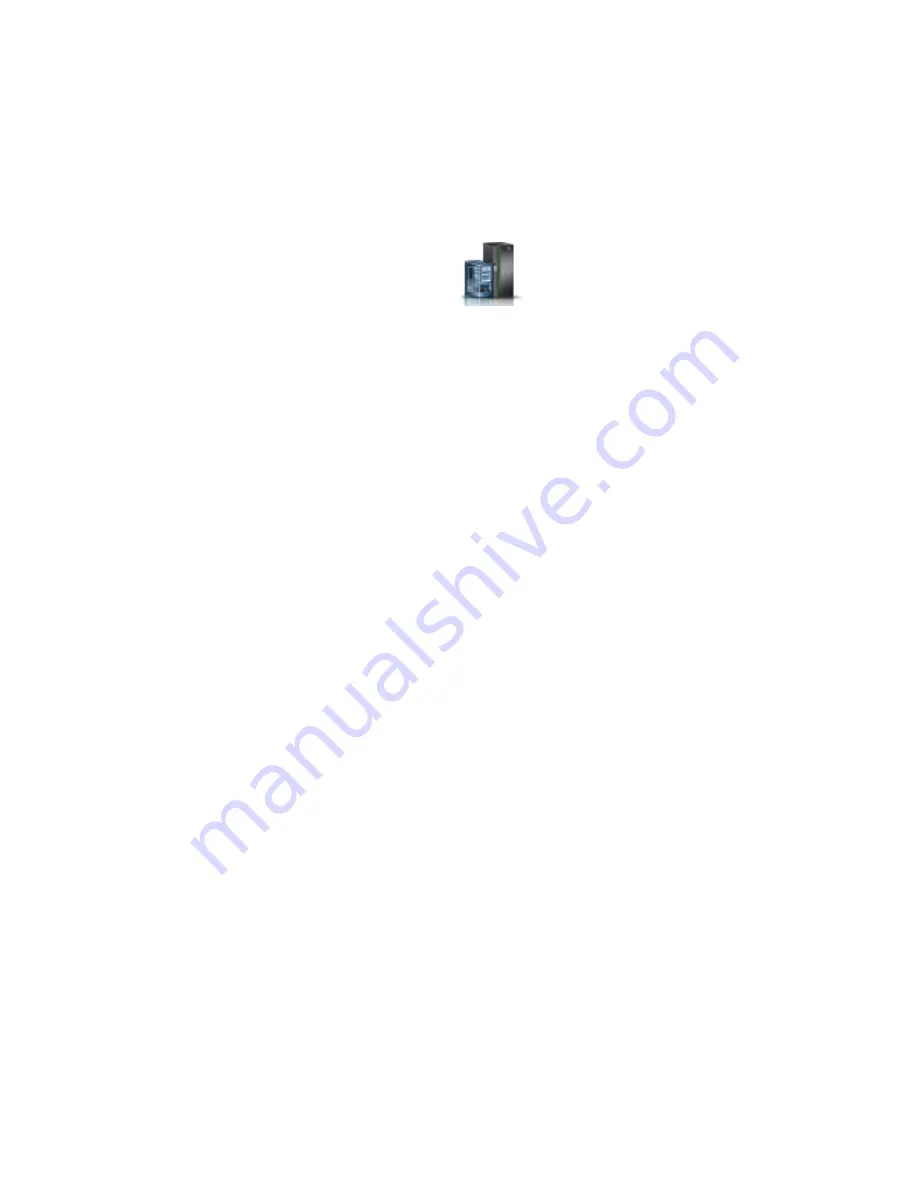
4.
To activate or deactivate an identify LED for an enclosure, select an enclosure from the table, and
click either Activate LED or Deactivate LED. The associated LED is either turned on or off.
5.
To activate or deactivate an identify LED for a FRU, select an enclosure from the table, and then
click Selected > List FRUs.
6.
Select one or more FRUs from the table, and click either Activate LED or Deactivate LED. The
associated LED is either turned on or off.
v
If you are using an HMC E interface, complete the following steps:
1.
In the navigation area, click the Resources icon
, and then click All Systems.
2.
To view the actions for that server, select the required server.
3.
In the navigation area, click System Actions > Attention LED > Identify Attention LED. The
Identify Attention LED, Select Enclosure window is displayed.
4.
To activate or deactivate an identify LED for an enclosure, select an enclosure from the table, and
click either Activate LED or Deactivate LED. The associated LED is either turned on or off.
5.
To activate or deactivate an identify LED for a FRU, select an enclosure from the table, and then
click Selected > List FRUs.
6.
Select one or more FRUs from the table, and click either Activate LED or Deactivate LED. The
associated LED is either turned on or off.
Deactivating a system attention LED or logical partition LED by using
the Advanced System Management Interface
You can deactivate a system attention LED or a logical partition LED by using the Advanced System
Management Interface (ASMI).
The check log indicator provides a visual signal that the system as a whole requires attention or service.
Each system has a single check log indicator. When an event occurs that either needs your intervention or
that of service and support, the check log indicator lights continuously. The check log indicator is turned
on when an entry is made in the service processor error log. The error entry is transmitted to the system
error log and to the operating system error log.
To perform this operation, your authority level must be one of the following levels:
v
Administrator
v
Authorized service provider
To turn off the check log indicator, do the following steps:
1.
In the ASMI Welcome pane, specify your user ID and password, and click Log In.
2.
In the navigation area, expand System Configuration > Service Indicators > System Attention
Indicator
.
3.
In the right pane, click Turn off system attention indicator. If the attempt is unsuccessful, an error
message is displayed.
Activating or deactivating an identify LED by using the Advanced
System Management Interface
You can activate or deactivate an identify LED by using the Advanced System Management Interface
(ASMI).
You can specify the location code of any indicator to view or modify its current state. If you provide the
wrong location code, the advanced system manager attempts to go to the next higher level of the location
code.
190
System backplane
Содержание Power Systems 8247-42L
Страница 1: ...Power Systems System backplane for the 8247 42L 8286 41A or 8286 42A IBM...
Страница 2: ......
Страница 3: ...Power Systems System backplane for the 8247 42L 8286 41A or 8286 42A IBM...
Страница 8: ...vi System backplane...
Страница 18: ...xvi System backplane...
Страница 23: ...1 2 or 1 2 or 1 2 3 4 or 1 2 3 4 or System backplane 5...
Страница 80: ...1 2 or 1 2 or 1 2 3 4 or 1 2 3 4 or 62 System backplane...
Страница 214: ...196 System backplane...
Страница 226: ...208 System backplane...
Страница 227: ......
Страница 228: ...IBM...






























