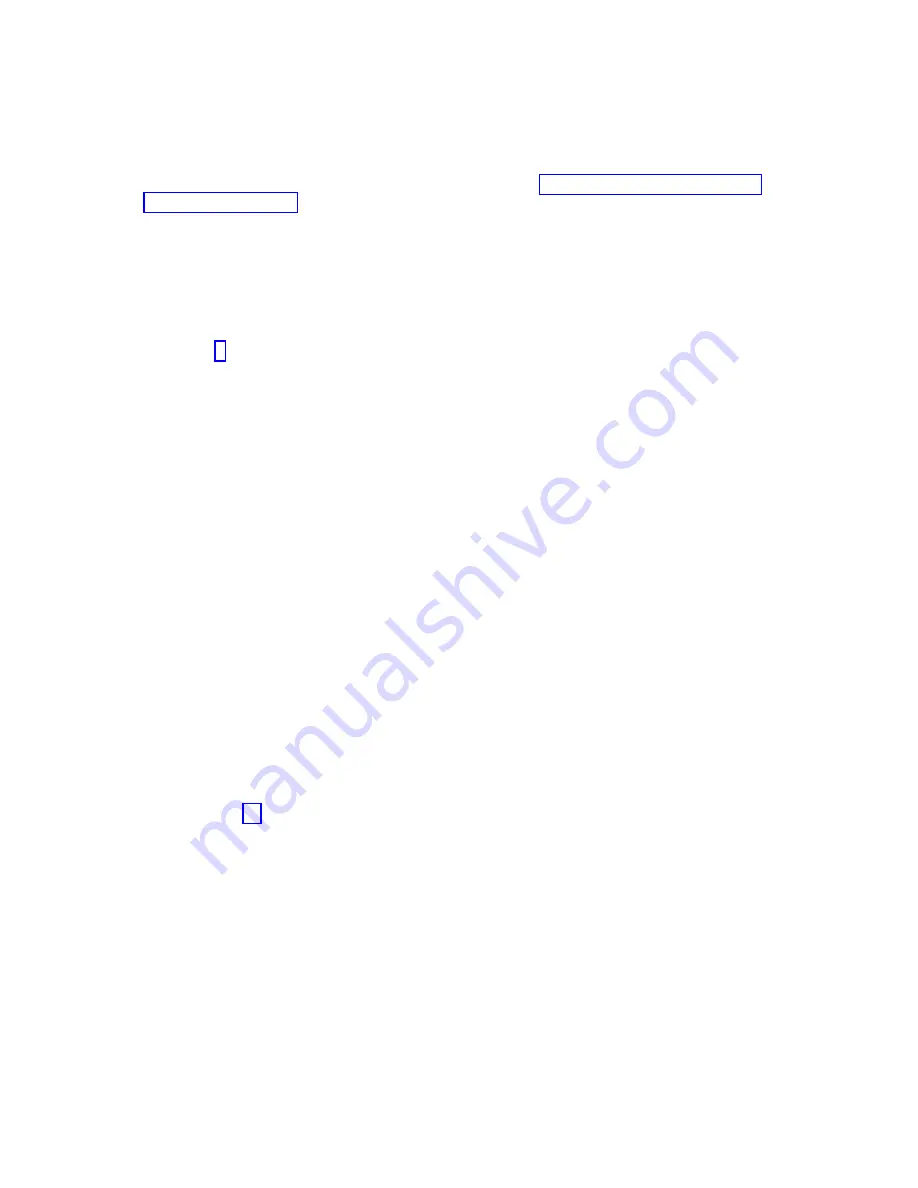
2.
Remove all tapes, diskettes, and CD-ROM.
3.
Turn off the system unit power. The next step boots the server or logical partition from the
stand-alone diagnostics CD-ROM. If the optical drive is not available as a boot device on the server
or logical partition on which you are working, follow these steps:
a.
Access the ASMI. For information on using the ASMI, see Managing the Advanced System
Management Interface.
b.
On the ASMI main menu, click Power/Restart Control.
c.
Click Power On/Off System.
d.
Select the Service mode boot from default boot list option in the AIX or Linux logical partition
mode boot drop-down menu.
e.
Click Save settings and power on. When the optical drive is powered on, insert the stand-alone
diagnostic CD-ROM.
f.
Go to step 5.
4.
Turn on the system unit power and immediately insert the diagnostics CD-ROM into the optical
drive.
5.
After the keyboard POST indicator displays on the system console and before the last POST
indicator (speaker) displays, press the numeric 5 key on the system console to indicate that a service
mode boot must be initiated by using the default-service mode boot list.
6.
Enter any requested password.
7.
At the Diagnostic Operating Instructions display, press Enter.
Tip:
If a service request number (SRN) or other reference code is displayed, suspect a loose adapter
or cable connection.
Note:
If you received an SRN or any other reference code when you attempted to start the system,
contact your service provider for assistance.
8.
If the terminal type is requested, select the Initialize Terminal option on the Function Selection
menu to initialize the operating system.
9.
From the Function Selection menu, select Advanced Diagnostics Routines and press Enter.
10.
From the Diagnostic Mode Selection menu, select System Verification and press Enter.
11.
When the Advanced Diagnostic Selection menu appears, select All Resources, or test only the part
you replaced, and any devices that are attached to the part you replaced, by selecting the diagnostics
for the individual part and press Enter.
12.
Did the
Testing Complete, No trouble was found
message appear?
v
No:
There is still a problem. Contact your service provider.
v
Yes:
Go to step 13.
13.
If you changed the service processor or network settings, as instructed in previous procedures,
restore the settings to the value they had prior to servicing the system.
14.
If the indicator lights are still on, follow these steps:
a.
Select Identify and Attention Indicators from the Task Selection menu to turn off the system
attention and indicator lights and press Enter.
b.
Select Set System Attention Indicator to NORMAL and press Enter.
c.
Select Set All Identify Indicators to NORMAL and press Enter.
d.
Choose Commit.
Note:
This changes the system attention and identify indicators from the Fault state to the Normal
state.
e.
Exit to the command line.
166
System backplane
Содержание Power Systems 8247-42L
Страница 1: ...Power Systems System backplane for the 8247 42L 8286 41A or 8286 42A IBM...
Страница 2: ......
Страница 3: ...Power Systems System backplane for the 8247 42L 8286 41A or 8286 42A IBM...
Страница 8: ...vi System backplane...
Страница 18: ...xvi System backplane...
Страница 23: ...1 2 or 1 2 or 1 2 3 4 or 1 2 3 4 or System backplane 5...
Страница 80: ...1 2 or 1 2 or 1 2 3 4 or 1 2 3 4 or 62 System backplane...
Страница 214: ...196 System backplane...
Страница 226: ...208 System backplane...
Страница 227: ......
Страница 228: ...IBM...






























