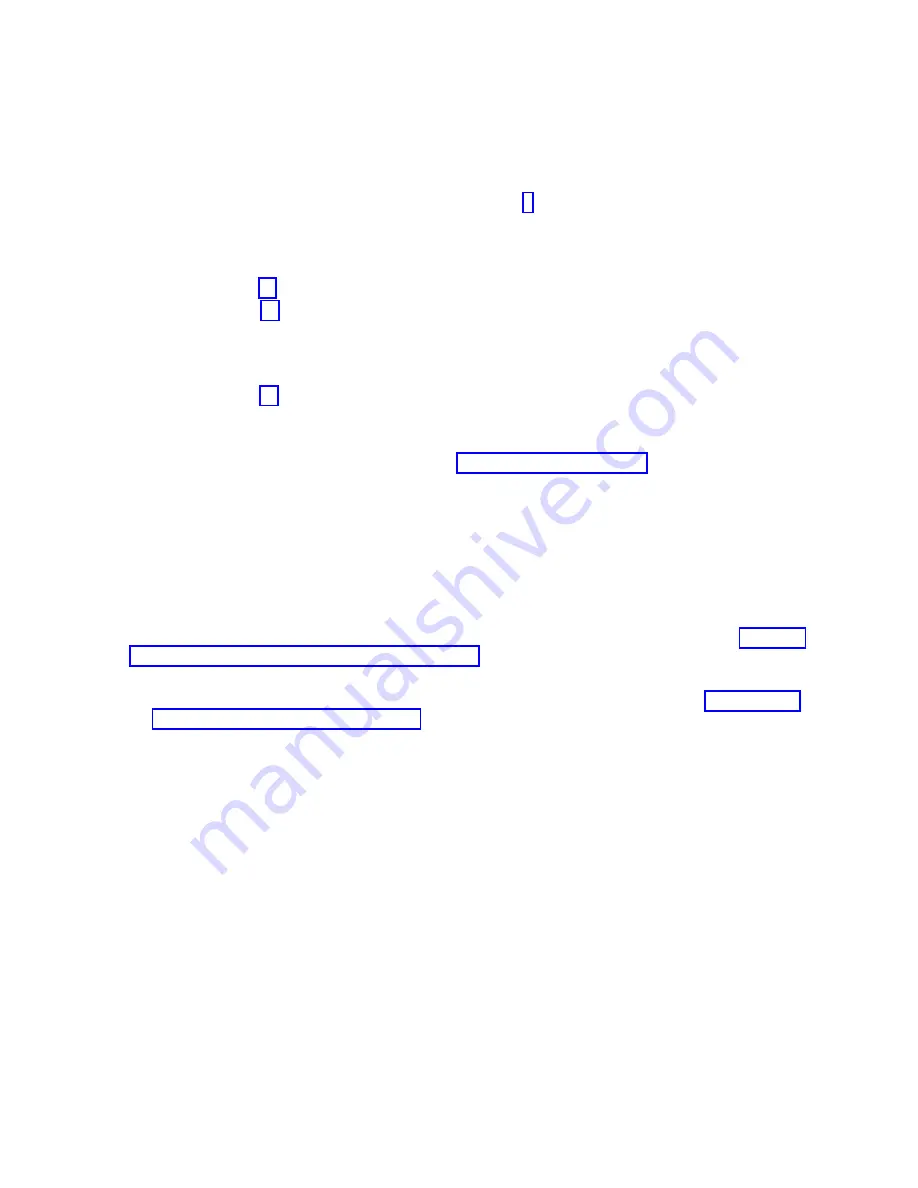
a.
From the Resource Repair Action menu, select the parent or child of the resource that has been
replaced. If the repair action was to reseat a cable or adapter, select the resource associated with
that repair action. If the resource associated with your action does not appear on the Resource
List, select sysplanar0. Press Enter.
b.
Select Commit after you make your selections.
a.
If the No Trouble Found display appears, go to step 9.
9.
If you changed the service processor or network settings, as instructed in previous procedures,
restore the settings to the values they had prior to servicing the system.
10.
Did you do any hot-plug procedures before doing this procedure?
v
No:
Go to step 11.
v
Yes:
Go to step 12.
11.
Start the operating system, with the system or logical partition in normal mode. Were you able to
start the operating system?
v
No:
Contact your service provider. This ends the procedure.
v
Yes:
Go to step 12.
12.
Are the indicator lights still on?
v
No:
This ends the procedure.
v
Yes.
Turn off the lights. For instructions, see Changing service indicators.
Verifying the installed part by using the HMC
If you have installed or replaced a part, use the Hardware Management Console (HMC) to update your
HMC records after you have completed a service action on your server. If you have reference codes,
symptoms, or location codes that you used during the service action, locate the records for use during
this procedure.
To verify the installed part, complete the following steps:
1.
At the HMC, examine the service action event log for any open service action events. See “Viewing
serviceable events by using the HMC” on page 170 for details.
2.
Are there any service action events that are open?
No
: If the system attention LED is still on, use the HMC to turn off the LED. See “Deactivating
LEDs by using the HMC” on page 194. This ends the procedure.
Yes
: Continue with the next step.
3.
Record the list of open service action events.
4.
Examine the details of the open service action event. Is the error code associated with this service
action event the same as you gathered earlier.
v
No
: Select one of the following options:
– Review the other serviceable events, find one that does match, and continue with the next step.
– If the log does not match what you had gathered earlier, contact your service provider.
v
Yes
: Continue with the next step.
5.
Select and highlight the service action event from the Error Associated With This Serviceable Event
window.
6.
Click Close Event.
7.
Add comments for the serviceable event. Include any unique additional information. Click OK.
8.
Did you replace, add, or modify a field replaceable unit (FRU) of the open service action event?
v
No
: Select the No FRU Replaced for this Serviceable Event option, and click OK to close the
service action event.
v
Yes
: Perform the following steps:
a.
From the FRU list, select a FRU that you need to update.
Common procedures for removing and replacing the system backplane
169
Содержание Power Systems 8247-42L
Страница 1: ...Power Systems System backplane for the 8247 42L 8286 41A or 8286 42A IBM...
Страница 2: ......
Страница 3: ...Power Systems System backplane for the 8247 42L 8286 41A or 8286 42A IBM...
Страница 8: ...vi System backplane...
Страница 18: ...xvi System backplane...
Страница 23: ...1 2 or 1 2 or 1 2 3 4 or 1 2 3 4 or System backplane 5...
Страница 80: ...1 2 or 1 2 or 1 2 3 4 or 1 2 3 4 or 62 System backplane...
Страница 214: ...196 System backplane...
Страница 226: ...208 System backplane...
Страница 227: ......
Страница 228: ...IBM...






























