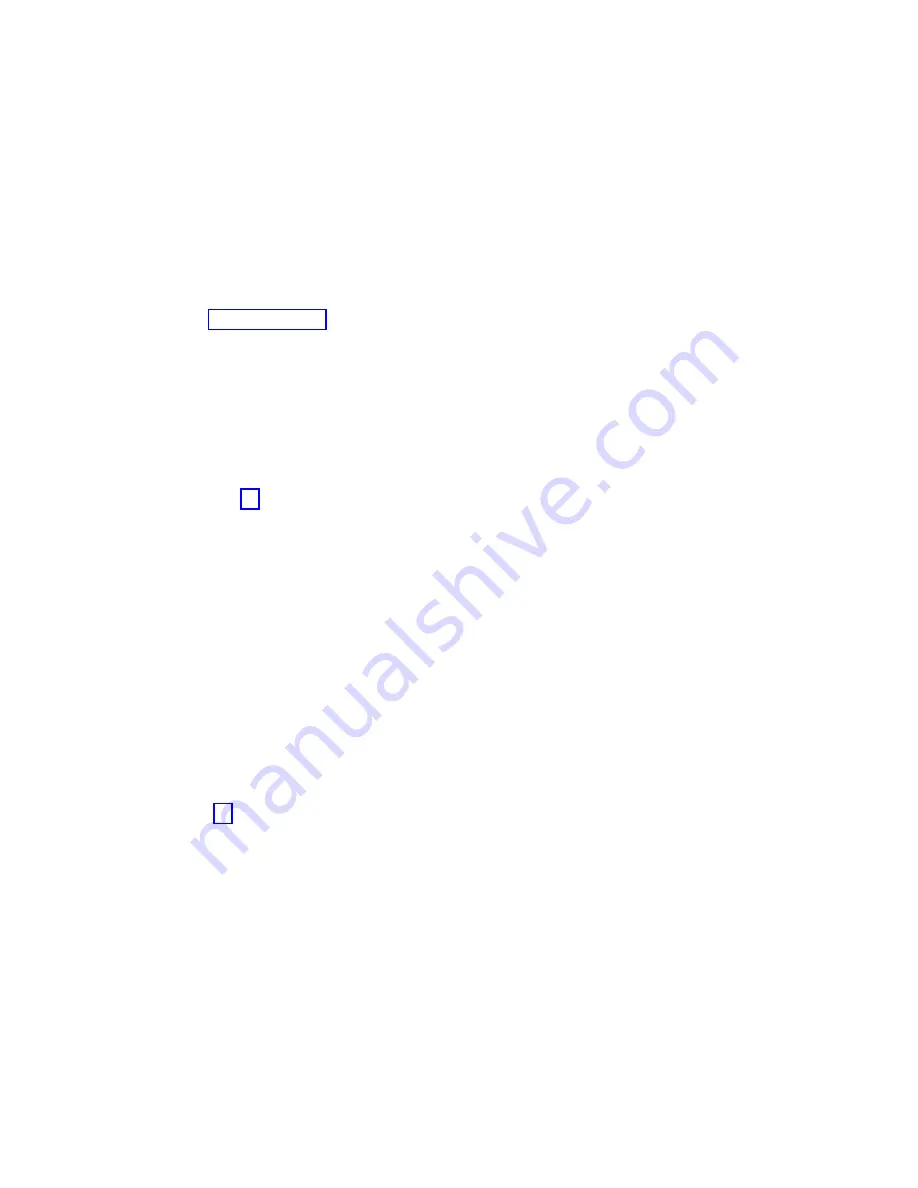
Note:
If the check log indicator is on, this action will set it back to the normal state.
To select the resource for the replaced FRU, complete the following steps:
a.
Select the resource associated with the repair action:
v
If the repair action was reseating a cable or adapter, select the resource associated with that
repair action.
v
If the resource associated with your repair action is not displayed on the Resource List, select
sysplanar0
.
b.
Click Commit after you make your selection.
Did the No Trouble Found menu display?
v
Yes:
Continue with the next step.
v
No:
Go to Problem analysis.
14.
If you changed the service processor or network settings, as instructed in previous MAPs, restore the
settings to the value they had prior to servicing the system. If you ran stand-alone diagnostics from
CD-ROM, remove the stand-alone diagnostics CD-ROM from the system.
Did you perform service on a RAID subsystem that involved changing the PCI RAID adapter cache
card or changing the configuration?
Note:
This does not refer to the PCI-X RAID adapter or cache.
v
Yes:
Continue with the next step.
v
No:
Go to step 16.
15.
Use the Recover Options selection to resolve the RAID configuration, by completing the following
steps:
a.
On the PCI SCSI Disk Array Manager dialog, select Recovery options.
b.
Select Clear PCI SCSI Adapter Configuration and press F3 to clear any previous configuration
data that exists on the replacement adapter.
c.
On the Recovery Options dialog, select Resolve PCI SCSI RAID Adapter Configuration.
d.
On the Resolve PCI SCSI RAID Adapter Configuration dialog, select Accept Configuration on
Drives
.
e.
On the PCI SCSI RAID Adapter selections menu, select the adapter that you changed.
f.
On the next dialog, press Enter.
g.
When you see the Are You Sure selection menu, press Enter to continue. When the recovery
action is complete, the status message of OK is shown.
h.
If you receive a status message of
Failed
, verify that you selected the correct adapter, and then
repeat this procedure. When recovery is complete, exit the operating system.
i.
Go to step 16.
16.
The system hardware is functioning correctly. Return the server to the state that the customer
normally uses, such as IPL type, IPL mode, and the way the system is configured or partitioned.
Closing a service call by using IBM PowerKVM
Perform the following steps to prepare the server to return to the customer.
Consider the following prerequisites before performing the procedure:
v
Return the server to the state that the customer normally uses, such as IPL type, IPL mode, and the
way the system is configured or partitioned.
v
Ensure that server verification has been performed and that no problems require additional service
actions.
1.
Do you have any field-replaceable units (FRUs) (for example, cards, adapters, cables, or devices) that
were removed during problem analysis that you want to replace in the system?
184
System backplane
Содержание Power Systems 8247-42L
Страница 1: ...Power Systems System backplane for the 8247 42L 8286 41A or 8286 42A IBM...
Страница 2: ......
Страница 3: ...Power Systems System backplane for the 8247 42L 8286 41A or 8286 42A IBM...
Страница 8: ...vi System backplane...
Страница 18: ...xvi System backplane...
Страница 23: ...1 2 or 1 2 or 1 2 3 4 or 1 2 3 4 or System backplane 5...
Страница 80: ...1 2 or 1 2 or 1 2 3 4 or 1 2 3 4 or 62 System backplane...
Страница 214: ...196 System backplane...
Страница 226: ...208 System backplane...
Страница 227: ......
Страница 228: ...IBM...






























