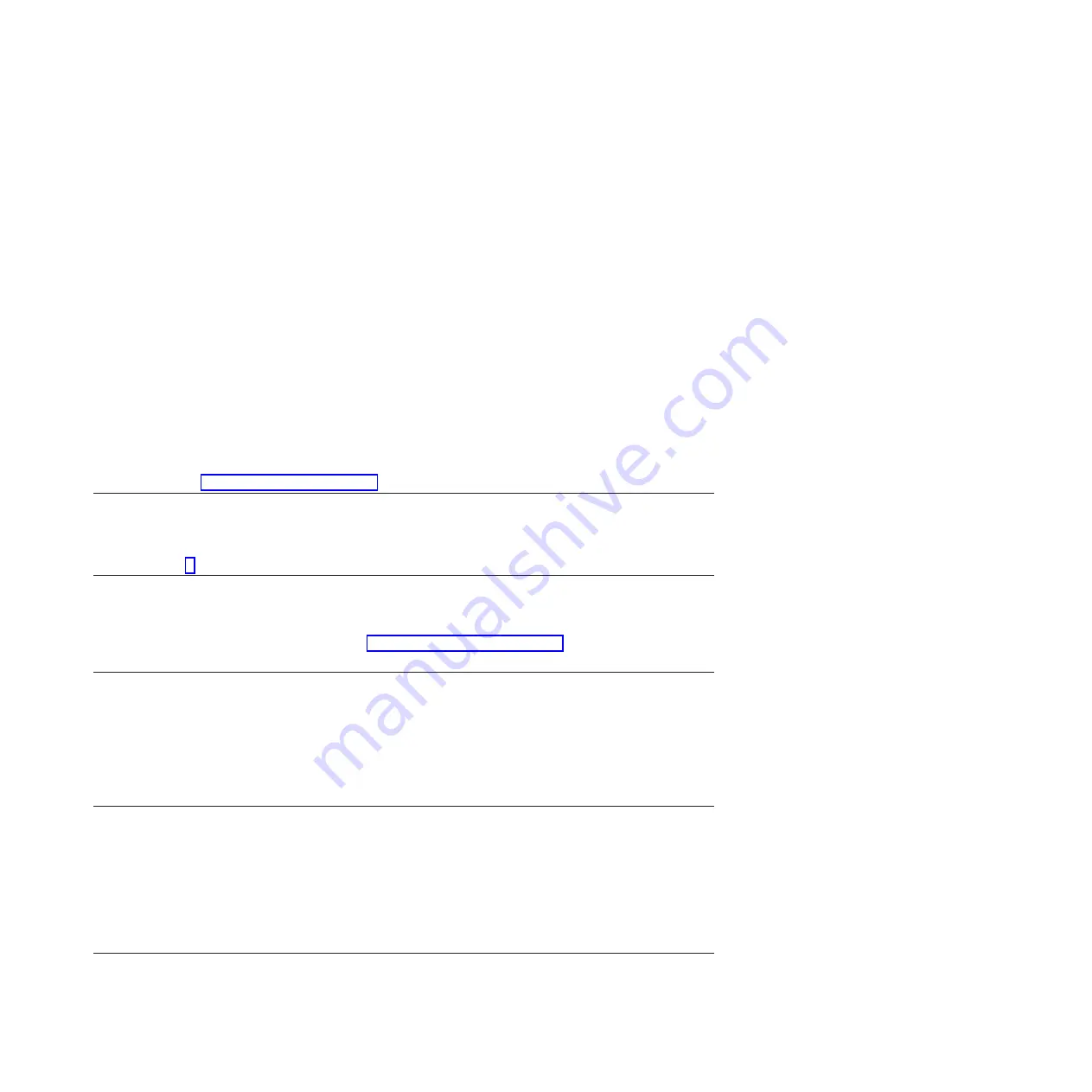
Verifying the repair from the management console
Perform these procedures to close problem numbers, clear hardware messages, and prepare the server to
return to the customer by using the management console.
Follow this checklist before performing the procedures:
v
You return the server to the state that the customer normally uses, such as IPL type, IPL mode, and the
way the system is configured or partitioned.
Attention:
Before returning the system to the customer, remove the system from service mode. If the
system is left in service mode, it automatically places a call for service every 2 hours.
v
While you were performing the problem analysis on the original serviceable event, other
serviceable-event numbers might have been opened. Close all serviceable events that were opened as a
result of your service activity.
v
Server verification has been performed and there are no problems that require additional service
actions.
v
If the repair was done by using the HMC online repair procedures, ensure that the original serviceable
event is now closed.
1.
Is a management console used to manage the server that you are servicing?
v
Yes:
Continue with the next step.
v
No:
Return to the “Verifying a repair” on page 146.
This ends the procedure.
2.
Are you closing a service event that was a repair on the management console personal computer?
v
Yes:
Continue with the next step.
v
No:
Go to step 4.
3.
Power on the management console. Did the power-on process complete without errors?
v
Yes:
Ensure that the management console can be used to perform server management tasks, and return the
management console to normal operations. Go to “Closing a service call” on page 158.
This ends the procedure.
v
No
: Go to the
HMC isolation procedures
.
This ends the procedure.
4.
Log into the management console as the service representative. If invalid user or invalid password is
displayed, get the correct login information from the system administer.
1.
If logged into the System Manager, select
Exit from the Console
, located in the System Manager window.
2.
Log in to the System Manager with the following:
v
User identification -
service
v
Password -
service mode
5.
View Serviceable Event Details.
1.
In the navigation area, click
Service Applications
.
2.
In the navigation area, click
Service Focal Point
.
3.
In the Contents area, click
Manage Serviceable Events
.
4.
Designate the set of Serviceable Events you want to view. When
you are finished, click
OK
. The
Service Event Overview
window
opens.
Note:
Only the events that match all of the
criteria you specify are shown.
6.
Close open or delayed events.
Common service procedures
153
Содержание Power System POWER7 Series
Страница 1: ...Power Systems Common service procedures...
Страница 2: ......
Страница 3: ...Power Systems Common service procedures...
Страница 8: ...vi...
Страница 125: ...Figure 48 Lift up on the EMC shield Common service procedures 111...
Страница 139: ...Figure 60 Lift up on the EMC shield Common service procedures 125...
Страница 186: ...172...
Страница 196: ...182...
Страница 197: ......
Страница 198: ...Printed in USA...






























