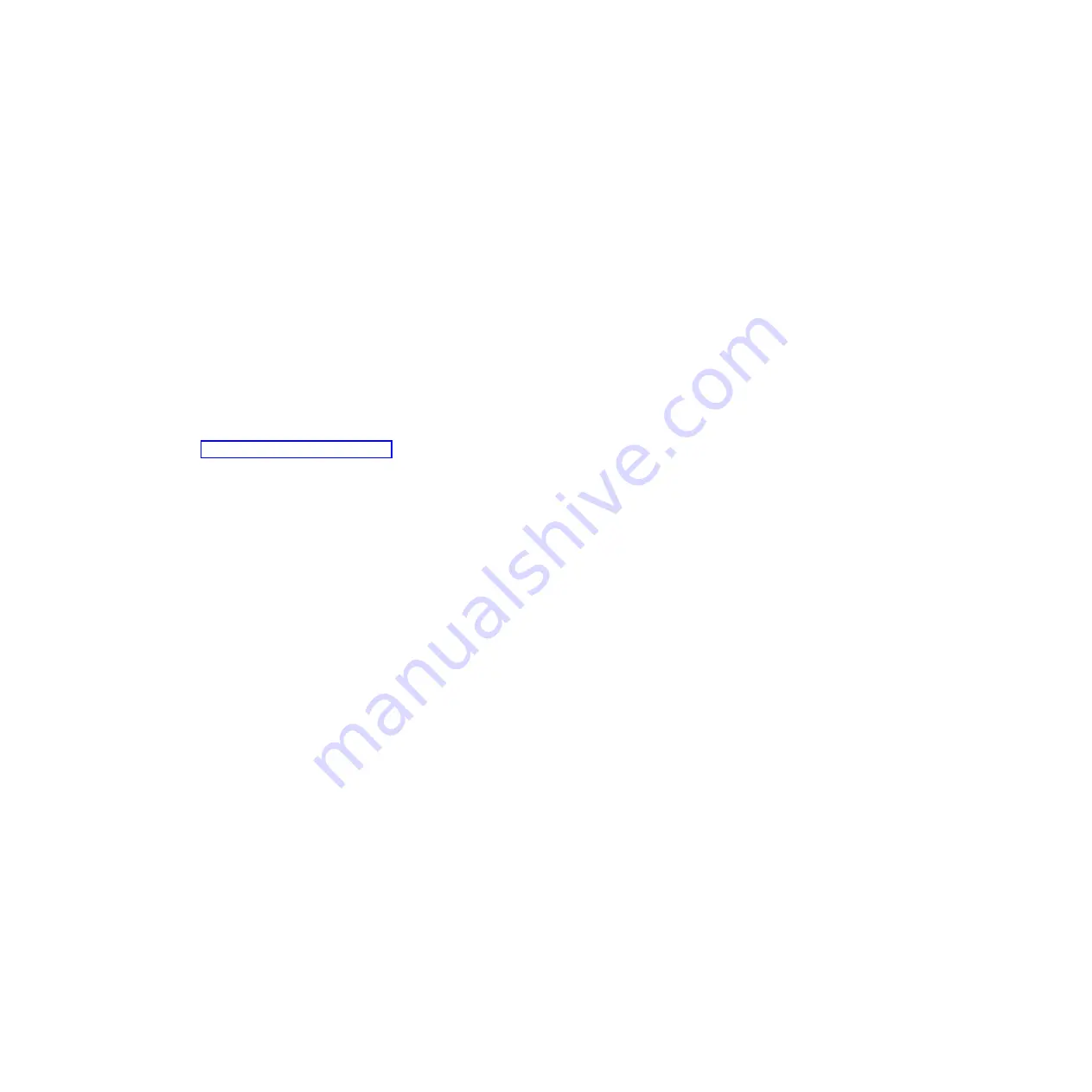
Performing a system dump by using the management console:
Your next level of support or your service provider might request that you perform a system dump if a
wait or a loop in the server firmware is suspected. You can use the Hardware Management Console
(HMC) or the IBM Systems Director Management Console (SDMC) to perform a
system dump
, which is a
collection of data from the server hardware and firmware.
Use this procedure only under the direction of your next level of support or your service provider, after
first providing to your next level of support or service provider a dump of the operating system.
To start a system dump on HMC, follow these steps:
1.
Perform a controlled shut down of all partitions.
Note:
A system dump will abnormally end any running partitions.
2.
In the navigation area, open
Systems Management
.
3.
Select the server and open it.
4.
Click
Serviceability
>
Manage Dumps
>
Action > Initiate System Dump
. The dump is automatically
saved to the HMC. For details on how to copy, report, or delete a dump after you have completed a
dump, refer to “Managing dumps” on page 62.
To start a system dump on SDMC, follow these steps:
1.
Perform a controlled shutdown of all partitions.
Note:
A system dump abnormally ends any running partitions.
2.
From the main IBM Systems Director welcome page, click
View support files
under the Service and
Support Manager link.
Alternatively, click
Manage support files
from the main Service and Support Manager summary page.
3.
From the
Manage Support Files
page, click
Collect Support Files
.
4.
Click the
System
tab. In the
Show
field, select
All Targets
, select the endpoint system from which you
want to collect support files, and click
Add >
to move the endpoint system into the
Selected
area.
5.
Click the
Support Files
tab, and select the type of support file from the list of available types.
Note:
The server endpoint determines the list of available support file types.
6.
Provide any custom information required for the type of support file you selected, and click
Collect
.
Performing a system dump using the control panel:
Your next level of support or your service provider might request that you perform a system dump if a
wait or a loop in the server firmware is suspected. If you do not have a management console, you can
use the control panel to perform a system dump, which is a collection of data from the server hardware
and firmware.
Use this procedure only under the direction of your next level of support or your service provider, after
first providing to your next level of support or service provider a dump of the operating system.
If you do not have a management console, follow these steps to perform a system dump:
1.
Perform a controlled shut-down of the operating system.
Note:
A platform system dump will abnormally end any running partitions.
2.
On the control panel, select manual mode.
3.
Use the increment or decrement buttons to select
function 42
( system dump).
4.
Press Enter on the control panel.
Common service procedures
63
Содержание Power System POWER7 Series
Страница 1: ...Power Systems Common service procedures...
Страница 2: ......
Страница 3: ...Power Systems Common service procedures...
Страница 8: ...vi...
Страница 125: ...Figure 48 Lift up on the EMC shield Common service procedures 111...
Страница 139: ...Figure 60 Lift up on the EMC shield Common service procedures 125...
Страница 186: ...172...
Страница 196: ...182...
Страница 197: ......
Страница 198: ...Printed in USA...






























