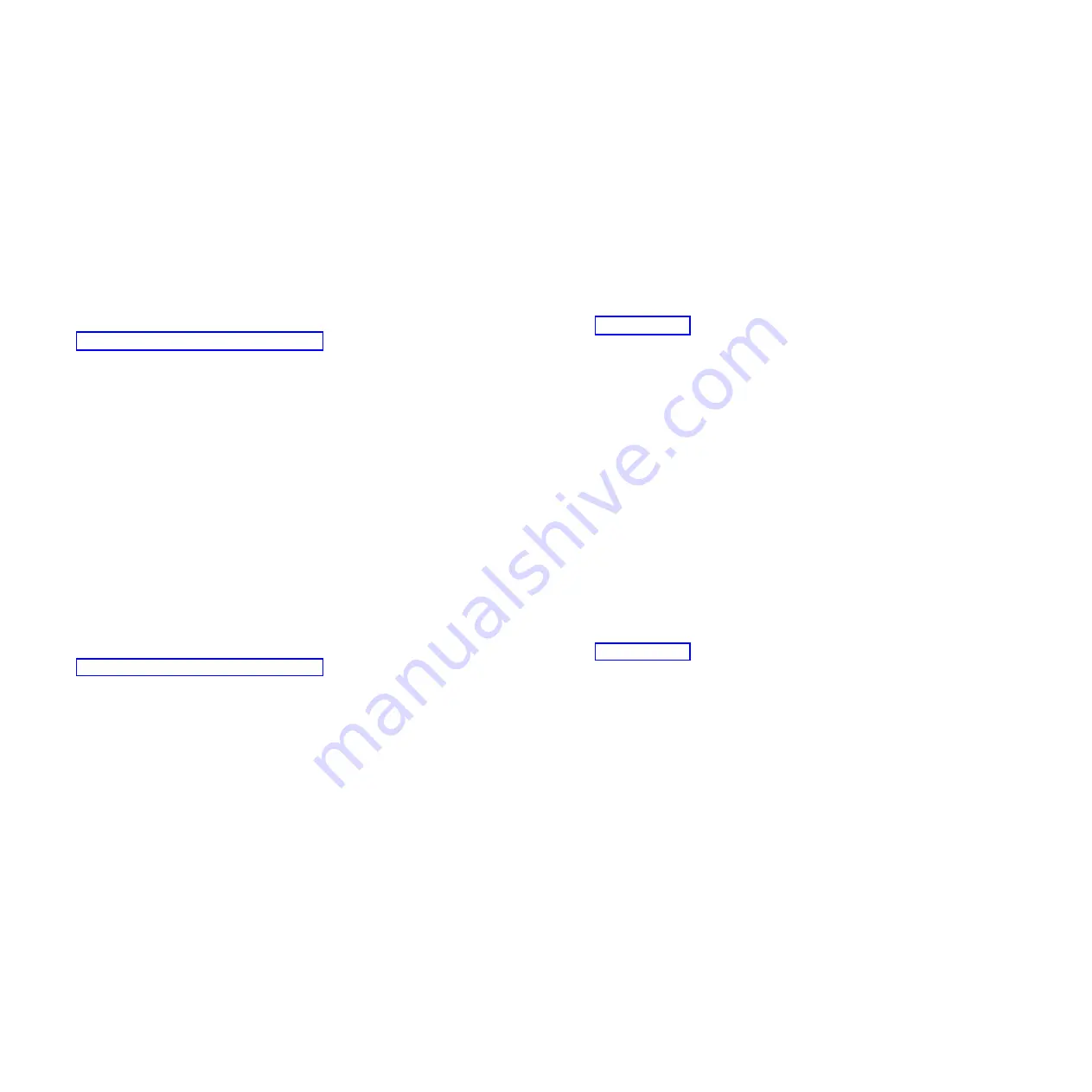
A console is a workstation that is used to view and control system operations. The system can assign
alternative consoles. The alternative console can be a workstation that is attached to the next IOA or IOP
that is capable of supporting workstations.
The IOA or IOP that supports a console must be on the system bus (bus 1).
If a workstation is not correctly attached to the first IOA or IOP that is capable of attaching workstations,
the system will not assign a primary console. If it does not assign a primary console, the system displays
a reference code on the control panel. If the system is set for manual mode, it stops during the initial
program load (IPL).
For more information about how to determine the primary and alternative consoles, see “Identifying the
consoles when the system is operational.”
Primary console requirements
For a workstation to be the primary console, it must be operational and attached to the system bus. It
must also have the correct port and address assigned. If the workstation is a personal computer, it must
also have an active workstation emulation program.
The workstation requirements follow:
v
ASCII workstation
– Port 0, Bus 1
v
Personal computer attached to ASCII IOP
– Port 0, Bus 1
– Personal computer software to emulate a 316x or 3151 terminal
v
Personal computer attached to twinaxial IOP
– Port 0, Address 0, Bus 1
– 5250 emulator software active on personal computer
For more information about how to determine the primary and alternative consoles, see “Identifying the
consoles when the system is operational.”
Identifying the consoles when the system is operational
When the system is operational, you can determine the primary console and alternative console by using
one of the following options:
v
Look at the display.
– If the dominant operating system is IBM i, look for a sign-on display that shows DSP01 in the upper
right corner. DSP01 is the name that the system assigns to the primary console.
Note:
This resource name might have been changed by the customer.
v
Use system commands to assist in identifying the consoles. See the system operation information for
more details about commands.
v
Use the hardware service manager function to assist in identifying the consoles:
1.
Select the System bus resources option on the Hardware Service Manager display. With the System
Bus Resources display, you can view the logical hardware resources for the system bus.
Look for the less than (
<
) symbol next to an IOP. The less than (
<
) symbol indicates that the console
is attached to this IOP.
2.
Select the Resources associated with the IOP and the Display detail options to collect more
information about the consoles.
6
Содержание Power System POWER7 Series
Страница 1: ...Power Systems Common service procedures...
Страница 2: ......
Страница 3: ...Power Systems Common service procedures...
Страница 8: ...vi...
Страница 125: ...Figure 48 Lift up on the EMC shield Common service procedures 111...
Страница 139: ...Figure 60 Lift up on the EMC shield Common service procedures 125...
Страница 186: ...172...
Страница 196: ...182...
Страница 197: ......
Страница 198: ...Printed in USA...
















































