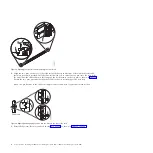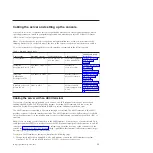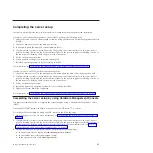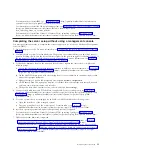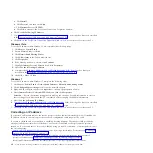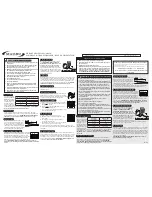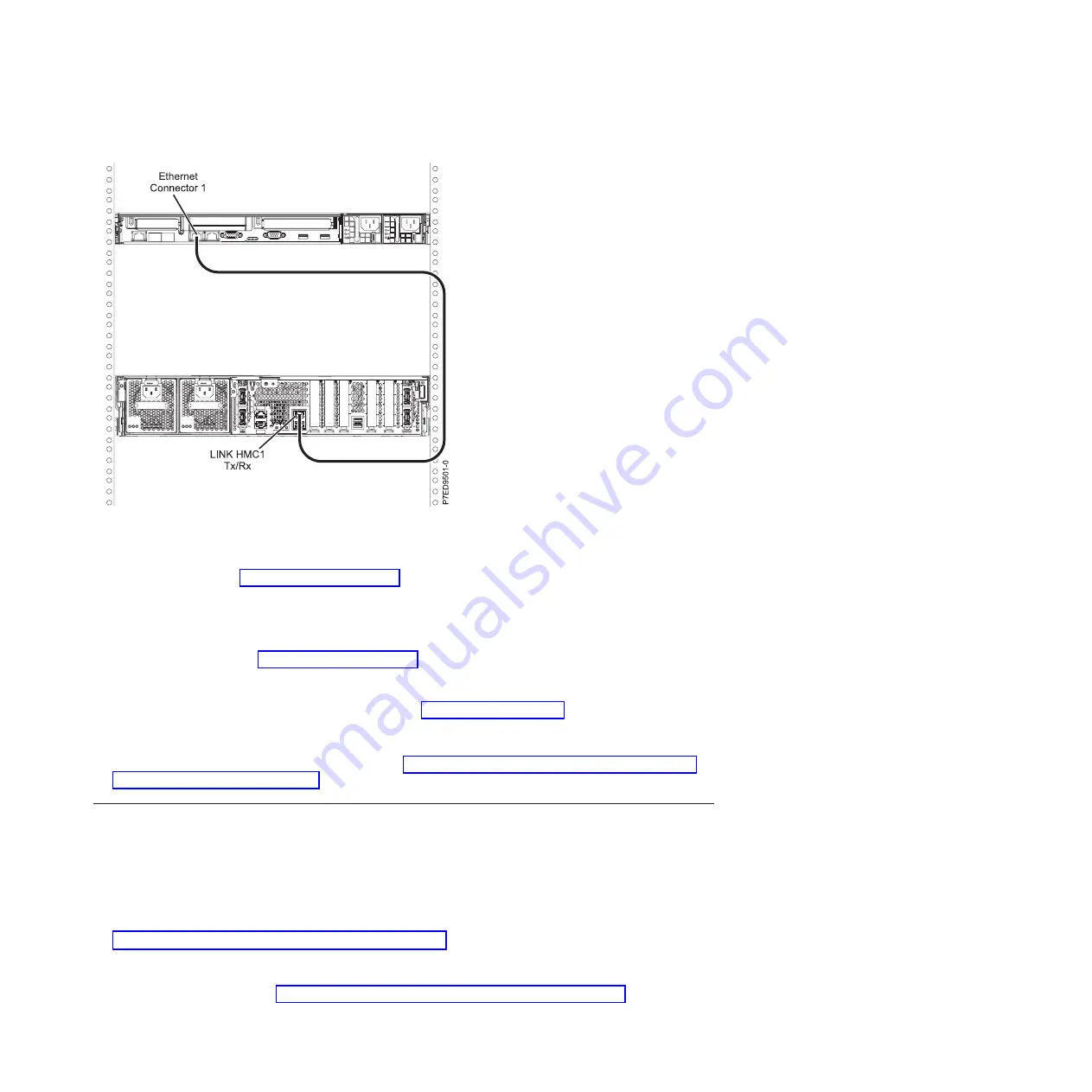
2.
To learn more about connecting an HMC to a private network so that it can manage more than one
managed system, see HMC network connections (http://publib.boulder.ibm.com/infocenter/systems/
scope/hw/topic/p7hai/netconhmc.htm)
Notes:
v
You can also have multiple systems attached to a switch that is then connected to the HMC. For
more information, see HMC network connections.
v
If you are using a switch, ensure that the speed in the switch is set to
auto/auto
. If the server is
directly attached to the HMC, ensure that the HMC's Ethernet adapter speed is set to
auto/auto
. For
more information about setting media speeds, see Setting the media speed.
3.
If you are connecting a second HMC to your managed server, connect to the Ethernet port that is
labeled
HMC2
on the managed server.
4.
Complete your server setup. For instructions, see “Completing the server setup by using Hardware
Management Console” on page 21.
Cabling the server and accessing the Integrated Virtualization Manager
When you install the Virtual I/O Server (VIOS) in an environment where no Hardware Management
Console (HMC) is present, the VIOS automatically creates a management partition whose interface is the
Integrated Virtualization Manager (IVM).
To prepare for and install the VIOS and enable the IVM, complete the following steps:
1.
Connect a serial cable from a PC or ASCII terminal to a system port on the server. For details, see
“Cabling the server with an ASCII terminal” on page 15.
2.
Complete the following steps:
a.
Verify that you have access to the Advanced System Management Interface (ASMI) using the web
interface. For details, see“Accessing the ASMI by using a web browser” on page 28.
b.
Verify that you have administrator or authorized service provider authority in ASMI.
Figure 19. Attaching the HMC to the managed system
Cabling the server and setting up the console
17
Содержание POWER 730
Страница 2: ......
Страница 6: ...iv Power Systems Installing the IBM Power 710 Express 8231 E1C or IBM Power 730 Express 8231 E2C...
Страница 36: ...24 Power Systems Installing the IBM Power 710 Express 8231 E1C or IBM Power 730 Express 8231 E2C...
Страница 57: ......
Страница 58: ...Part Number 00L5066 Printed in USA GI11 9861 03 1P P N 00L5066...