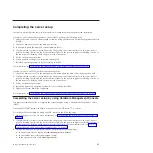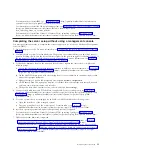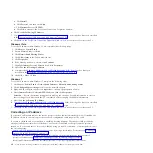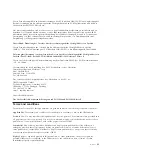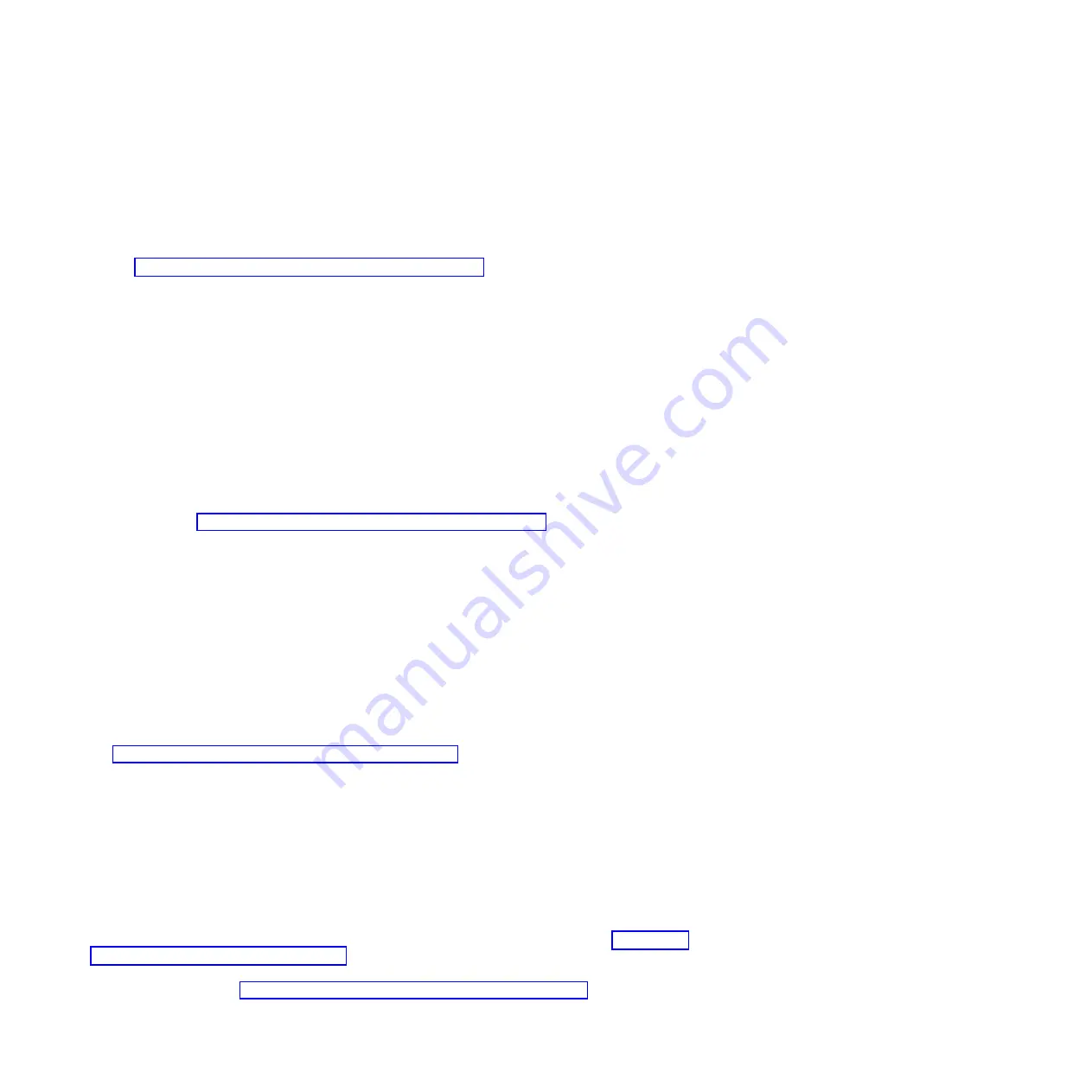
a.
Click
Install
.
b.
Click
Protocol
, and then click
Add
.
c.
Click
Internet Protocol (TCP/IP)
.
d.
Click
OK
to return to the Local Area Connection Properties window.
6.
Click
Use the Following IP Address
.
7.
Complete the
IP address
,
Subnet mask
, and
Default gateway
fields by using the values you recorded
in the “Accessing the ASMI by using a web browser” on page 28.
8.
Click
OK
on the Local Area Connection Properties window. It is not necessary to restart your PC.
Windows Vista
To set the IP address within Windows Vista, complete the following steps:
1.
Click
Start
>
Control Panel
.
2.
Ensure
Classic View
is selected.
3.
Click
Network and Sharing Center
.
4.
Click
View status
in the Public network area.
5.
Click
Properties
.
6.
If the Security window is shown, click
Continue
.
7.
Highlight
Internet Protocol Version 4
and click
Properties
.
8.
Select
Use the following IP address
.
9.
Complete the
IP address
,
Subnet mask
, and
Default gateway
fields by using the values you
recorded in the “Accessing the ASMI by using a web browser” on page 28.
10.
Click
OK
>
Close
>
Close
.
Windows 7
To set the IP address within Windows7, complete the following steps:
1.
Click
Start
>
Control Panel
>
Network and Internet
>
Network and Sharing Center
.
2.
Click
Change adapter settings
to choose your network adapter.
3.
Right-click the adapter and choose
Properties
to open up the properties window.
4.
Select
Internet Protocol Version 4(TCP/IPv4),
and then click
Properties
.
Attention:
Record the current settings before making any changes. Use this information to restore
these settings if you disconnect the PC or notebook after setting up the ASMI web interface.
5.
Select
Use the Following IP Address
.
6.
Complete the
IP address
,
Subnet mask
, and
Default gateway
fields by using the values you recorded
in “Accessing the ASMI by using a web browser” on page 28 topic.
7.
Click
OK
on the Local Area Connection Properties window. It is not necessary to restart your PC.
Correcting an IP address
If you attach an Ethernet cable to the service processor before the system reaches power off standby, the
IP address shown in the service processor network configuration table might not be valid.
If a cable is attached and not connected to anything, nothing happens. The address could potentially
change if an Ethernet cable that is attached to a network is connected to that port and the system is
turned on. If you are unable to access the ASMI by using a network connection, you must perform one of
the following tasks:
v
Attach an ASCII terminal to the service processor by using a serial cable. For details, see “Cabling the
server with an ASCII terminal” on page 15.
v
Determine the current IP address. For more information about determining the current service
processor IP address, see Function 30: Service processor IP address and port location
(http://publib.boulder.ibm.com/infocenter/systems/scope/hw/topic/p7hb5/func30.htm).
30
Power Systems: Installing the IBM Power 710 Express (8231-E1C) or IBM Power 730 Express (8231-E2C)
Содержание POWER 730
Страница 2: ......
Страница 6: ...iv Power Systems Installing the IBM Power 710 Express 8231 E1C or IBM Power 730 Express 8231 E2C...
Страница 36: ...24 Power Systems Installing the IBM Power 710 Express 8231 E1C or IBM Power 730 Express 8231 E2C...
Страница 57: ......
Страница 58: ...Part Number 00L5066 Printed in USA GI11 9861 03 1P P N 00L5066...