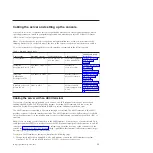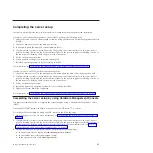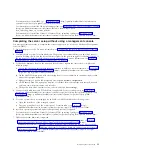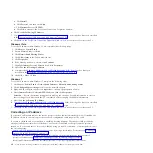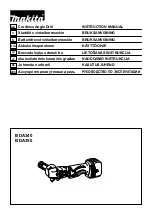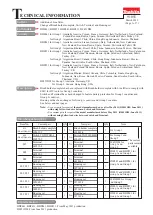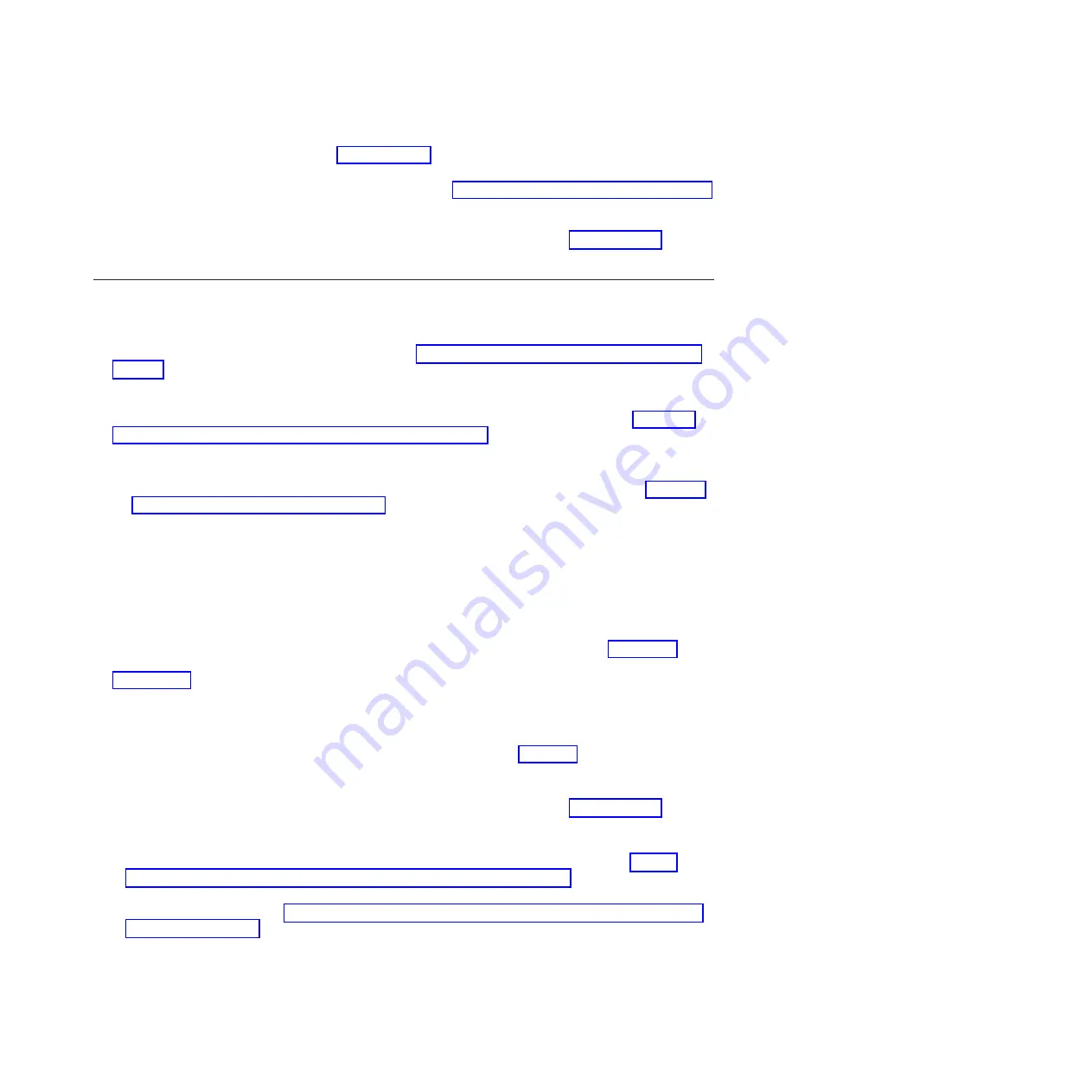
For instructions to install IBM i, go to Installing IBM i (http://publib.boulder.ibm.com/infocenter/
systems/scope/hw/topic/ipha8/iphaxinstallos400.htm).
For instructions to install the Linux operating system, see Installing Linux on Power Systems
(http://publib.boulder.ibm.com/infocenter/lnxinfo/v3r0m0/topic/liaae/
lcon_Installing_Linux_on_System_p5.htm).
For instructions to install the Virtual I/O Server (VIOS) operating system, see Installing VIOS
(http://publib.boulder.ibm.com/infocenter/systems/scope/hw/topic/p7hch/iphchinstallvios.htm).
Completing the server setup without using a management console
You must perform these tasks to complete the server setup if you do not have a Hardware Management
Console (HMC).
1.
Plug in the power cords. For more information, see “Connecting the power cables to the system” on
page 19.
2.
Confirm that the system is in standby mode. The green power status indicator on the front control
panel is flashing slowly, and the dc out indicator lights on the power supplies are flashing. If none of
the indicators are flashing, check the power cord connections. For more information, see “Common
system attention LEDs and system reference codes” on page 31.
3.
To check the firmware level on the managed system and to update the time of day, complete the
following steps:
a.
Access the Advanced System Management Interface (ASMI). For more information, see Accessing
the ASMI without an management console (http://publib.boulder.ibm.com/infocenter/systems/
scope/hw/topic/p7hby/connect_asmi.htm).
b.
On the ASMI Welcome pane, note the existing level of server firmware in the upper-right corner
under the copyright statement.
c.
Update the time of day. In the navigation area, expand
System Configuration
.
d.
Click
Time of Day
. The right pane displays a form that shows the current date (month, day, and
year) and time (hours, minutes, and seconds).
e.
Change the date value, the time value, or both, and click
Save settings
.
4.
Connect your disk drives and PCI adapters, if applicable. For more information, see Disk drives
(http://publib.boulder.ibm.com/infocenter/systems/scope/hw/topic/p7hal/p7halkickoff.htm), and
PCI adapters (http://publib.boulder.ibm.com/infocenter/systems/scope/hw/topic/p7hak/
p7hakkickoff.htm).
5.
To start a system that is not managed by an HMC or ASMI, complete the following steps:
a.
Open the front door of the managed system.
b.
Press the power button on the control panel. For instructions, see Power on (http://
publib.boulder.ibm.com/infocenter/systems/scope/hw/topic/p7hby/poweronoff.htm).
6.
Install an operating system and update the operating system, if required.
For instructions to install the Virtual I/O Server (VIOS) operating system, see Installing VIOS
(http://publib.boulder.ibm.com/infocenter/systems/scope/hw/topic/p7hch/iphchinstallvios.htm).
7.
Update the system firmware, if required.
v
For instructions to get firmware fixes through the AIX or Linux operating system, see Getting
server firmware fixes through AIX or Linux without a management console (http://
publib.boulder.ibm.com/infocenter/systems/scope/hw/topic/p7ha5/fix_firm_no_hmc_aix.htm).
v
If you are using VIOS, see Updating the Virtual I/O Server's firmware and device microcode with
an Internet connection (http://publib.boulder.ibm.com/infocenter/systems/scope/hw/topic/
p7ha5/fix_virtual_firm_ivm.htm).
Completing the server setup
23
Содержание POWER 730
Страница 2: ......
Страница 6: ...iv Power Systems Installing the IBM Power 710 Express 8231 E1C or IBM Power 730 Express 8231 E2C...
Страница 36: ...24 Power Systems Installing the IBM Power 710 Express 8231 E1C or IBM Power 730 Express 8231 E2C...
Страница 57: ......
Страница 58: ...Part Number 00L5066 Printed in USA GI11 9861 03 1P P N 00L5066...