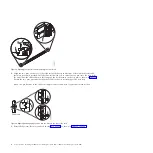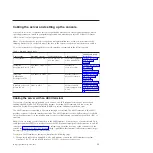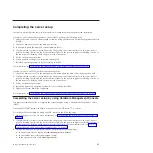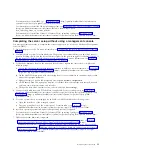7.
Choose an available console, interface, or terminal for installation, and cable the server. For more
information, see “Cabling the server and setting up the console” on page 15.
8.
Route the power cords and other cables (including keyboard, monitor, and mouse cables, if required)
on the cable-management arm
(1)
. Attach all cables to the rear of the server except for the power cord.
Secure the cord and cables with cable ties or hook-and-loop fasteners, as shown in Figure 18.
Note:
Allow slack in all cables to avoid tension in the cables as the cable-management arm moves.
9.
Slide the server into the rack until it snaps into place.
Connecting the expansion units, disk drives, and PCI adapters
Use this information to learn about connecting and configuring expansion units and disk drives to system
units.
1.
For information on connecting expansion units, see Enclosures and expansion units
(http://publib.boulder.ibm.com/infocenter/systems/scope/hw/topic/p7ham/expansionunit.htm).
2.
For information on connecting the disk drive unit, see Disk drives (http://publib.boulder.ibm.com/
infocenter/systems/scope/hw/topic/p7hal/p7halkickoff.htm).
Figure 17. Connecting the cable-management arm
Figure 18. Power cord attachment and routing
Installing the server into a rack
13
Содержание POWER 730
Страница 2: ......
Страница 6: ...iv Power Systems Installing the IBM Power 710 Express 8231 E1C or IBM Power 730 Express 8231 E2C...
Страница 36: ...24 Power Systems Installing the IBM Power 710 Express 8231 E1C or IBM Power 730 Express 8231 E2C...
Страница 57: ......
Страница 58: ...Part Number 00L5066 Printed in USA GI11 9861 03 1P P N 00L5066...