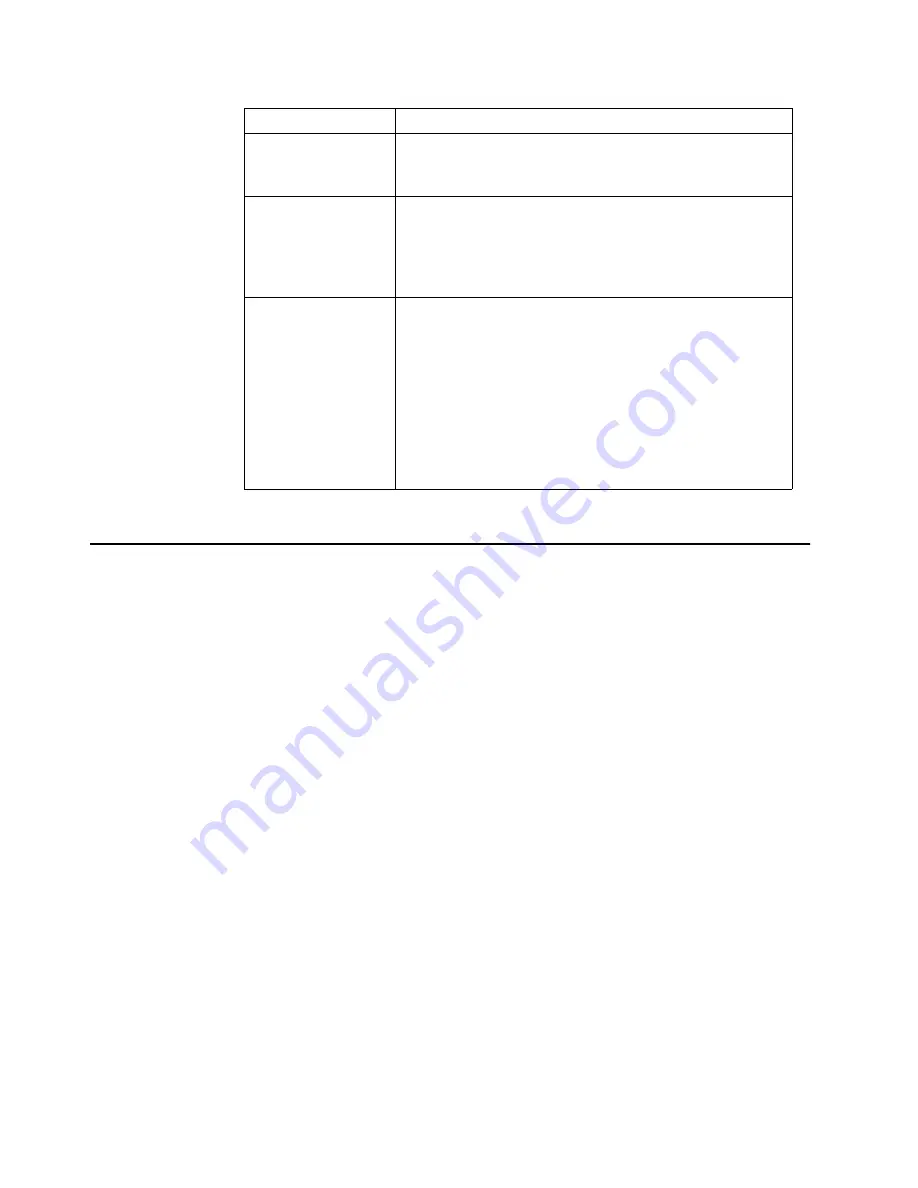
Chapter 3. Configuring your server
17
Using the SCSISelect utility program
SCSISelect is a built-in, menu-driven configuration utility program that you can use to:
• View the default SCSI IDs
• Locate and correct configuration conflicts
• Perform a low-level format on a SCSI hard disk
The following sections provide the instructions needed to start the SCSISelect Utility
and descriptions of the menu choices available.
Note: If your server has a RAID adapter installed, use the configuration method sup-
plied with the RAID adapter to view or change SCSI settings for attached
devices.
Starting the SCSISelect utility program
To start the SCSISelect utility program:
1. Turn on the server.
2. When the
<<< Press <CTRL><A> for SCSISelect™ Utility! >>>
prompt appears,
press Ctrl+A.
Note: If an administrator password has been set, a prompt appears asking you to
enter the password to start the SCSISelect Utility program.
3. When prompted, select either channel A or channel B.
4. Use the arrow keys to select a choice from the menu.
• Press Esc to return to the previous menu.
• Press the F5 key to switch between color and monochrome modes (if your
monitor permits).
5. Follow the instructions on the screen to change the settings of the selected items;
then, press Enter.
Type of password
Results
Power-on password
• Enter the password to complete the system startup.
• All choices are available on the Configuration/Setup Utility
main menu.
Administrator
password
• No password is required to start the system.
• Enter the password to access the Configuration/Setup Utility
program.
• All choices are available on the Configuration/Setup Utility
main menu.
Administrator and
power-on password
• You can enter either password to complete the system
startup.
• The administrator password provides access to all choices
on the Configuration/Setup Utility main menu. You can set,
change, or delete both the administrator and power-on
passwords, and allow a power-on password to be changed
by the user.
• The power-on password provides access to a limited set of
choices on the Configuration/Setup Utility main menu. This
limited access might include changing or deleting the power-
on password.
Table 2. Power-on and administrator password features
Содержание Netfinity 7100
Страница 1: ...IBM IBM Netfinity 7100 User s Reference SC19 K081 10 ...
Страница 2: ......
Страница 3: ...IBM IBM Netfinity 7100 User s Reference SC19 K081 10 ...
Страница 7: ...Contents v Index 183 ...
Страница 8: ...vi IBM Netfinity 7100 User s Reference ...
Страница 13: ...xi Statement 4 18 kg 37 lbs 32 kg 70 5 lbs 55 kg 121 2 lbs CAUTION Use safe practices when lifting ...
Страница 34: ...20 IBM Netfinity 7100 User s Reference ...
Страница 72: ...58 IBM Netfinity 7100 User s Reference ...
Страница 174: ...160 IBM Netfinity 7100 User s Reference ...
Страница 196: ...182 IBM Netfinity 7100 User s Reference ...
Страница 199: ......






























