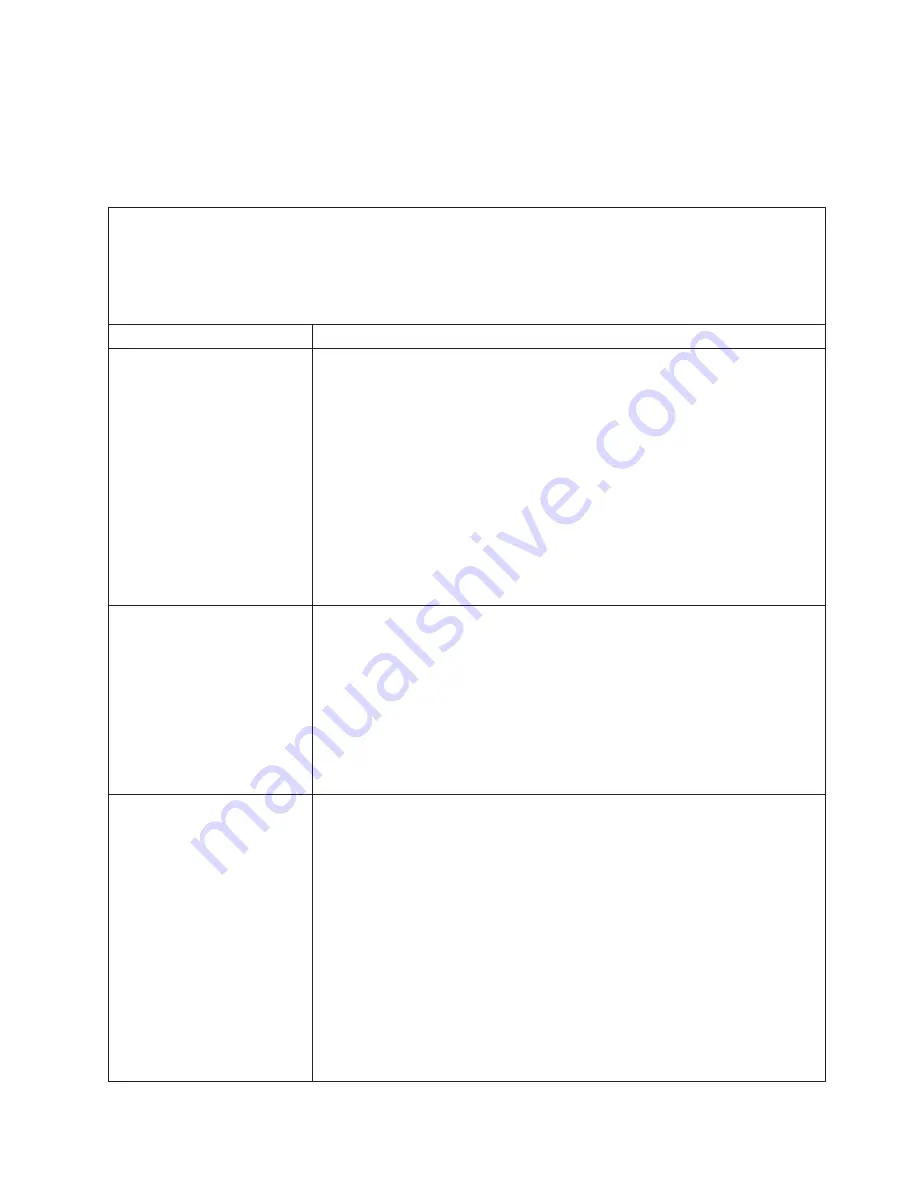
Removable-media
drive
problems
The
removable-media
(CD,
DVD,
or
diskette)
drives
are
shared
BladeCenter
unit
resources.
First,
make
sure
that
the
drives
are
assigned
to
the
blade
server;
then,
see
the
following
table
and
“Solving
shared
BladeCenter
resource
problems”
on
page
52.
v
Follow
the
suggested
actions
in
the
order
in
which
they
are
listed
in
the
Action
column
until
the
problem
is
solved.
v
See
Chapter
3,
“Parts
listing,
Types
7971
and
7972,”
on
page
59
to
determine
which
components
are
CRUs
and
which
components
are
FRUs.
v
If
an
action
step
is
preceded
by
“(Trained
service
technician
only),”
that
step
must
be
performed
only
by
a
trained
service
technician.
Symptom
Action
All
removable-media
drive
problems.
1.
Make
sure
that
the
media-tray
select
button
LED
on
the
front
of
the
blade
server
is
lit,
indicating
that
the
blade
server
is
connected
to
the
shared
removable-media
drives.
2.
Check
the
function
of
the
shared
BladeCenter
unit
resources
(see
“Solving
shared
BladeCenter
resource
problems”
on
page
52).
3.
Run
the
Configuration/Setup
Utility
program
and
make
sure
that
the
drive
is
enabled.
4.
For
CD
or
DVD
problems,
make
sure
that
the
correct
device
driver
is
installed.
5.
Reseat
the
battery.
6.
Replace
the
following
components
one
at
a
time,
in
the
order
shown,
restarting
the
blade
server
each
time:
a.
Battery.
b.
(Trained
service
technician
only)
System
board
assembly
The
CD
or
DVD
drive
is
detected
as
/dev/sr0
by
SUSE
Linux.
(If
the
SUSE
Linux
operating
system
is
installed
remotely
onto
a
blade
server
that
is
not
the
current
owner
of
the
media
tray
[CD
or
DVD
drive,
diskette
drive,
and
USB
port],
SUSE
Linux
detects
the
CD
or
DVD
drive
as
/dev/sr0
instead
of
/dev/cdrom.)
Establish
a
link
between
/dev/sr0
and
/dev/cdrom
as
follows:
1.
Enter
the
following
command:
rm
/dev/cdrom;
ln
-s
/dev/sr0
/dev/cdrom
2.
Insert
the
following
line
in
the
/etc/fstab
file:
/dev/cdrom
/media/cdrom
auto
ro,noauto,user,exec
0
0
The
CD
or
DVD
drive
is
not
recognized
after
being
switched
back
to
the
blade
server
running
Windows
®
2000
Advanced
Server
with
SP3
applied.
(When
the
CD
or
DVD
drive
owned
by
blade
server
x
is
switched
to
another
blade
server,
then
is
switched
back
to
blade
server
x
,
the
operating
system
in
blade
server
x
no
longer
recognizes
the
CD
or
DVD
drive.
This
happens
when
you
have
not
safely
stopped
the
drives
before
switching
ownership
of
the
media
tray
[CD
or
DVD
drive,
diskette
drive,
and
USB
port].)
Note:
Because
the
BladeCenter
unit
uses
USB
to
communicate
with
the
media
tray
devices,
switching
ownership
of
the
media
tray
to
another
blade
server
is
the
same
as
disconnecting
a
USB
device.
Before
you
switch
ownership
of
the
CD
or
DVD
drive
(media
tray)
to
another
blade
server,
safely
stop
the
media
tray
devices
on
the
blade
server
that
currently
owns
the
media
tray,
as
follows:
1.
Double-click
the
Unplug/Eject
Hardware
icon
in
the
Windows
taskbar
at
the
bottom
right
of
the
desktop.
2.
Select
USB
Floppy
and
click
Stop
.
3.
Select
USB
Mass
Storage
Device
and
click
Stop
.
4.
Click
Close
.
You
can
now
safely
switch
ownership
of
the
media
tray
to
another
blade
server.
Chapter
2.
Diagnostics
35
Содержание LS21 - BladeCenter - 7971
Страница 1: ...BladeCenter LS21 Type 7971 and LS41 Type 7972 Problem Determination and Service Guide...
Страница 2: ......
Страница 3: ...BladeCenter LS21 Type 7971 and LS41 Type 7972 Problem Determination and Service Guide...
Страница 8: ...vi BladeCenter LS21 Type 7971 and LS41 Type 7972 Problem Determination and Service Guide...
Страница 16: ...xiv BladeCenter LS21 Type 7971 and LS41 Type 7972 Problem Determination and Service Guide...
Страница 78: ...62 BladeCenter LS21 Type 7971 and LS41 Type 7972 Problem Determination and Service Guide...
Страница 116: ...100 BladeCenter LS21 Type 7971 and LS41 Type 7972 Problem Determination and Service Guide...
Страница 128: ...112 BladeCenter LS21 Type 7971 and LS41 Type 7972 Problem Determination and Service Guide...
Страница 129: ......
Страница 130: ...Part Number 24R9695 Printed in USA 1P P N 24R9695...






























