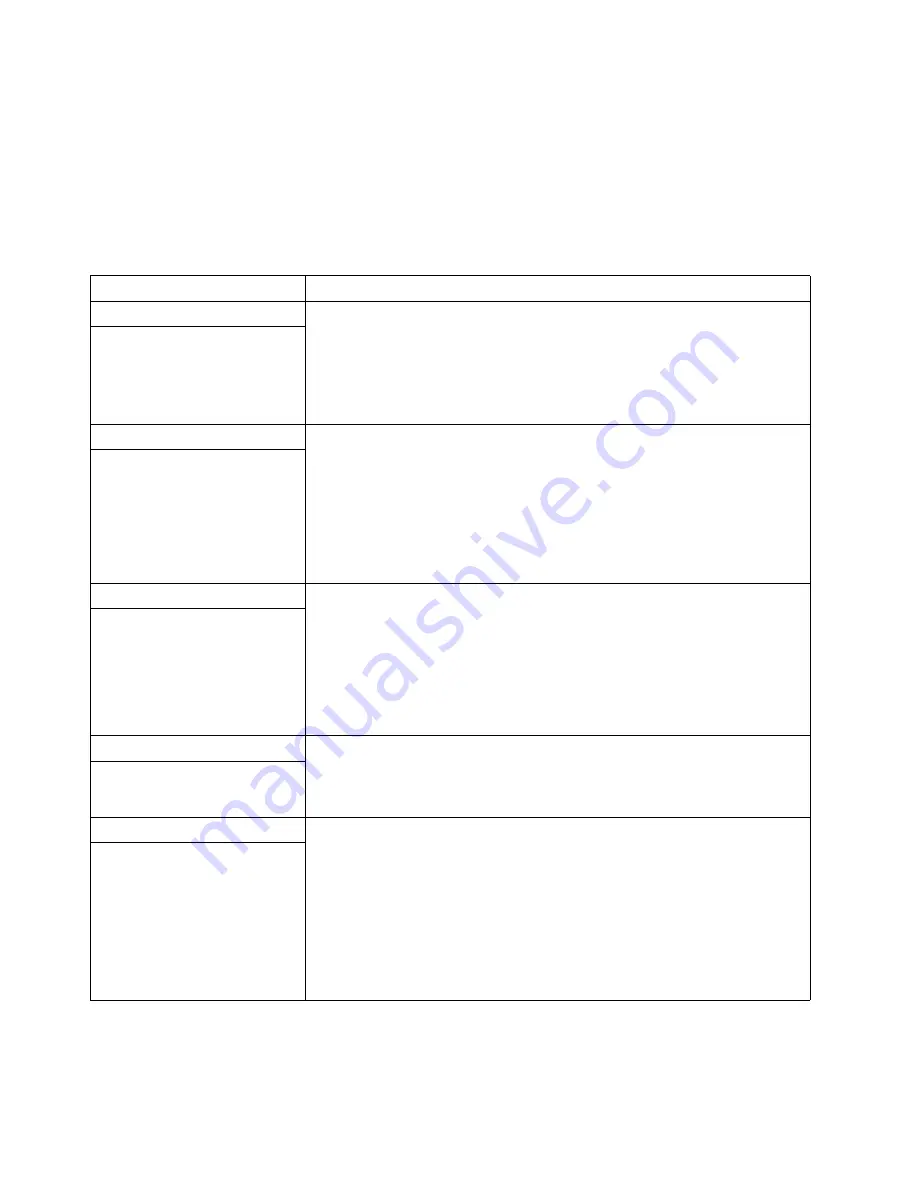
Chapter 6. Solving problems
93
Look for the symptom in the left column of the chart. Instructions and probable
solutions to the problem are in the right column. If you have just added new software
or a new option and your system is not working, do the following before using the
troubleshooting charts:
1.
Remove the software or device that you just added.
2.
Run the diagnostic tests to determine if your system is running correctly.
3.
Reinstall the new software or new device.
Table 12. Troubleshooting charts.
Symptom
Suggested action
CD-ROM drive
Verify that:
1.
The primary IDE channel is enabled in the IBM Setup Utility program.
2.
All cables and jumpers are installed correctly.
3.
The correct device driver is installed for the CD-ROM drive.
If the problem persists, call for service.
CD-ROM drive is not recognized.
Diskette drive
If there is a diskette in the drive, verify that:
1.
The diskette drive is enabled in the IBM Setup Utility program.
2.
The diskette is not damaged. (Try another diskette if you have one.)
3.
The diskette contains the necessary files to start the computer.
4.
Your software program is working properly.
If the diskette drive in-use light stays on, or the system continues to bypass the
diskette drive, call for service.
Diskette drive in-use light stays
on, or the system bypasses the
diskette drive.
Expansion enclosure
Verify that:
1.
The cables for all external SCSI options are connected correctly.
2.
The last option in each SCSI chain, or the end of the SCSI cable, is terminated
correctly.
3.
All external SCSI options are turned on. You must turn on external SCSI
options before turning on the computer.
For more information, see your SCSI and expansion enclosure documentation.
The SCSI expansion enclosure
used to work, but does not work
now.
Other devices
Call for service.
Problems such as broken cover
locks or indicator lights not
working.
Intermittent problems
Verify that:
1.
All cables and cords are connected securely to the rear of the computer and
attached options.
2.
When the system is turned on, air is flowing from the rear of the computer at
the fan grille. If there is no air flow, the fan is not working. This causes the
computer to overheat and shut down.
3.
The SCSI bus and devices are configured correctly and that the last external
device in each SCSI chain is terminated correctly.
If the problem persists, call for service.
A problem occurs only
occasionally and is difficult to
detect.
Содержание INTELLISTATION E PRO 6204
Страница 3: ...IBM IBM IntelliStation E Pro User s Guide...
Страница 8: ...vi IBM IntelliStation E Pro User s Guide...
Страница 14: ...xii IBM IntelliStation E Pro User s Guide...
Страница 16: ...xiv IBM IntelliStation E Pro User s Guide...
Страница 26: ...10 IBM IntelliStation E Pro User s Guide...
Страница 42: ...26 IBM IntelliStation E Pro User s Guide...
Страница 52: ...36 IBM IntelliStation E Pro User s Guide...
Страница 98: ...82 IBM IntelliStation E Pro User s Guide...
Страница 136: ...120 IBM IntelliStation E Pro User s Guide...
Страница 138: ...122 IBM IntelliStation E Pro User s Guide...
Страница 154: ...138 IBM IntelliStation E Pro User s Guide...
Страница 160: ...144 IBM IntelliStation E Pro User s Guide...
Страница 161: ......
Страница 162: ...IBM Part Number 24P3055 Printed in the United States of America 24P3 55...
















































