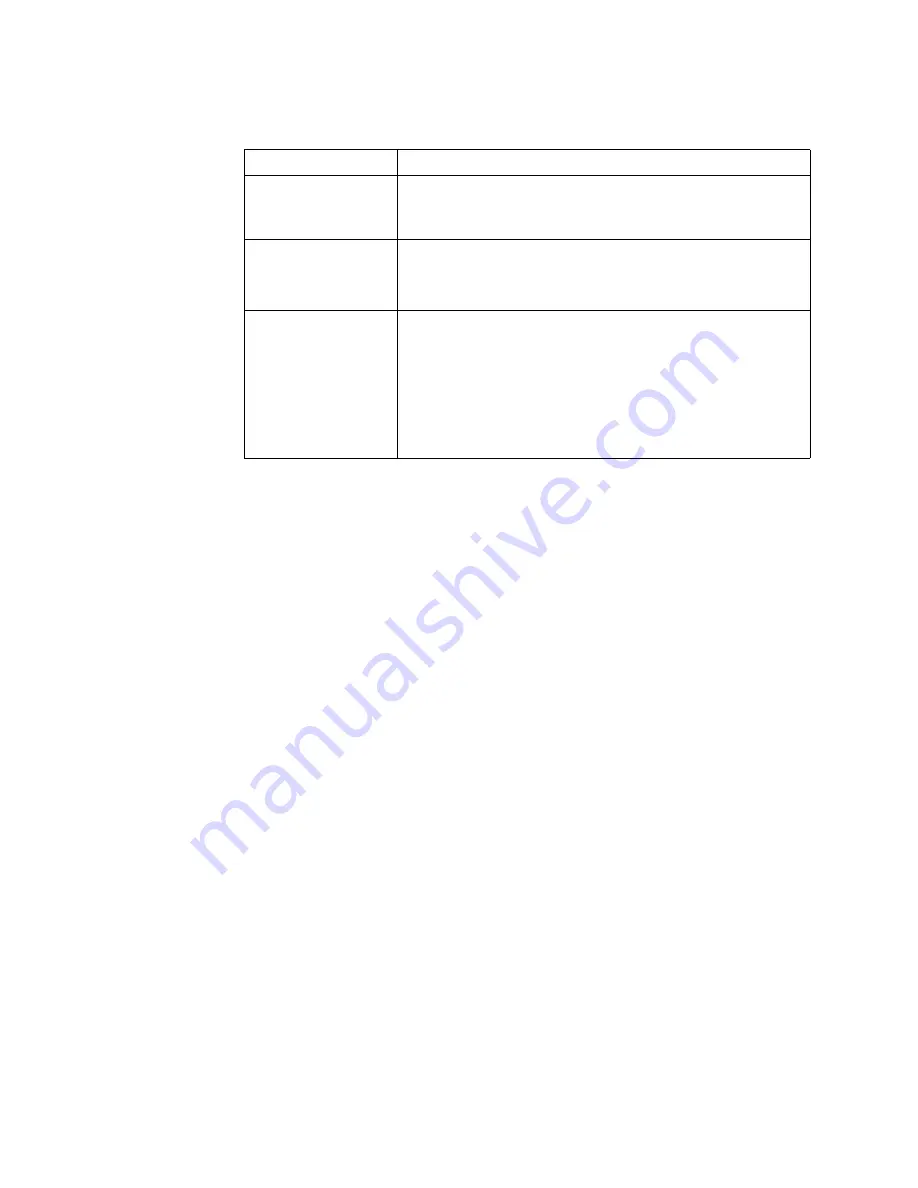
Chapter 4. Configuring your computer
31
The following table provides a summary of the password features.
Power
Select this choice to enable or disable system power settings.
ACPI BIOS IRQ:
This field controls what IRQ the Advanced Configuration and Power
Interface (ACPI) uses.
ACPI Standby Mode:
Select which power level your computer uses in standby
mode. If S1 is selected, power is maintained to all devices, but all processor activity is
halted. If S3 is selected, power is maintained only for the main memory. Exit from the
S3 state might not be supported by all installed adapters.
APM BIOS Mode:
This field controls the Advanced Power Management (APM)
support to your operating system. Enable this setting when your operating system
supports APM-enabled computers. When this option is set to disabled, all APM BIOS
support is disabled.
Power Savings:
Maximum power savings conserves the greatest amount of system
power. Maximum performance conserves power but optimizes the performance of
the computer. To alter these settings, choose Customized. To turn off power
management, choose Disabled.
After Power Failure:
This field controls whether the system will stay on after ac
power is removed and then restored. Select Power On if you use a power strip to turn
on the computer. Select Stay Off if you want the computer to remain off after power is
restored. Select Last State to have the computer return to its previous state.
Low Power Entry and Exit Activity Monitor:
Select this choice to set up the
system activities that will be monitored for automatic power management.
Automatic Power On:
Select this choice to control Automatic Power On when your
computer is unattended. You can set the Wake on LAN feature, Serial Port A Ring
Detect, PCI Modem Ring Detect, Wake Up on Alarm, and PCI Wakeup.
Exit
When you finish viewing or changing settings, select
Exit
from the menu bar at the top
of the IBM Setup Utility screen, then select
Save and exit the Setup Utility
and press
Table 1. Power-on and administrator password features.
Type of password
Results
User password
•
Type the password to complete the system startup.
•
A limited set of choices are available on the IBM Setup Utility
main menu.
Administrator password •
No password is required to start the system.
•
Type the password to access the IBM Setup Utility program.
•
All choices are available on the IBM Setup Utility main menu.
Administrator
and
user
password
•
You can type either password to complete the system startup.
•
The administrator password provides access to all choices on
the IBM Setup Utility main menu. You can set, change, or
delete both the administrator and user passwords, and enable
you to change the user password.
•
The user password provides access to a limited set of choices
on the IBM Setup Utility main menu. This limited access might
include changing or deleting the power-on password.
Содержание INTELLISTATION E PRO 6204
Страница 3: ...IBM IBM IntelliStation E Pro User s Guide...
Страница 8: ...vi IBM IntelliStation E Pro User s Guide...
Страница 14: ...xii IBM IntelliStation E Pro User s Guide...
Страница 16: ...xiv IBM IntelliStation E Pro User s Guide...
Страница 26: ...10 IBM IntelliStation E Pro User s Guide...
Страница 42: ...26 IBM IntelliStation E Pro User s Guide...
Страница 52: ...36 IBM IntelliStation E Pro User s Guide...
Страница 98: ...82 IBM IntelliStation E Pro User s Guide...
Страница 136: ...120 IBM IntelliStation E Pro User s Guide...
Страница 138: ...122 IBM IntelliStation E Pro User s Guide...
Страница 154: ...138 IBM IntelliStation E Pro User s Guide...
Страница 160: ...144 IBM IntelliStation E Pro User s Guide...
Страница 161: ......
Страница 162: ...IBM Part Number 24P3055 Printed in the United States of America 24P3 55...
















































