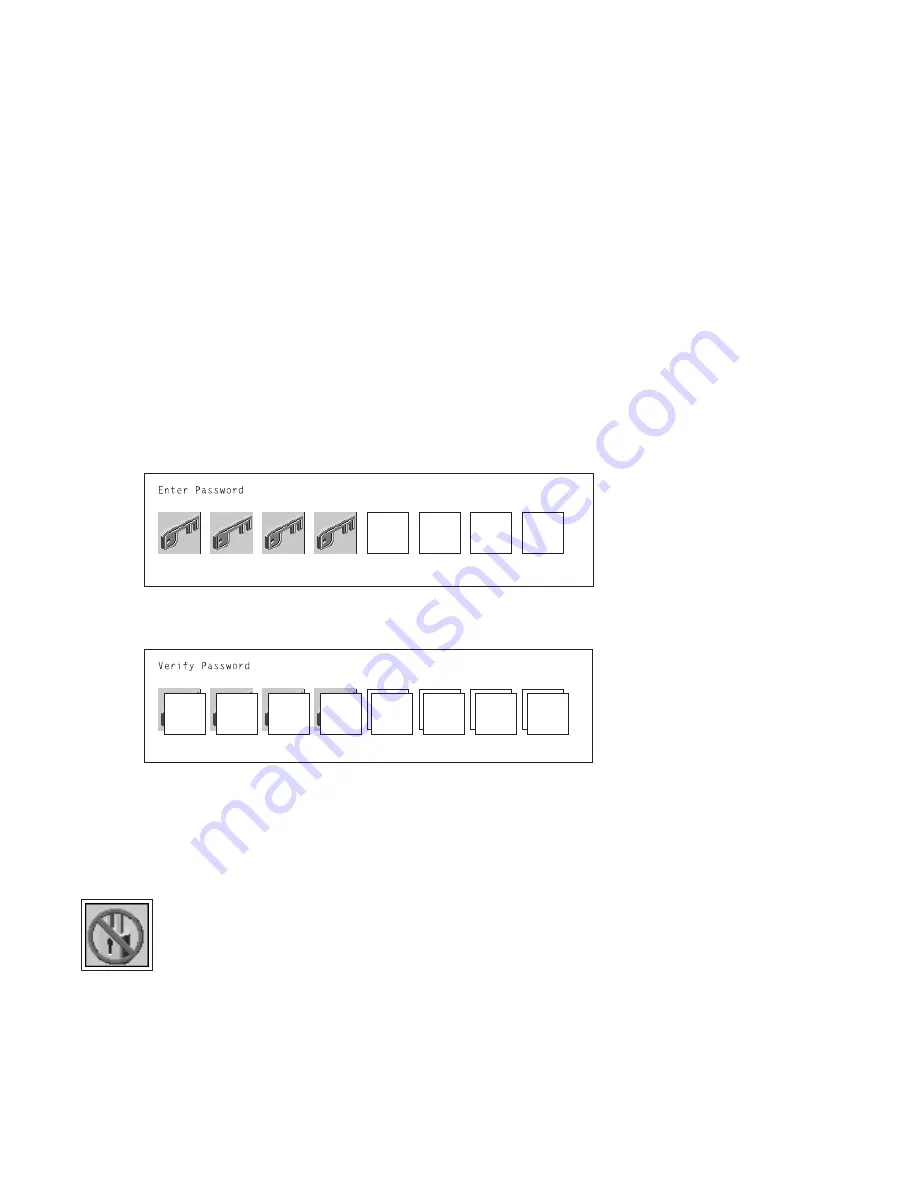
Power-On Password: Setting a power-on password helps protect information stored
in your computer. If a power-on password is set for your computer, the Power On
icon is shown in the locked position; if a power-on password is not set, then the
Power On icon is shown in the unlocked position (as in the screen above).
When you select the Entry icon, a screen with eight empty boxes appears. Type
your password in these boxes. You can use any combination of up to eight charac-
ters (A–Z, a–z, and 0–9) for your password. As you type a character, a key appears
in the box.
Press Enter when you are finished; you are required to type the password again for
verification.
If you make a mistake, press the Esc key and start again.
After you have entered and verified the password, the power-on password icon
flashes and changes to the locked position to indicate that the power-on password is
set.
To remove a previously set power-on password, select the Remove icon.
Note: If you
forget the power-on password, the battery must be removed for longer
than 30 seconds to reset the NVRAM, contact your service representative.
Attention: After you remove the battery, you must reconfigure your system (bootlist,
IP parameters, console information, support processor, etc).
A password can be set only after the system is turned off and on again.
6-12
RS/6000 Enterprise Server Model H Series Installation and Service Guide
Содержание H SERIES RS/6000
Страница 1: ...RS 6000 Enterprise Server Model H Series IBM Installation and Service Guide SA38 0547 01...
Страница 14: ...xiv RS 6000 Enterprise Server Model H Series Installation and Service Guide...
Страница 34: ...1 18 RS 6000 Enterprise Server Model H Series Installation and Service Guide...
Страница 106: ...2 72 RS 6000 Enterprise Server Model H Series Installation and Service Guide...
Страница 177: ...AIX and Physical Location Code Reference Table Model H50 Chapter 3 Error Code to FRU Index 3 71...
Страница 178: ...3 72 RS 6000 Enterprise Server Model H Series Installation and Service Guide...
Страница 262: ...7 14 RS 6000 Enterprise Server Model H Series Installation and Service Guide...
Страница 279: ...Chapter 7 Removal and Replacement Procedures 7 31...
Страница 299: ...Replacement To replace do the removal steps in the reverse order Chapter 7 Removal and Replacement Procedures 7 51...
Страница 315: ...Chapter 8 Parts Information Chapter 8 Parts Information 8 1...
Страница 316: ...3 2 1 4 5 12 6 7 13 8 9 10 11 8 2 RS 6000 Enterprise Server Model H Series Installation and Service Guide...
Страница 320: ...42 41 36 33 34 35 37 38 39 40 8 6 RS 6000 Enterprise Server Model H Series Installation and Service Guide...
Страница 328: ...8 14 RS 6000 Enterprise Server Model H Series Installation and Service Guide...
Страница 340: ...A 12 RS 6000 Enterprise Server Model H Series Installation and Service Guide...
Страница 401: ...expect 8 r or 7 r or 6 r or 4 r or 3 r delay 2 done Appendix E Modem Configurations E 21...
Страница 408: ...E 28 RS 6000 Enterprise Server Model H Series Installation and Service Guide...
Страница 412: ...F 4 RS 6000 Enterprise Server Model H Series Installation and Service Guide...
Страница 419: ...Index X 7...
Страница 420: ...X 8 RS 6000 Enterprise Server Model H Series Installation and Service Guide...
Страница 423: ......






























