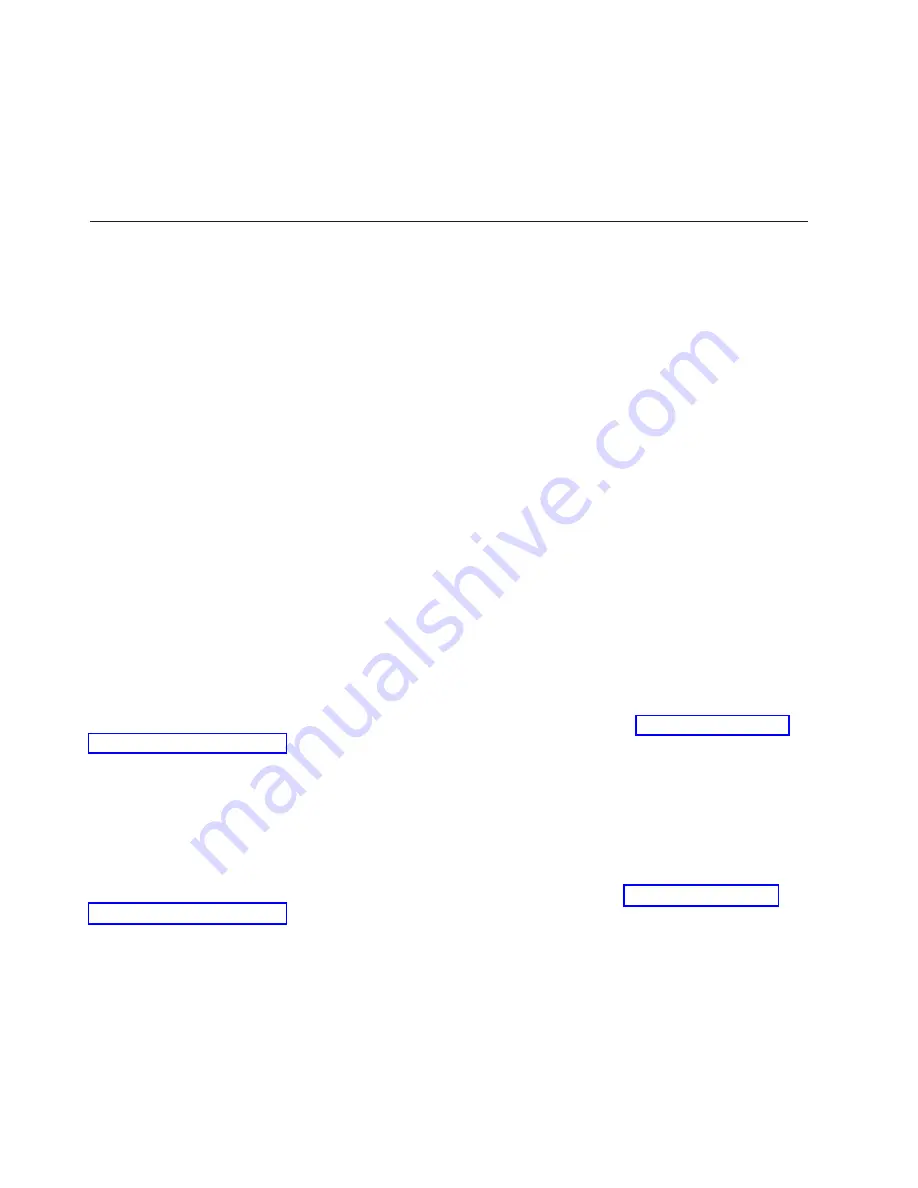
5.
Click
the
List
FRUs...
button.
The
list
of
FRU
slot
indexes
and
their
respective
current
LED
states
display.
6.
Select
one
or
more
FRU
slot
indexes.
7.
Click
either
the
Activate
LED
or
the
Deactivate
LED
button.
The
associated
FRU
LEDs
are
now
either
enabled
(blinking)
or
off.
Capacity
Upgrade
on
Demand
The
Capacity
Upgrade
on
Demand
(CUoD)
features
available
on
your
system
allow
the
system
to
be
manufactured
with
additional
capacity,
such
as
processors
and
memory.
The
hardware
is
delivered
with
these
features
built
in,
ready
to
be
activated
when
you
need
them.
If
your
system
is
ordered
with
a
CUoD
feature,
you
can
activate
the
feature
and
pay
for
the
increased
processing
power
as
your
needs
grow.
CUoD
features
enable
you
to
start
small,
and
then
increase
your
processing
capacity
without
disrupting
any
of
your
current
operations.
After
your
system
with
the
ordered
CUoD
features
is
delivered,
you
can
activate
those
features
in
the
following
ways:
v
Capacity
Upgrade
on
Demand
(CUoD)
for
processors
v
Capacity
Upgrade
on
Demand
(CUoD)
for
memory
v
On/Off
Capacity
on
Demand
-
for
processors
v
Trial
Capacity
on
Demand
-
for
processors
or
memory
These
choices
allow
you
to
try
CUoD
features
for
a
period
of
time
or
to
permanently
activate
features
that
you
decide
you
need.
On/Off
Capacity
on
Demand
allows
you
to
use
additional
capacity
when
you
need
it,
and
then
to
turn
it
off.
Processor
CUoD
When
you
activate
processor
CUoD,
additional
processors
are
permanently
activated
and
usable
on
your
system.
Processor
CUoD
enables
you
to
handle
business
peaks
or
add
new
workloads
without
having
to
reboot
the
server.
For
further
information
about
activating
processor
CUoD
on
your
system,
refer
to
or
refer
to
the
IBM
Hardware
Management
Console
for
pSeries
Installation
and
Operations
Guide
,
order
number
SA38-0590,
that
was
delivered
with
your
hardware
management
console.
Memory
CUoD
When
you
activate
memory
CUoD,
it
is
permanently
activated
and
usable
on
your
system.
Memory
CUoD
enables
you
to
handle
business
peaks
or
add
new
workloads
without
having
to
reboot
the
server.
For
further
information
about
activating
memory
CUoD
on
your
system,
refer
to
or
refer
to
the
IBM
Hardware
Management
Console
for
pSeries
Installation
and
Operations
Guide
that
was
delivered
with
your
hardware
management
console.
On/Off
Capacity
on
Demand
On/Off
Capacity
on
Demand
allows
you
to
use
extra
processor
resources
that
are
available
on
your
system.
On/Off
Capacity
on
Demand
is
ordered
ahead
of
time
so
that
the
capacity
is
available
on
the
system
when
it
is
needed.
When
you
have
finished
using
the
extra
capacity,
you
can
turn
it
off
and
save
the
remaining
time
until
the
resource
is
needed
again.
You
use
an
activation
code
to
order
the
amount
of
usage
time.
Turning
the
processors
on
and
off
is
performed
from
the
HMC
interface.
10
Eserver
pSeries
690
Service
Guide
Содержание eserver pSeries 690
Страница 1: ...pSeries 690 Service Guide SA38 0589 05 ERserver...
Страница 2: ......
Страница 3: ...pSeries 690 Service Guide SA38 0589 05 ERserver...
Страница 12: ...x Eserver pSeries 690 Service Guide...
Страница 14: ...xii Eserver pSeries 690 Service Guide...
Страница 228: ...Step 1527 5 Call your next level of support 212 Eserver pSeries 690 Service Guide...
Страница 357: ...Step 1543 15 Call for support This ends the procedure Chapter 3 Maintenance Analysis Procedures 341...
Страница 362: ...Step 1545 15 Call for support This ends the procedure 346 Eserver pSeries 690 Service Guide...
Страница 365: ...Step 1546 15 Call for support This ends the procedure Chapter 3 Maintenance Analysis Procedures 349...
Страница 381: ...Step 154A 14 Turn off the power Chapter 3 Maintenance Analysis Procedures 365...
Страница 430: ...414 Eserver pSeries 690 Service Guide...
Страница 798: ...782 Eserver pSeries 690 Service Guide...
Страница 868: ...Media Subsystem Internal Cables 1021 p690 Cable Installation and Management 1022 852 Eserver pSeries 690 Service Guide...
Страница 910: ...MCM Installation Shorts Test Step 3 See L3 Cache Modules on page 898 894 Eserver pSeries 690 Service Guide...
Страница 923: ...L3 Cache Shorts Test Step 4 Chapter 9 Removal and Replacement Procedures 907...
Страница 924: ...L3 Cache Shorts Test Step 5 908 Eserver pSeries 690 Service Guide...
Страница 926: ...L3 Cache Shorts Test Step 2 910 Eserver pSeries 690 Service Guide...
Страница 928: ...L3 Cache Shorts Test Step 4 912 Eserver pSeries 690 Service Guide...
Страница 929: ...L3 Cache Shorts Test Step 5 Chapter 9 Removal and Replacement Procedures 913...
Страница 1055: ...7040 Model 681 Media Subsystem 1 2 3 4 5 6 7 8 9 10 Chapter 10 Parts Information 1039...
Страница 1057: ...Power and SCSI Cables to the Media Subsystem 1 2 3 5 4 6 Chapter 10 Parts Information 1041...
Страница 1061: ...Power Cabling Chapter 10 Parts Information 1045...
Страница 1090: ...1074 Eserver pSeries 690 Service Guide...
Страница 1094: ...1078 Eserver pSeries 690 Service Guide...
Страница 1109: ...error Handle unexpected modem responses expect 8 r or 7 r or 6 r or 4 r or 3 r delay 2 done Appendix D Modem Configurations 1093...
Страница 1122: ...1106 Eserver pSeries 690 Service Guide...
Страница 1123: ...Appendix E Ground Path The ground path for the pSeries 690 is shown in the following figure 1107...
Страница 1124: ...1108 Eserver pSeries 690 Service Guide...
Страница 1132: ...1116 Eserver pSeries 690 Service Guide...
Страница 1133: ......
Страница 1134: ...Printed in U S A February 2004 SA38 0589 05...






























