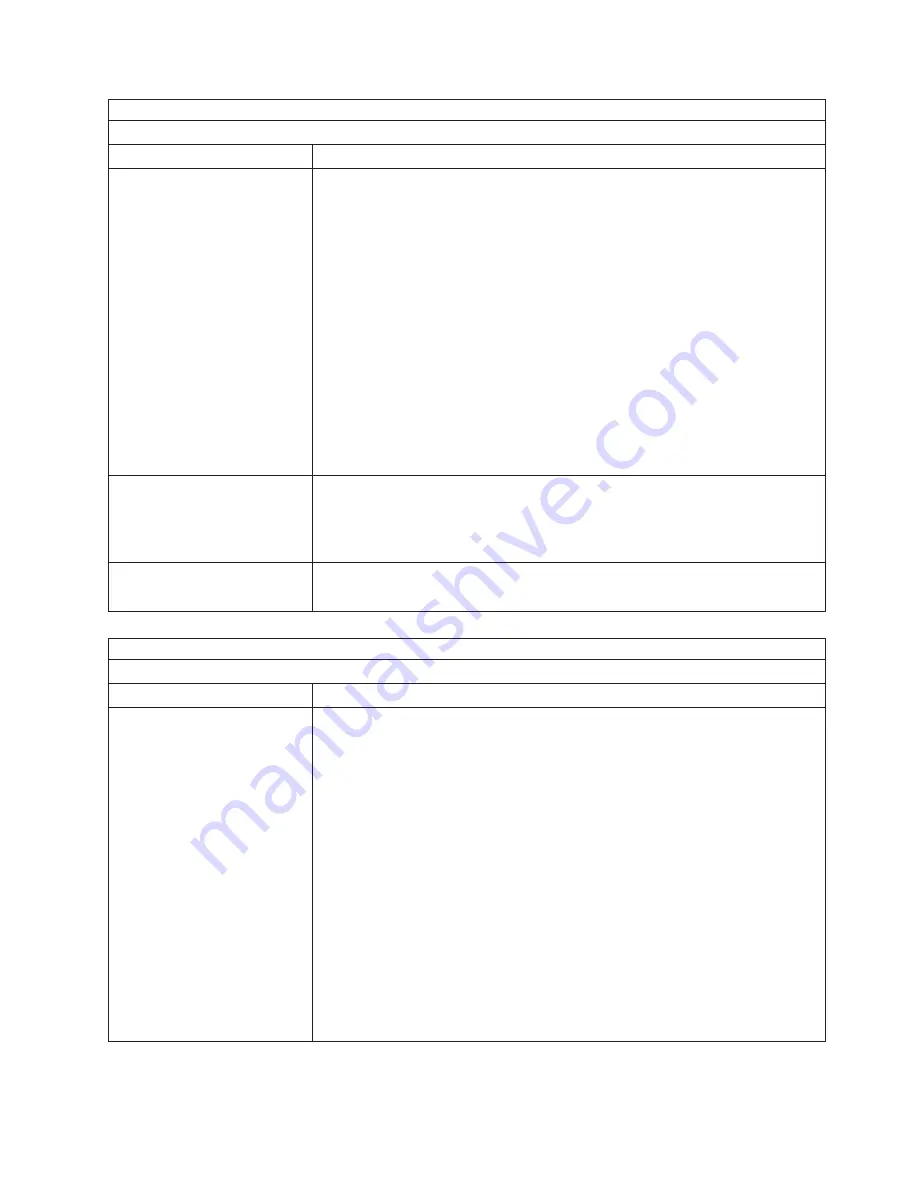
Note:
See “System” on page 94 to determine which components should be replaced by a field service technician.
Monitor problems
Symptom
FRU/action
The screen is wavy, unreadable,
rolling, distorted, or has screen
jitter.
1.
If the monitor self-tests show the monitor is working properly, consider
the location of the monitor.
Magnetic fields around other devices (such as
transformers, appliances, fluorescent lights, and other monitors) can cause
screen jitter or wavy, unreadable, rolling, or distorted screen images. If this
happens, turn off the monitor. (Moving a color monitor while it is turned on
might cause screen discoloration.) Then move the device and the monitor at
least 305 mm (12 in.) apart. Turn on the monitor.
Notes:
a. To prevent diskette drive read/write errors, be sure the distance between
monitors and diskette drives is at least 76 mm (3 in.).
b. Non-IBM monitor cables might cause unpredictable problems.
c. An enhanced monitor cable with additional shielding is available for the
9521 and 9527 monitors. For information about the enhanced monitor
cable, contact your IBM reseller or IBM marketing representative.
2. Monitor.
3. System board.
Wrong characters appear on the
screen.
1. If the wrong language is displayed, update the firmware or operating system
with the correct language in the blade server that has ownership of the monitor.
2. Monitor.
3. System board.
No video.
1.
Make sure the correct machine is selected, if applicable.
2. Make sure all cables are locked down.
Note:
See “System” on page 94 to determine which components should be replaced by a field service technician.
Option problems
Symptom
FRU/action
An IBM option that was just
installed does not work.
1.
Verify that:
v
The option is designed for the computer (see the ServerProven list on the
World Wide Web at http://www.ibm.com/pc/us/compat/).
v
You followed the installation instructions that came with the option.
v
The option is installed correctly.
v
You have not loosened any other installed options or cables and that all
option hardware and cable connections are secure.
v
If the failing option is a SCSI storage expansion unit:
– The cables for the SCSI expansion unit are connected correctly.
– If the SCSI storage expansion unit has been removed, verify that the
socket is terminated correctly.
– The external SCSI expansion unit is turned on. You must turn on the
external SCSI expansion unit before turning on the computer.
v
You updated the configuration information in the Configuration/Setup Utility
program. Whenever memory or an option is changed, you must update the
configuration.
2. If the option comes with its own test instructions, use those instructions to test
the option.
3. Replace the option you just installed.
Chapter 8. Symptom-to-FRU index
83
Содержание eServer BladeCenter HS20 Type 8832
Страница 1: ...BladeCenter HS20 Type 8832 Hardware Maintenance Manual and Troubleshooting Guide ...
Страница 2: ......
Страница 3: ...BladeCenter HS20 Type 8832 Hardware Maintenance Manual and Troubleshooting Guide ...
Страница 6: ...iv BladeCenter HS20 Type 8832 Hardware Maintenance Manual and Troubleshooting Guide ...
Страница 10: ...viii BladeCenter HS20 Type 8832 Hardware Maintenance Manual and Troubleshooting Guide ...
Страница 18: ...8 BladeCenter HS20 Type 8832 Hardware Maintenance Manual and Troubleshooting Guide ...
Страница 64: ...54 BladeCenter HS20 Type 8832 Hardware Maintenance Manual and Troubleshooting Guide ...
Страница 66: ...56 BladeCenter HS20 Type 8832 Hardware Maintenance Manual and Troubleshooting Guide ...
Страница 118: ...108 BladeCenter HS20 Type 8832 Hardware Maintenance Manual and Troubleshooting Guide ...
Страница 119: ...Appendix B Safety information 109 ...
Страница 120: ...110 BladeCenter HS20 Type 8832 Hardware Maintenance Manual and Troubleshooting Guide ...
Страница 121: ...Appendix B Safety information 111 ...
Страница 122: ...112 BladeCenter HS20 Type 8832 Hardware Maintenance Manual and Troubleshooting Guide ...
Страница 123: ...Appendix B Safety information 113 ...
Страница 124: ...114 BladeCenter HS20 Type 8832 Hardware Maintenance Manual and Troubleshooting Guide ...
Страница 136: ...126 BladeCenter HS20 Type 8832 Hardware Maintenance Manual and Troubleshooting Guide ...
Страница 137: ...Appendix B Safety information 127 ...
Страница 138: ...128 BladeCenter HS20 Type 8832 Hardware Maintenance Manual and Troubleshooting Guide ...
Страница 139: ...Appendix B Safety information 129 ...
Страница 140: ...130 BladeCenter HS20 Type 8832 Hardware Maintenance Manual and Troubleshooting Guide ...
Страница 141: ...Appendix B Safety information 131 ...
Страница 146: ...136 BladeCenter HS20 Type 8832 Hardware Maintenance Manual and Troubleshooting Guide ...
Страница 152: ...142 BladeCenter HS20 Type 8832 Hardware Maintenance Manual and Troubleshooting Guide ...
Страница 156: ...146 BladeCenter HS20 Type 8832 Hardware Maintenance Manual and Troubleshooting Guide ...
Страница 157: ......
Страница 158: ... Part Number 49Y0165 Printed in USA 1P P N 49Y0165 ...















































