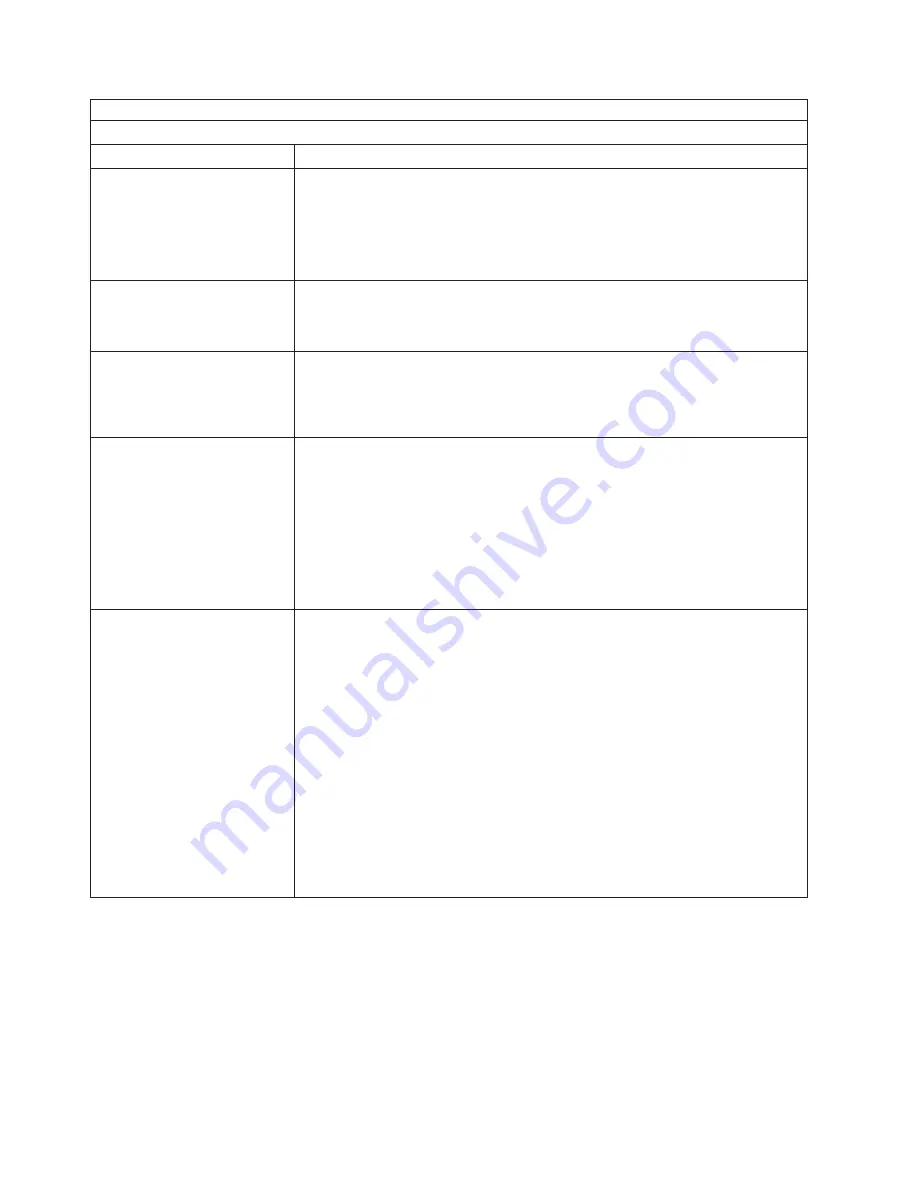
Note:
See “System” on page 94 to determine which components should be replaced by a field service technician.
CD-ROM drive problems
Symptom
FRU/action
CD-ROM drive is not
recognized.
1.
Verify that:
v
All cables and jumpers are installed correctly.
v
The correct device driver is installed for the CD-ROM drive.
2. Run CD-ROM drive diagnostics.
3. CD-ROM drive.
CD is not working properly.
1.
Clean the CD.
2. Run CD-ROM drive diagnostics.
3. CD-ROM drive.
CD-ROM drive tray is not
working. (The computer must be
turned on.)
1.
Insert the end of a straightened paper clip into the manual tray-release
opening.
2. Run CD-ROM drive diagnostics.
3. CD-ROM drive.
CD-ROM drive is seen as
/dev/sr0 by SuSE. (If the SuSE
Linux operating system is
installed remotely onto a blade
server that is not the current
owner of the media tray
(CD-ROM drive, diskette drive,
and USB port), SuSE sees the
CD-ROM drive as /dev/sr0
instead of /dev/cdrom.)
v
Establish a link between /dev/sr0 and /dev/cdrom as follows:
1. Enter the following command:
rm /dev/cdrom; ln -s /dev/sr0 /dev/cdrom
2. Insert the following line in the /etc/fstab file:
/dev/cdrom
/media/cdrom
auto
ro,noauto,user,exec
0 0
CD-ROM drive is not
recognized after being switched
back to blade server running
Windows 2000 Advanced
Server with SP3 applied. (When
the CD-ROM drive is owned by
blade server x, is switched to
another blade server, then is
switched back to blade server x,
the operating system in blade
server x no longer recognizes
the CD-ROM drive. This
happens when you have not
safely stopped the drives before
switching ownership of the
CD-ROM drive, diskette drive,
and USB port (media tray).)
Note:
Because the BladeCenter unit uses a USB bus to communicate with the
media tray devices, switching ownership of the media tray to another blade server
is the same as unplugging a USB device.
v
Before switching ownership of the CD-ROM drive (media tray) to another blade
server, safely stop the media tray devices on the blade server that currently
owns the media tray, as follows:
1. Double-click the Unplug or Eject Hardware icon in the Windows taskbar at
the bottom right of the screen.
2. Select USB Floppy and click Stop.
3. Select USB Mass Storage Device and click Stop.
4. Click Close.
You can now safely switch ownership of the media tray to another blade server.
78
BladeCenter HS20 Type 8832: Hardware Maintenance Manual and Troubleshooting Guide
Содержание eServer BladeCenter HS20 Type 8832
Страница 1: ...BladeCenter HS20 Type 8832 Hardware Maintenance Manual and Troubleshooting Guide ...
Страница 2: ......
Страница 3: ...BladeCenter HS20 Type 8832 Hardware Maintenance Manual and Troubleshooting Guide ...
Страница 6: ...iv BladeCenter HS20 Type 8832 Hardware Maintenance Manual and Troubleshooting Guide ...
Страница 10: ...viii BladeCenter HS20 Type 8832 Hardware Maintenance Manual and Troubleshooting Guide ...
Страница 18: ...8 BladeCenter HS20 Type 8832 Hardware Maintenance Manual and Troubleshooting Guide ...
Страница 64: ...54 BladeCenter HS20 Type 8832 Hardware Maintenance Manual and Troubleshooting Guide ...
Страница 66: ...56 BladeCenter HS20 Type 8832 Hardware Maintenance Manual and Troubleshooting Guide ...
Страница 118: ...108 BladeCenter HS20 Type 8832 Hardware Maintenance Manual and Troubleshooting Guide ...
Страница 119: ...Appendix B Safety information 109 ...
Страница 120: ...110 BladeCenter HS20 Type 8832 Hardware Maintenance Manual and Troubleshooting Guide ...
Страница 121: ...Appendix B Safety information 111 ...
Страница 122: ...112 BladeCenter HS20 Type 8832 Hardware Maintenance Manual and Troubleshooting Guide ...
Страница 123: ...Appendix B Safety information 113 ...
Страница 124: ...114 BladeCenter HS20 Type 8832 Hardware Maintenance Manual and Troubleshooting Guide ...
Страница 136: ...126 BladeCenter HS20 Type 8832 Hardware Maintenance Manual and Troubleshooting Guide ...
Страница 137: ...Appendix B Safety information 127 ...
Страница 138: ...128 BladeCenter HS20 Type 8832 Hardware Maintenance Manual and Troubleshooting Guide ...
Страница 139: ...Appendix B Safety information 129 ...
Страница 140: ...130 BladeCenter HS20 Type 8832 Hardware Maintenance Manual and Troubleshooting Guide ...
Страница 141: ...Appendix B Safety information 131 ...
Страница 146: ...136 BladeCenter HS20 Type 8832 Hardware Maintenance Manual and Troubleshooting Guide ...
Страница 152: ...142 BladeCenter HS20 Type 8832 Hardware Maintenance Manual and Troubleshooting Guide ...
Страница 156: ...146 BladeCenter HS20 Type 8832 Hardware Maintenance Manual and Troubleshooting Guide ...
Страница 157: ......
Страница 158: ... Part Number 49Y0165 Printed in USA 1P P N 49Y0165 ...






























