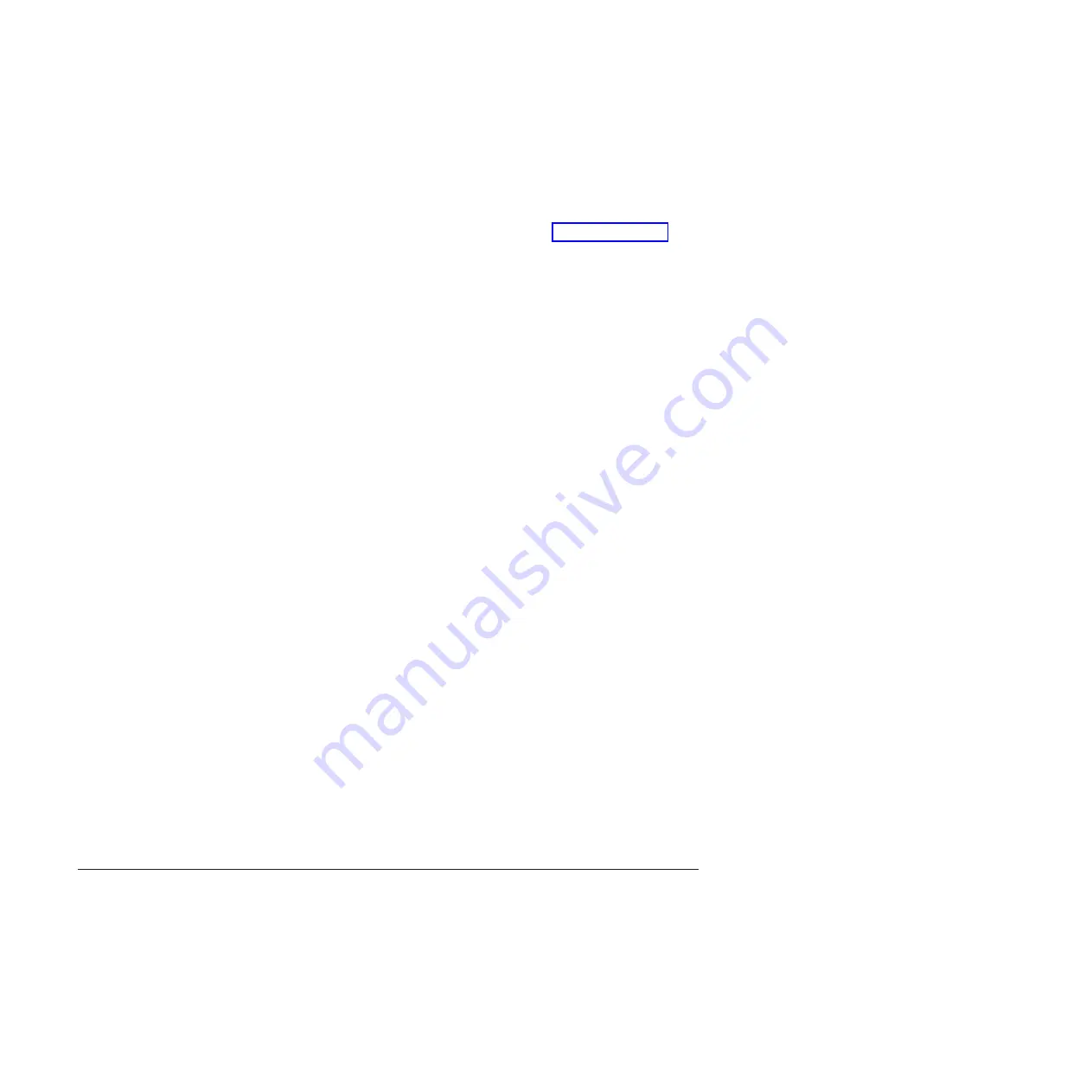
Select this choice to view the system-event log.
–
Clear System Event Log
Select this choice to clear the system-event log.
v
User Security
Select this choice to set, change, or clear passwords. See “Using passwords” for
more information.
v
Save Settings
Select this choice to save the changes that you have made in the settings.
v
Restore Settings
Select this choice to cancel the changes that you have made in the settings and
restore the previous settings.
v
Load Default Settings
Select this choice to cancel the changes that you have made in the settings and
restore the factory settings.
v
Exit Setup
Select this choice to exit from the Setup utility. If you have not saved the
changes that you have made in the settings, you are asked whether you want to
save the changes or exit without saving them.
Using passwords
Use this information to set, change, or delete a power-on password.
You can set, change, and delete a power-on password and an administrator
password in the Setup utility by selecting
System Settings
then
System Security
.
If you set a power-on password, you must type the power-on password to
complete the system startup and to have access to the Setup Utility menu.
The password must be from 6 to 20 characters. You can use any combination of
ASCII printable characters for the password. Keep a record of your password in a
secure place.
If you forget the power-on password, you can regain access to the blade server
either by removing the blade server battery and then reinstalling it or by using the
power-on password override switch (see the
Problem Determination and Service
Guide
on the
Documentation
CD for instructions).
An administrator password is intended to be used by a system administrator; it
limits access to the full Setup utility menu.
Attention:
If you set an administrator password and then forget it, there is no
way to change, override, or remove it. You must replace the system board.
Using the ServerGuide Setup and Installation CD
Use this information as an overview for using the ServerGuide Setup and
Installation CD.
The
ServerGuide Setup and Installation
CD contains a setup and installation program
that is designed for your blade server. The ServerGuide program detects the blade
server model and optional hardware devices that are installed and uses that
information during setup to configure the hardware. The ServerGuide program
54
BladeCenter HS23E Type 8038 and 8039: Installation and User's Guide
Содержание 8038
Страница 1: ...BladeCenter HS23E Type 8038 and 8039 Installation and User s Guide...
Страница 2: ......
Страница 3: ...BladeCenter HS23E Type 8038 and 8039 Installation and User s Guide...
Страница 14: ...xii BladeCenter HS23E Type 8038 and 8039 Installation and User s Guide...
Страница 30: ...16 BladeCenter HS23E Type 8038 and 8039 Installation and User s Guide...
Страница 62: ...48 BladeCenter HS23E Type 8038 and 8039 Installation and User s Guide...
Страница 80: ...66 BladeCenter HS23E Type 8038 and 8039 Installation and User s Guide...
Страница 86: ...72 BladeCenter HS23E Type 8038 and 8039 Installation and User s Guide...
Страница 90: ...76 BladeCenter HS23E Type 8038 and 8039 Installation and User s Guide...
Страница 98: ...Taiwan Class A compliance statement 84 BladeCenter HS23E Type 8038 and 8039 Installation and User s Guide...
Страница 102: ...88 BladeCenter HS23E Type 8038 and 8039 Installation and User s Guide...
Страница 103: ......
Страница 104: ...Part Number 46W8182 Printed in USA 1P P N 46W8182...















































