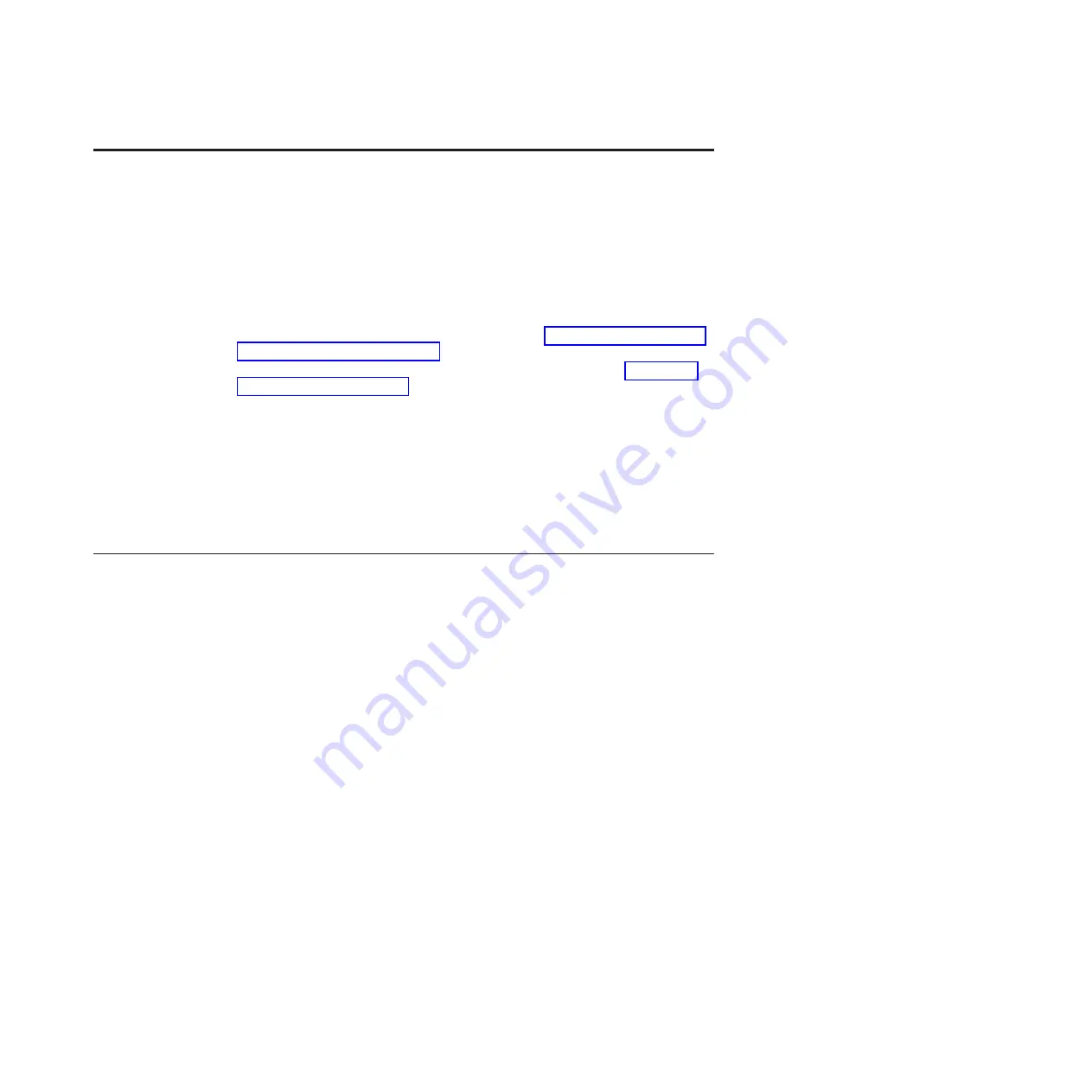
Chapter 6. Solving problems
Use these instructions to resolve any problems you may encounter while installing
the blade server.
If you install the blade server in the BladeCenter unit and the blade server does
not start, perform the following actions:
v
Make sure that the BladeCenter unit is correctly connected to a power source.
v
Reseat the blade server in the BladeCenter unit (see “Installing the blade server
in a BladeCenter unit” on page 45).
v
If the power LED is flashing slowly, turn on the blade server (see “Turning on
the blade server” on page 14).
v
If you have just added a new optional device or component, make sure that it is
correctly installed and compatible with the blade server and its components. If
the device or component is not compatible, remove it from the blade server,
reinstall the blade server in the BladeCenter unit, and then restart the blade
server.
If the blade server does not start after you have performed the preceding actions,
see the
Problem Determination and Service Guide
for your blade server on the IBM
Documentation
CD.
Diagnostic tools overview
Use this overview to locate specific diagnostic tools to diagnose and solve
hardware-related problems.
The following tools are available to help you diagnose and solve hardware-related
problems:
v
POST codes, error messages, and error logs
The POST error codes indicate the detection of a problem. See the
Problem
Determination and Service Guide
for more information.
v
Troubleshooting tables
These tables list problem symptoms and actions to correct the problems. See the
Problem Determination and Service Guide
for your blade server.
v
Light path diagnostics
Use light path diagnostics LEDs on the system board to diagnose system errors.
If the system-error LED on the system LED panel on the front or rear of the
BladeCenter unit is lit, one or more error LEDs on the BladeCenter unit
components also might be lit. These LEDs help identify the cause of the
problem. Blade server error LEDs are described in the
Problem Determination and
Service Guide
for your blade server.
v
Dynamic System Analysis (DSA) Portable Edition diagnostic program
DSA tests the major components of the BladeCenter unit, including the
management modules, I/O modules, removable-media drives, and the blade
servers, while the operating system is running. DSA can be plugged into an
existing IBM Director environment or installed without IBM Director present.
For documentation and download information for DSA, see
© Copyright IBM Corp. 2012, 2013
69
Содержание 8038
Страница 1: ...BladeCenter HS23E Type 8038 and 8039 Installation and User s Guide...
Страница 2: ......
Страница 3: ...BladeCenter HS23E Type 8038 and 8039 Installation and User s Guide...
Страница 14: ...xii BladeCenter HS23E Type 8038 and 8039 Installation and User s Guide...
Страница 30: ...16 BladeCenter HS23E Type 8038 and 8039 Installation and User s Guide...
Страница 62: ...48 BladeCenter HS23E Type 8038 and 8039 Installation and User s Guide...
Страница 80: ...66 BladeCenter HS23E Type 8038 and 8039 Installation and User s Guide...
Страница 86: ...72 BladeCenter HS23E Type 8038 and 8039 Installation and User s Guide...
Страница 90: ...76 BladeCenter HS23E Type 8038 and 8039 Installation and User s Guide...
Страница 98: ...Taiwan Class A compliance statement 84 BladeCenter HS23E Type 8038 and 8039 Installation and User s Guide...
Страница 102: ...88 BladeCenter HS23E Type 8038 and 8039 Installation and User s Guide...
Страница 103: ......
Страница 104: ...Part Number 46W8182 Printed in USA 1P P N 46W8182...
















































