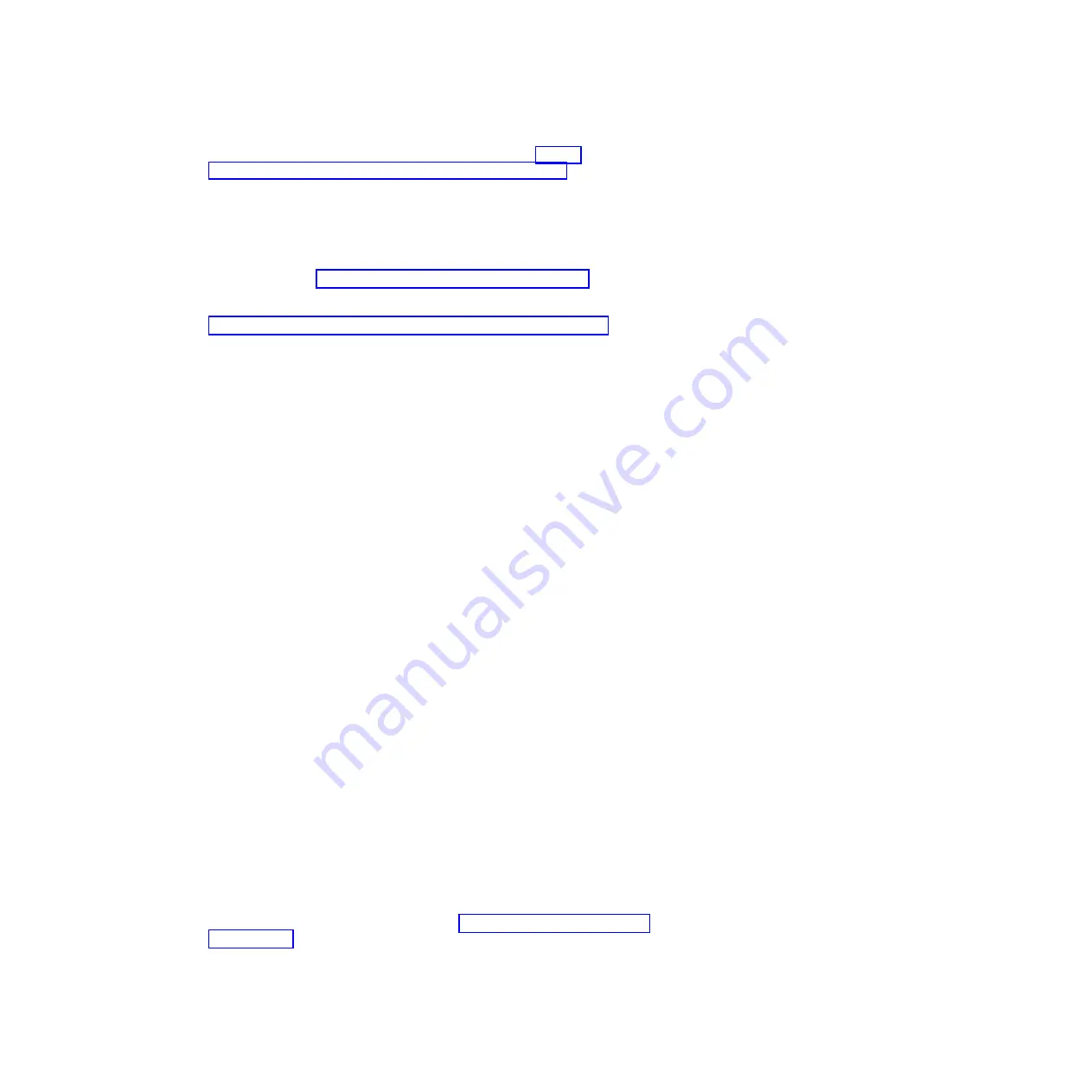
server, or visit the IBM
®
Director Information Center at http://
publib.boulder.ibm.com/infocenter/director/v6r1x/index.jsp.
Information LED:
When this yellow LED is lit, it indicates that information about
a system event in the blade server has been placed in the Advanced-Management-
Module event log. The information LED can be turned off through the
Advanced-Management-Module CLI, SNMP, or Web interface or through IBM
Director Console. For more information about the Advanced-Management-Module
web interface, see http://www.ibm.com/systems/management/. For more
information about IBM
®
Director, see the documentation on the IBM
®
Director CD
that comes with the server, or visit the IBM
®
Director Information Center at
http://publib.boulder.ibm.com/infocenter/director/v6r1x/index.jsp.
Fault LED:
When this yellow LED is lit, it indicates that a system error has
occurred in the blade server. The blade-error LED turns off only after the error is
corrected.
Power button:
Press this button to turn on or turn off the blade server. When the
blade server is turned off, you can press and hold the power button to light the
LEDs of failing components in the blade server.
Note:
The power button has effect only if local power control is enabled for the
blade server. Local power control is enabled and disabled through the
Advanced-Management-Module web interface.
NMI button (recessed):
The nonmaskable interrupt (NMI) dumps the partition.
Use this recessed button only as directed by IBM Support.
Note:
You can also send an NMI event to the selected blade server remotely using
the AMM. For more information, see the
BladeCenter Advanced Management Module
User's Guide
.
Keyboard/video/mouse (KVM) select button:
Press this button to associate the
shared BladeCenter unit keyboard port, video port, and mouse port with the blade
server. The LED on this button flashes while the request is being processed and
then is lit when the ownership of the keyboard, video, and mouse has been
transferred to the blade server. It can take approximately 20 seconds to switch the
keyboard, video, and mouse control to the blade server.
Using a keyboard that is directly attached to the Advanced-Management-Module,
you can press keyboard keys in the following sequence to switch KVM control
between blade servers instead of using the KVM select button:
NumLock NumLock
blade_server_number
Enter
blade_server_number
is the two-digit number of the blade-server bay in which
the blade server is installed. A blade server that occupies more than one
blade-server bay is identified by the lowest bay number that it occupies.
If there is no response when you press the KVM select button, you can use the
Advanced-Management-Module web interface to determine whether local control
has been disabled on the blade server. See http://www.ibm.com/systems/
management/ for more information.
Notes:
12
BladeCenter HS23E Type 8038 and 8039: Installation and User's Guide
Содержание 8038
Страница 1: ...BladeCenter HS23E Type 8038 and 8039 Installation and User s Guide...
Страница 2: ......
Страница 3: ...BladeCenter HS23E Type 8038 and 8039 Installation and User s Guide...
Страница 14: ...xii BladeCenter HS23E Type 8038 and 8039 Installation and User s Guide...
Страница 30: ...16 BladeCenter HS23E Type 8038 and 8039 Installation and User s Guide...
Страница 62: ...48 BladeCenter HS23E Type 8038 and 8039 Installation and User s Guide...
Страница 80: ...66 BladeCenter HS23E Type 8038 and 8039 Installation and User s Guide...
Страница 86: ...72 BladeCenter HS23E Type 8038 and 8039 Installation and User s Guide...
Страница 90: ...76 BladeCenter HS23E Type 8038 and 8039 Installation and User s Guide...
Страница 98: ...Taiwan Class A compliance statement 84 BladeCenter HS23E Type 8038 and 8039 Installation and User s Guide...
Страница 102: ...88 BladeCenter HS23E Type 8038 and 8039 Installation and User s Guide...
Страница 103: ......
Страница 104: ...Part Number 46W8182 Printed in USA 1P P N 46W8182...
















































