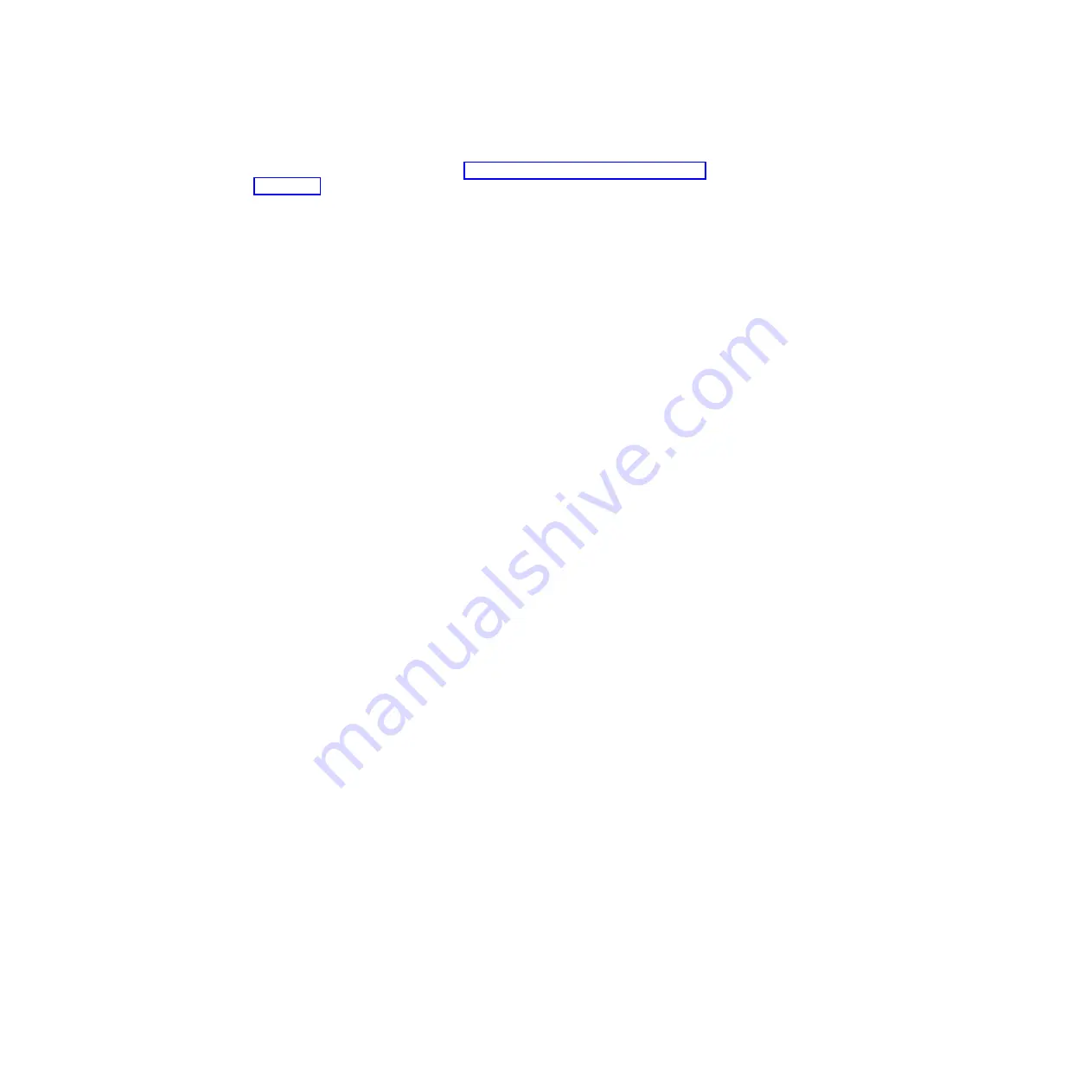
Note:
Before you configure a UEFI-compatible device, you should update the
firmware for your blade server. See “Updating firmware and device drivers”
on page 57 for information about how to update the firmware for your blade
server.
To configure a UEFI-compatible expansion adapter, complete the following
steps:
1.
Select
Please refresh this page first
and press Enter.
2.
Select the device driver that you want to configure and press Enter.
3.
When you have finished changing settings, press Esc to exit from the
program; select
Save
to save the settings that you have changed.
–
Processors
Select this choice to view or change the processor settings.
–
Memory
Select this choice to view or change the memory settings.
–
Devices and I/O Ports
Select this choice to view or change assignments for devices and
input/output (I/O) ports. You can configure the remote console redirection,
and enable or disable integrated Ethernet controllers. If you disable a device,
it cannot be configured, and the operating system cannot detect it (disabling a
device is equivalent to disconnecting the device).
You can also choose to enable or disable adapter option ROM support.
Disabling support can potentially improve the time it takes the blade server
to start.
Note:
When you disable Ethernet 1 controller in the Setup utility, both the
Ethernet 1 and Ethernet 2 controllers are disabled. However, if you disable
Ethernet 2 controller in the Setup utility, only the Ethernet 2 controller is
disabled.
–
Power
Select this choice to view or change Active Energy Manager (AEM) power
capping to control power consumption and processor performance states.
–
Operating Modes
Select this choice to determine operational settings, such as operating mode
(acoustic, efficiency, or performance) and memory speed.
–
Legacy Support
Select this choice to view or set legacy support.
-
Force Legacy Video on Boot
Select this choice to enable or disable force INT video support, if the
operating system does not support UEFI video output standards. The
default is
Enable
.
-
Rehook INT 19h
Select this choice to enable or disable devices from taking control of the
boot process. The default is
Disable
.
-
Legacy Thunk Support
Select this choice to enable or disable UEFI to interact with PCI mass
storage devices that are non-UEFI compliant. The default is
Enable
.
-
Infinite Boot Retry
Select this choice to enable or disable UEFI to infinitely retry the legacy
boot order. The default is
Disable
.
Chapter 4. Configuring the blade server
51
Содержание 8038
Страница 1: ...BladeCenter HS23E Type 8038 and 8039 Installation and User s Guide...
Страница 2: ......
Страница 3: ...BladeCenter HS23E Type 8038 and 8039 Installation and User s Guide...
Страница 14: ...xii BladeCenter HS23E Type 8038 and 8039 Installation and User s Guide...
Страница 30: ...16 BladeCenter HS23E Type 8038 and 8039 Installation and User s Guide...
Страница 62: ...48 BladeCenter HS23E Type 8038 and 8039 Installation and User s Guide...
Страница 80: ...66 BladeCenter HS23E Type 8038 and 8039 Installation and User s Guide...
Страница 86: ...72 BladeCenter HS23E Type 8038 and 8039 Installation and User s Guide...
Страница 90: ...76 BladeCenter HS23E Type 8038 and 8039 Installation and User s Guide...
Страница 98: ...Taiwan Class A compliance statement 84 BladeCenter HS23E Type 8038 and 8039 Installation and User s Guide...
Страница 102: ...88 BladeCenter HS23E Type 8038 and 8039 Installation and User s Guide...
Страница 103: ......
Страница 104: ...Part Number 46W8182 Printed in USA 1P P N 46W8182...






























