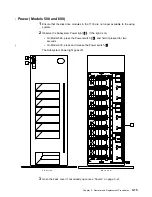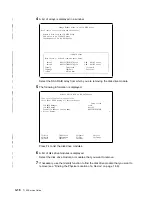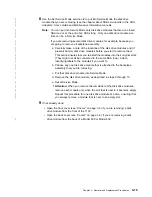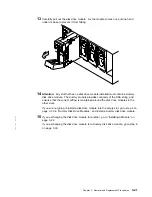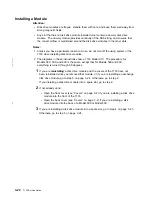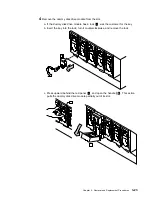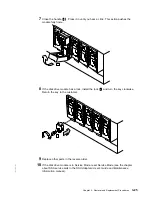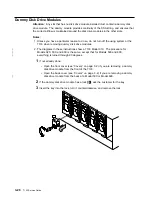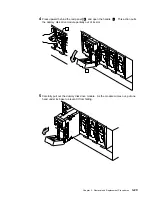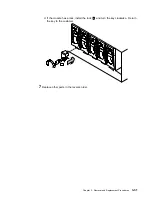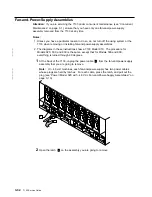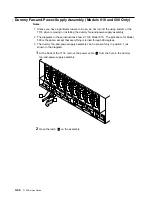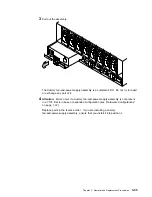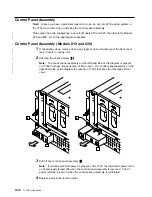11
If you installed the disk drive module under concurrent maintenance (see
“Concurrent Maintenance” on page 3-1), give the
cfgmgr
command to configure that
disk drive module.
If you installed the disk drive module while the using system was turned off, turn on
the using system when you are ready to do so. When you turn on the using system,
the disk drive module is automatically configured.
12
The disk drive has been configured with new hdisk and pdisk numbers. You can
change these numbers. For example, if the disk drive module is a replacement
module, you might want to make its pdisk and hdisk numbers match those of the
original module.
If you want to change the numbers, go to the next step.
If you do not want to change the numbers, go no further with these instructions.
|
13
Run the Configuration Verification service aid (see the chapter about SSA service
|
aids in the SSA Adapters: User’s Guide and Maintenance Information manual).
14
From the displayed list of pdisks and hdisks, find the serial number of the disk drive
module that you have just installed.
15
The serial number is shown twice: next to the new pdisk number and next to the
new hdisk number.
Make a note of the new pdisk and hdisk numbers.
|
16
If the disk drive module that you are installing is a replacement for a module that
|
was a member of an SSA RAID array, go to step 17. Otherwise, go to step 22.
|
17
Type
smitty ssaraid
and press Enter.
|
18
Select Change/Show Use of an SSA Physical Disk.
|
The pdisk that has been exchanged is listed under SSA Physical Disks that are
|
system disks.
|
19
Select the pdisk from the list.
|
20
Change the Current Use parameter to Hot Spare Disk or to Array Candidate Disk.
|
Note: It is the user who should make the choice of Current Use parameter. That
|
choice should be:
|
Hot Spare Disk if the use of hot spares is enabled for the RAID arrays
|
on the subsystem
|
Array Candidate Disk if the use of hot spares is disabled for the RAID
|
arrays on the subsystem.
|
21
You have now finished installing the disk drive module. Go no further with these
|
instructions.
|
22
Give the following command:
|
lsdev -Cl [hdisknumber] -Fconnwhere
where
[hdisknumber]
is the new hdisk number (for example, hdisk12).
3-26
7133 Service Guide
Содержание 7133 Series
Страница 1: ...7133 SSA Disk Subsystems Service Guide SY33 0185 02...
Страница 2: ......
Страница 3: ...7133 SSA Disk Subsystems Service Guide SY33 0185 02...
Страница 8: ...vi 7133 Service Guide...
Страница 14: ...xii 7133 Service Guide...
Страница 44: ...Labels Dummy Fan and Power Supply Assembly 1 30 7133 Service Guide...
Страница 94: ...2 10 7133 Service Guide...
Страница 110: ...2 2021 6 7133 Service Guide...
Страница 114: ...2 2022 4 7133 Service Guide...
Страница 138: ...2 2330 18 7133 Service Guide...
Страница 146: ...2 16 7133 Service Guide...
Страница 210: ...3 64 7133 Service Guide...
Страница 222: ...4 12 7133 Service Guide...
Страница 229: ......
Страница 230: ...Part Number 32H6990 Printed in the United Kingdom 32H699 SY33 185 2...