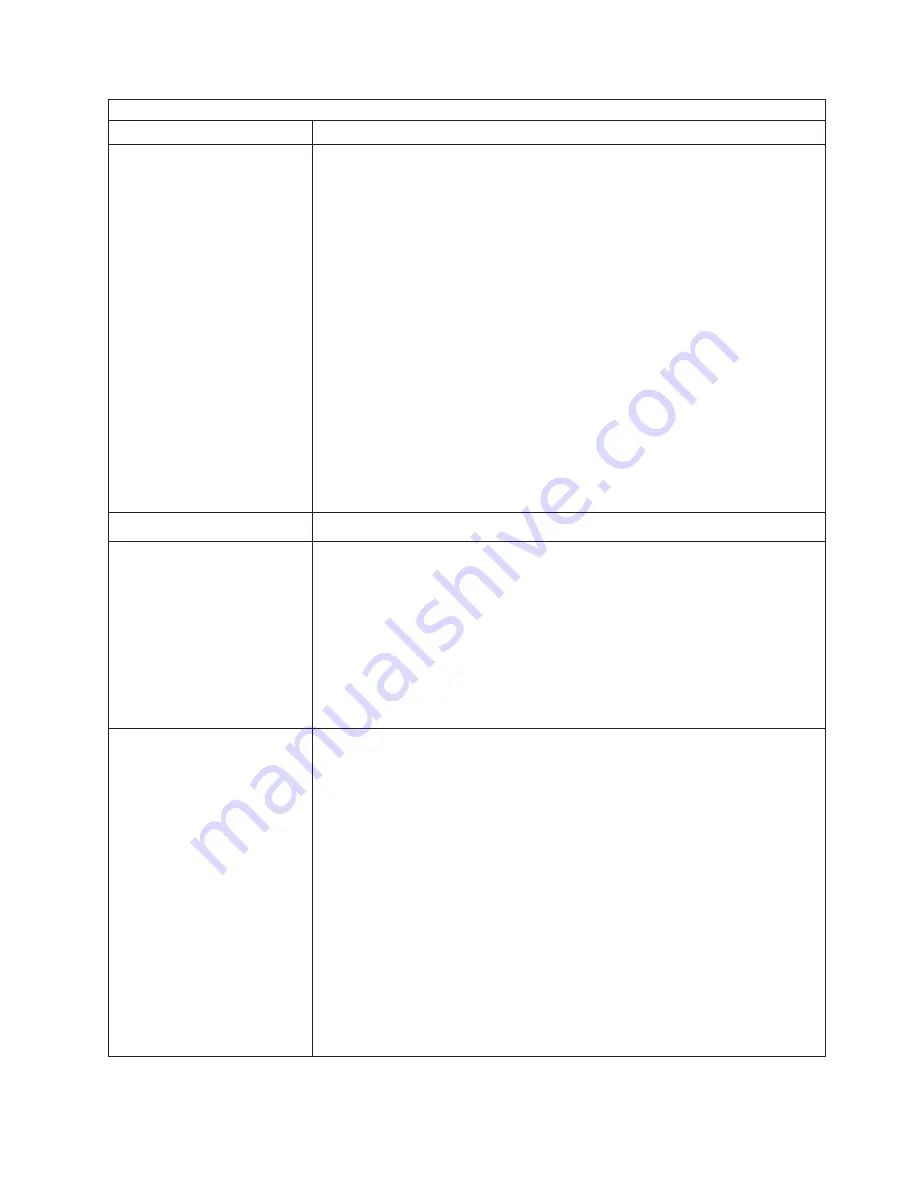
Monitor problems
Symptom
FRU/action
The screen is blank.
1.
Verify that:
v
The computer power cord is plugged into the computer and a working
electrical outlet.
v
The monitor cables are connected properly.
v
The monitor is turned on and the Brightness and Contrast controls are
adjusted correctly.
v
If the computers are C2T chained together, verify that:
– The C2T chain cables are securely connected to the computers.
– The C2T breakout cable is connected properly.
– A computer that is turned on is selected.
Important:
In some memory configurations, the 3-3-3 beep code might sound
during POST followed by a blank display screen. If this occurs and the
Boot
Fail Count
feature in the Start Options of the Configuration/Setup Utility
program is set to
Enabled
(its default setting), you must restart the computer
three times to force the system BIOS code to reset the CMOS values to the
default configuration (memory connector or bank of connectors enabled).
2. If you have verified these items and the screen remains blank, replace:
a. Monitor
b. Video adapter, if installed
c. System board
Only the cursor appears.
v
See “Undetermined problems” on page 98.
The monitor works when you
turn on the computer but goes
blank when you start some
application programs.
1.
Verify that:
v
The application program is not setting a display mode higher than the
capability of the monitor.
v
The primary monitor cable is connected to the C2T device breakout cable.
v
You installed the necessary device drivers for the applications.
2. If you have verified these items and the screen remains blank, replace the
monitor.
3. Video adapter.
4. System board.
The screen is wavy, unreadable,
rolling, distorted, or has screen
jitter.
1.
If the monitor self-tests show the monitor is working properly, consider
the location of the monitor.
Magnetic fields around other devices (such as
transformers, appliances, fluorescent lights, and other monitors) can cause
screen jitter or wavy, unreadable, rolling, or distorted screen images. If this
happens, turn off the monitor. (Moving a color monitor while it is turned on
might cause screen discoloration.) Then move the device and the monitor at
least 305 mm (12 in.) apart. Turn on the monitor.
Notes:
a. To prevent diskette drive read/write errors, be sure the distance between
monitors and diskette drives is at least 76 mm (3 in.).
b. Non-IBM monitor cables might cause unpredictable problems.
c. An enhanced monitor cable with additional shielding is available for the
9521 and 9527 monitors. For information about the enhanced monitor
cable, contact your IBM reseller or IBM marketing representative.
2. Monitor.
3. Video adapter, if installed.
4. System board.
Symptom-to-FRU index
87
Содержание 6219 - IntelliStation M - Pro
Страница 1: ...IBM IntelliStation M Pro Type 6219 Hardware Maintenance Manual...
Страница 2: ......
Страница 3: ...IBM IntelliStation M Pro Type 6219 Hardware Maintenance Manual...
Страница 6: ...iv IBM IntelliStation M Pro Type 6219 Hardware Maintenance Manual...
Страница 10: ...viii IBM IntelliStation M Pro Type 6219 Hardware Maintenance Manual...
Страница 26: ...16 IBM IntelliStation M Pro Type 6219 Hardware Maintenance Manual...
Страница 70: ...60 IBM IntelliStation M Pro Type 6219 Hardware Maintenance Manual...
Страница 88: ...78 IBM IntelliStation M Pro Type 6219 Hardware Maintenance Manual...
Страница 110: ...100 IBM IntelliStation M Pro Type 6219 Hardware Maintenance Manual...
Страница 127: ...Related service information 117...
Страница 128: ...118 IBM IntelliStation M Pro Type 6219 Hardware Maintenance Manual...
Страница 129: ...Related service information 119...
Страница 130: ...120 IBM IntelliStation M Pro Type 6219 Hardware Maintenance Manual...
Страница 131: ...Related service information 121...
Страница 132: ...122 IBM IntelliStation M Pro Type 6219 Hardware Maintenance Manual...
Страница 133: ...Related service information 123...
Страница 143: ...Related service information 133...
Страница 144: ...134 IBM IntelliStation M Pro Type 6219 Hardware Maintenance Manual...
Страница 152: ...142 IBM IntelliStation M Pro Type 6219 Hardware Maintenance Manual...
Страница 153: ......
Страница 154: ...Part Number 71P9918 1P P N 71P9918...






























