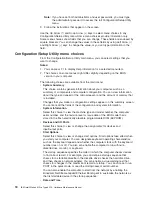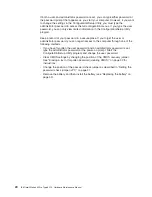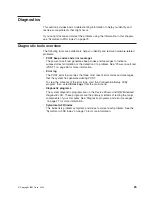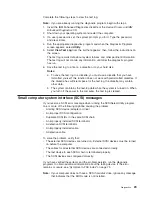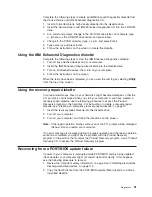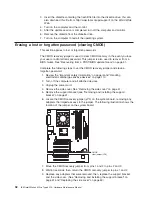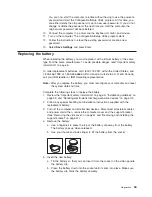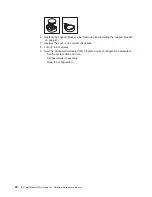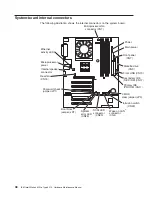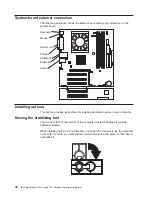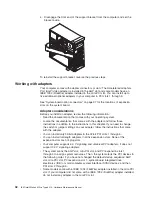PC-Doctor for Windows
Your computer contains PC-Doctor for Windows, which is designed specifically for
the Windows operating environment. Because these diagnostics work with the
operating system, they test hardware and analyze certain software components.
These diagnostic programs are especially useful for isolating operating-system and
device-driver problems.
Complete the following steps to use PC-Doctor for Windows:
1. On the Windows desktop, click
Start
→
All Programs
→
PC-Doctor
→
PC-Doctor
.
2. Follow the instructions on the screen. Help is available online.
Creating and using an IBM Enhanced Diagnostics diskette
The IBM Enhanced Diagnostics diskette is used to test hardware components on
your computer. Use the following information and instructions to create and use an
IBM Enhanced Diagnostics diskette.
Creating an IBM Enhanced Diagnostics diskette
You can use one of the following methods to create an IBM Enhanced Diagnostics
diskette:
v
Create a diskette using Access IBM
v
Download a program image from the World Wide Web
v
Create a diskette from the
Device Drivers and IBM Enhanced Diagnostics
CD
Complete the following steps to create the diagnostics diskette using Access IBM:
1. Double-click the
Access IBM
icon and click the
How do I...
tab; then, click
Protect data
.
2. Click
Creating emergency diskettes
→
Diagnostics diskette
. A help panel
card with instructions for creating a diagnostics diskette appears.
3. Follow the instructions on the screen to create the diskette.
Complete the following steps to create a startable IBM Enhanced Diagnostics
diskette from the World Wide Web:
1. Go to http://www.ibm.com.
2. Click
Support & downloads
.
3. Click
Search technical support
.
4. In the
Enter keyword(s)
field, type
diagnostics 6219
, and click
Submit
.
5. From the “Search results” page, click the Enhanced Diagnostics item for your
computer.
6. On the next page, click the executable file for the Enhanced Diagnostics code to
download it (be sure to download the file to a hard disk directory and not to a
diskette). You can click the text file to display the readme file.
7. At a command prompt, change to the directory where the file was downloaded.
8. Insert a blank, high-density diskette into the diskette drive.
9. Type
filename x:
where
filename
is the name of the file you downloaded and
x
is the letter for the diskette drive; then, press Enter.
The downloaded file is self-extracting and is copied to the diskette. When the copy
completes, store the diskette in a safe place.
30
IBM IntelliStation M Pro Type 6219: Hardware Maintenance Manual
Содержание 6219 - IntelliStation M - Pro
Страница 1: ...IBM IntelliStation M Pro Type 6219 Hardware Maintenance Manual...
Страница 2: ......
Страница 3: ...IBM IntelliStation M Pro Type 6219 Hardware Maintenance Manual...
Страница 6: ...iv IBM IntelliStation M Pro Type 6219 Hardware Maintenance Manual...
Страница 10: ...viii IBM IntelliStation M Pro Type 6219 Hardware Maintenance Manual...
Страница 26: ...16 IBM IntelliStation M Pro Type 6219 Hardware Maintenance Manual...
Страница 70: ...60 IBM IntelliStation M Pro Type 6219 Hardware Maintenance Manual...
Страница 88: ...78 IBM IntelliStation M Pro Type 6219 Hardware Maintenance Manual...
Страница 110: ...100 IBM IntelliStation M Pro Type 6219 Hardware Maintenance Manual...
Страница 127: ...Related service information 117...
Страница 128: ...118 IBM IntelliStation M Pro Type 6219 Hardware Maintenance Manual...
Страница 129: ...Related service information 119...
Страница 130: ...120 IBM IntelliStation M Pro Type 6219 Hardware Maintenance Manual...
Страница 131: ...Related service information 121...
Страница 132: ...122 IBM IntelliStation M Pro Type 6219 Hardware Maintenance Manual...
Страница 133: ...Related service information 123...
Страница 143: ...Related service information 133...
Страница 144: ...134 IBM IntelliStation M Pro Type 6219 Hardware Maintenance Manual...
Страница 152: ...142 IBM IntelliStation M Pro Type 6219 Hardware Maintenance Manual...
Страница 153: ......
Страница 154: ...Part Number 71P9918 1P P N 71P9918...