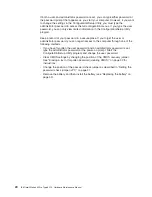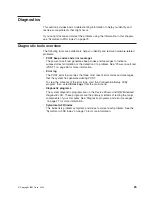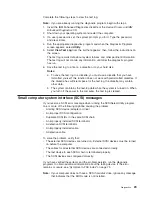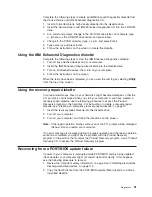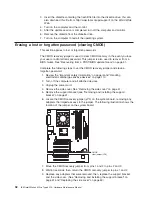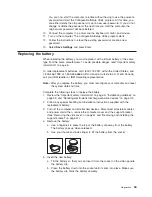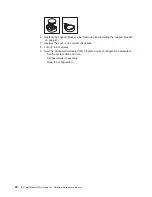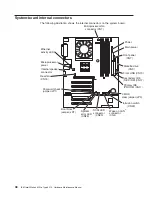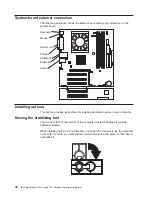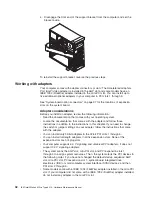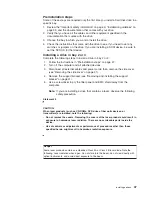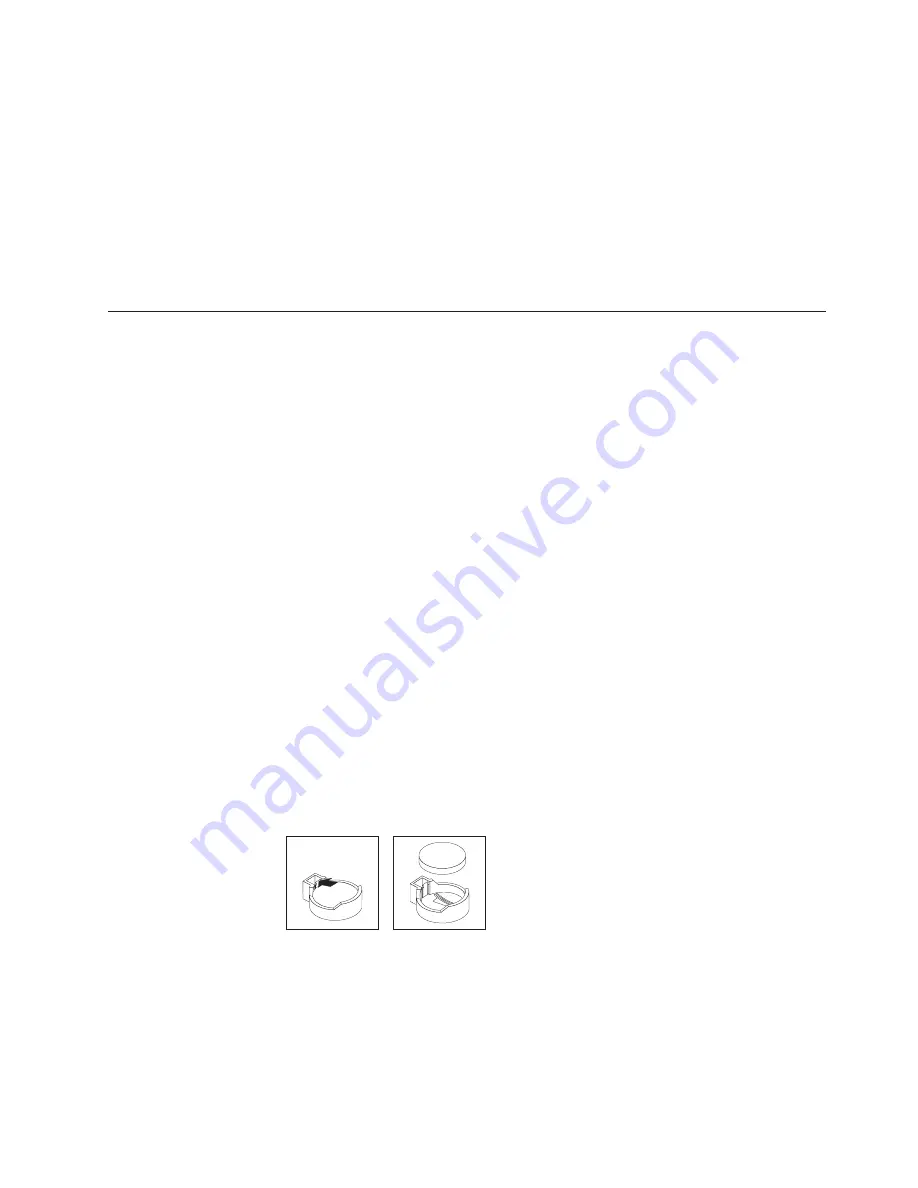
You can now start the computer one time without having to use the power-on
password and start the Configuration/Setup Utility program. At this time, you
can either delete the old password or set a new user password. If you do not
change or delete the password, the next time you start the computer, the
original user password will be reinstated.
10. Connect the computer to a power source, keyboard, monitor, and mouse.
11. Turn on the computer. The Configuration/Setup Utility program starts.
12. Follow the instructions to erase the existing password or create a new
password.
13. Select
Save Settings
and press Enter.
Replacing the battery
When replacing the battery, you must replace it with a lithium battery of the same
type from the same manufacturer. To avoid possible danger, read “Important safety
information” on page iii.
To order replacement batteries, call 1-800-772-2227 within the United States, and
1-800-465-7999 or 1-800-465-6666 within Canada. Outside the U.S. and Canada,
call your IBM reseller or IBM marketing representative.
Note:
After you replace the battery, you must reconfigure your computer and reset
the system date and time.
Complete the following steps to replace the battery:
1. Review the “Important safety information” on page iii, “Installation guidelines” on
page 35, and “Handling electrostatic discharge-sensitive devices” on page 110.
2. Follow any special handling and installation instructions supplied with the
replacement battery.
3. Turn off the computer and all attached devices. Disconnect all external cables
and power cords; then, remove the computer cover and the support bracket.
(See “Removing the side cover” on page 41 and “Removing and installing the
support bracket” on page 41.)
4. Remove the battery:
a. Use a fingernail to press the top of the battery clip away from the battery.
The battery pops up when released.
b. Use your thumb and index finger to lift the battery from the socket.
5. Insert the new battery:
a. Tilt the battery so that you can insert it into the socket on the side opposite
the battery clip.
b. Press the battery down into the socket until it clicks into place. Make sure
the battery clip holds the battery securely.
Diagnostics
33
Содержание 6219 - IntelliStation M - Pro
Страница 1: ...IBM IntelliStation M Pro Type 6219 Hardware Maintenance Manual...
Страница 2: ......
Страница 3: ...IBM IntelliStation M Pro Type 6219 Hardware Maintenance Manual...
Страница 6: ...iv IBM IntelliStation M Pro Type 6219 Hardware Maintenance Manual...
Страница 10: ...viii IBM IntelliStation M Pro Type 6219 Hardware Maintenance Manual...
Страница 26: ...16 IBM IntelliStation M Pro Type 6219 Hardware Maintenance Manual...
Страница 70: ...60 IBM IntelliStation M Pro Type 6219 Hardware Maintenance Manual...
Страница 88: ...78 IBM IntelliStation M Pro Type 6219 Hardware Maintenance Manual...
Страница 110: ...100 IBM IntelliStation M Pro Type 6219 Hardware Maintenance Manual...
Страница 127: ...Related service information 117...
Страница 128: ...118 IBM IntelliStation M Pro Type 6219 Hardware Maintenance Manual...
Страница 129: ...Related service information 119...
Страница 130: ...120 IBM IntelliStation M Pro Type 6219 Hardware Maintenance Manual...
Страница 131: ...Related service information 121...
Страница 132: ...122 IBM IntelliStation M Pro Type 6219 Hardware Maintenance Manual...
Страница 133: ...Related service information 123...
Страница 143: ...Related service information 133...
Страница 144: ...134 IBM IntelliStation M Pro Type 6219 Hardware Maintenance Manual...
Страница 152: ...142 IBM IntelliStation M Pro Type 6219 Hardware Maintenance Manual...
Страница 153: ......
Страница 154: ...Part Number 71P9918 1P P N 71P9918...