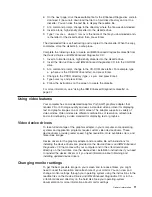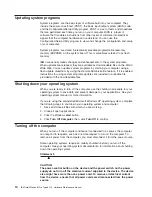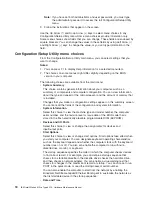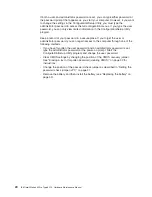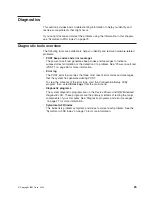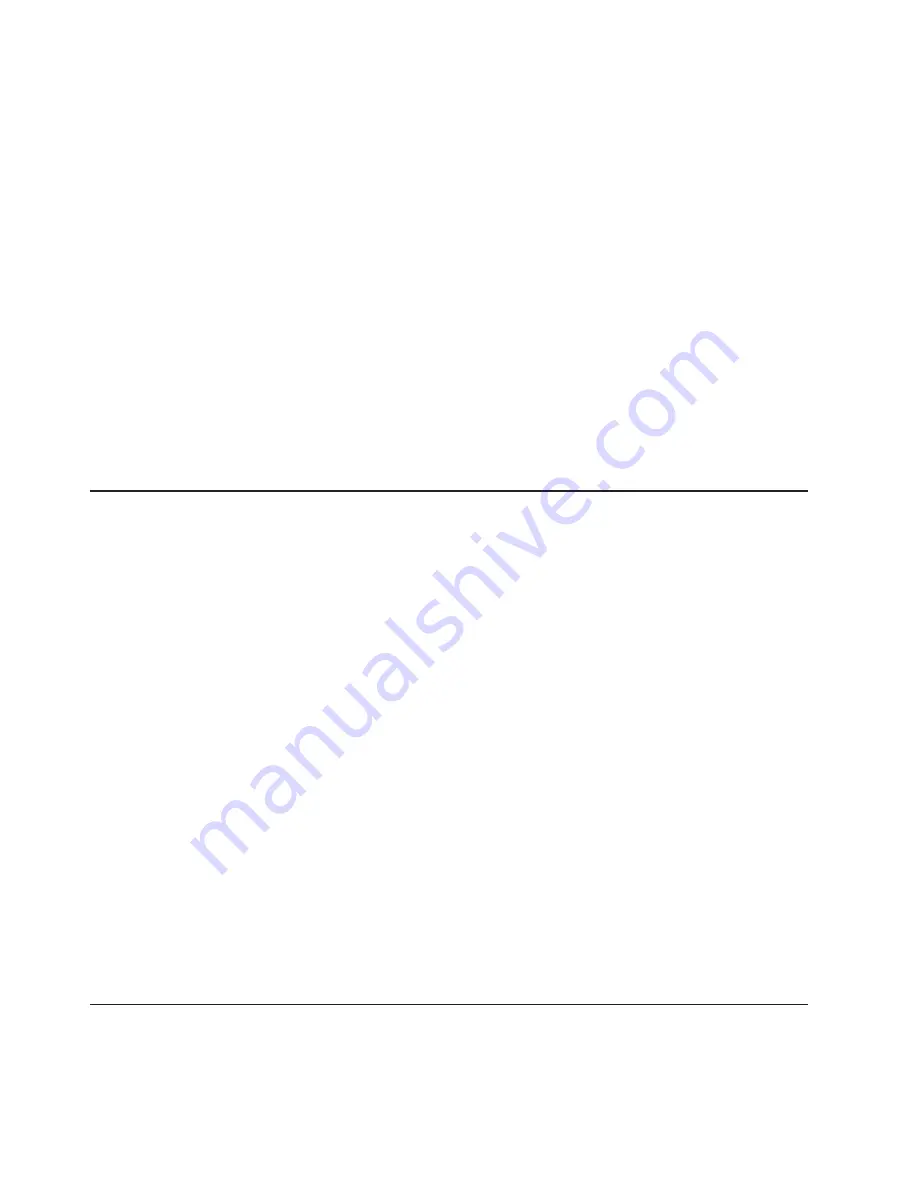
Attention:
Before changing monitor settings, review the documentation that
comes with your monitor. Using a resolution or refresh rate that is not supported by
your monitor might cause the screen to become unreadable and could damage the
monitor. The information that comes with your monitor usually includes resolution
and screen refresh rates that your monitor supports. If you need additional
information, contact the manufacturer of the monitor.
If you are using a cathode ray tube (CRT) monitor, set your monitor for the highest
noninterlaced refresh rate that the monitor supports. If your monitor complies with
the Video Electronics Standards Association (VESA) display data channel (DDC)
standard, it is probably already set to the highest refresh rate the monitor and video
controller can support. If you are not sure whether your monitor is DDC-compliant,
see the documentation that comes with the monitor.
If you are using a flat-panel monitor, the refresh rate does not have to be set to the
highest noninterlaced refresh rate that the monitor supports. Flat-panel monitors
produce flicker-free images even when they are operating at a minimum 60 Hz
noninterlaced rate.
If you have a dual-monitor video adapter, see the video adapter device-driver
readme file and documentation for more information about enabling dual monitors.
Using audio features
Your computer has an integrated audio controller that supports Sound Blaster
applications and is compatible with the Microsoft Windows Sound System. Your
computer also has a single internal speaker and three types of audio connectors.
Using the audio controller, you can record and play back sound and music to
enhance multimedia applications. Optionally, you can connect external speakers to
the line-out connector to provide improved sound with multimedia applications.
The audio connectors in your computer are 3.5 mm (0.125-in.) mini-jacks. For the
location of the audio connectors, see “Input/output connectors” on page 55.
Line in
This connector accepts audio signals into the computer sound system from
external devices, such as the line output from a stereo, television, or a
musical instrument. One line-in connector is on the rear of the computer.
Line out
This connector sends audio signals from the computer to external devices,
such as speakers with built-in amplifiers, headphones, multimedia
keyboards, or the audio line-in jack on a stereo system. Line-out connectors
are on both the front and the rear of the computer.
Microphone
This connector is used to connect a microphone to your computer when
you want to record voice or other sounds on the hard disk. With a
microphone attached to the computer, you can also use speech recognition
software. Microphone connectors are on both the front and the rear of the
computer.
Using security features
To deter unauthorized use of your computer, you can use anti-intrusion features and
other security features that are provided with your computer.
12
IBM IntelliStation M Pro Type 6219: Hardware Maintenance Manual
Содержание 6219 - IntelliStation M - Pro
Страница 1: ...IBM IntelliStation M Pro Type 6219 Hardware Maintenance Manual...
Страница 2: ......
Страница 3: ...IBM IntelliStation M Pro Type 6219 Hardware Maintenance Manual...
Страница 6: ...iv IBM IntelliStation M Pro Type 6219 Hardware Maintenance Manual...
Страница 10: ...viii IBM IntelliStation M Pro Type 6219 Hardware Maintenance Manual...
Страница 26: ...16 IBM IntelliStation M Pro Type 6219 Hardware Maintenance Manual...
Страница 70: ...60 IBM IntelliStation M Pro Type 6219 Hardware Maintenance Manual...
Страница 88: ...78 IBM IntelliStation M Pro Type 6219 Hardware Maintenance Manual...
Страница 110: ...100 IBM IntelliStation M Pro Type 6219 Hardware Maintenance Manual...
Страница 127: ...Related service information 117...
Страница 128: ...118 IBM IntelliStation M Pro Type 6219 Hardware Maintenance Manual...
Страница 129: ...Related service information 119...
Страница 130: ...120 IBM IntelliStation M Pro Type 6219 Hardware Maintenance Manual...
Страница 131: ...Related service information 121...
Страница 132: ...122 IBM IntelliStation M Pro Type 6219 Hardware Maintenance Manual...
Страница 133: ...Related service information 123...
Страница 143: ...Related service information 133...
Страница 144: ...134 IBM IntelliStation M Pro Type 6219 Hardware Maintenance Manual...
Страница 152: ...142 IBM IntelliStation M Pro Type 6219 Hardware Maintenance Manual...
Страница 153: ......
Страница 154: ...Part Number 71P9918 1P P N 71P9918...