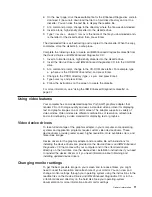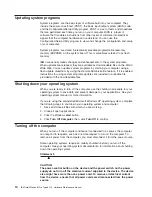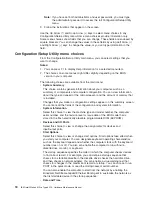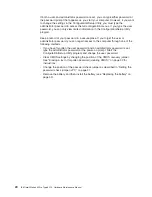IEEE 1394 (FireWire) connectors
Use these connectors (four-pin on the front and six-pin on the rear) to
connect FireWire devices, such as digital video cameras and external hard
disk drives.
Note:
Some models are shipped with the IEEE 1394 FireWire adapter
installed. If your computer did not come with this adapter installed,
do not install any adapter in the mini-PCI slot. It is not supported.
Mic connector (pink)
Use this connector to connect a microphone to your computer when you
want to record voices or other sounds on the hard disk. You can also use
this connector (and a microphone) with speech recognition software.
Line out connector (green)
Use this connector to send audio signals from the computer to external
devices, such as speakers with built-in amplifiers, headphones, multimedia
keyboards, or the audio line-in jack on a stereo system.
USB ports
Use these connectors to connect USB devices to your computer, using
redundant Plug and Play technology.
Turning on the computer
When the computer is connected to an ac power source but is not turned on, the
operating system does not run, and all core logic is shut down; however, the
computer can respond to remote requests to turn on the computer. The power-on
LED flashes to indicate that the computer is connected to an ac power source but is
not turned on (standby mode).
Notes:
1. Turn on all external devices, such as the monitor, before turning on the
computer.
2. The power-on LED on the front of the computer is lit when the computer is on
and while it is being turned on.
3. You can install a circular disk over the power-control button to prevent the
computer from being turned off accidentally. This disk, known as the
power-control button shield, comes with your computer.
Approximately 20 seconds after the computer is connected to ac power, the
power-control button becomes active, and you can turn on the computer and start
the operating system by pressing the power-control button. The computer can also
be turned on in any of the following ways:
v
If a power failure occurs while the computer is turned on, the computer will
restart automatically when power is restored.
v
When you plug in your computer for the first time, the Wake on LAN
®
feature can
turn on the computer. If your computer was previously turned on, it must be
properly turned off for the Wake on LAN feature to turn on the computer.
What you see and hear when you start your computer depends on the features
installed and the settings in the Configuration/Setup Utility program.
If power-on self-test (POST) detects a problem, there might be a series of beeps or
no beep, and a numeric error message might appear on the screen. Write down
any beep series and error code numbers with descriptions, and then see
“Symptom-to-FRU index” on page 79.
General information
7
Содержание 6219 - IntelliStation M - Pro
Страница 1: ...IBM IntelliStation M Pro Type 6219 Hardware Maintenance Manual...
Страница 2: ......
Страница 3: ...IBM IntelliStation M Pro Type 6219 Hardware Maintenance Manual...
Страница 6: ...iv IBM IntelliStation M Pro Type 6219 Hardware Maintenance Manual...
Страница 10: ...viii IBM IntelliStation M Pro Type 6219 Hardware Maintenance Manual...
Страница 26: ...16 IBM IntelliStation M Pro Type 6219 Hardware Maintenance Manual...
Страница 70: ...60 IBM IntelliStation M Pro Type 6219 Hardware Maintenance Manual...
Страница 88: ...78 IBM IntelliStation M Pro Type 6219 Hardware Maintenance Manual...
Страница 110: ...100 IBM IntelliStation M Pro Type 6219 Hardware Maintenance Manual...
Страница 127: ...Related service information 117...
Страница 128: ...118 IBM IntelliStation M Pro Type 6219 Hardware Maintenance Manual...
Страница 129: ...Related service information 119...
Страница 130: ...120 IBM IntelliStation M Pro Type 6219 Hardware Maintenance Manual...
Страница 131: ...Related service information 121...
Страница 132: ...122 IBM IntelliStation M Pro Type 6219 Hardware Maintenance Manual...
Страница 133: ...Related service information 123...
Страница 143: ...Related service information 133...
Страница 144: ...134 IBM IntelliStation M Pro Type 6219 Hardware Maintenance Manual...
Страница 152: ...142 IBM IntelliStation M Pro Type 6219 Hardware Maintenance Manual...
Страница 153: ......
Страница 154: ...Part Number 71P9918 1P P N 71P9918...