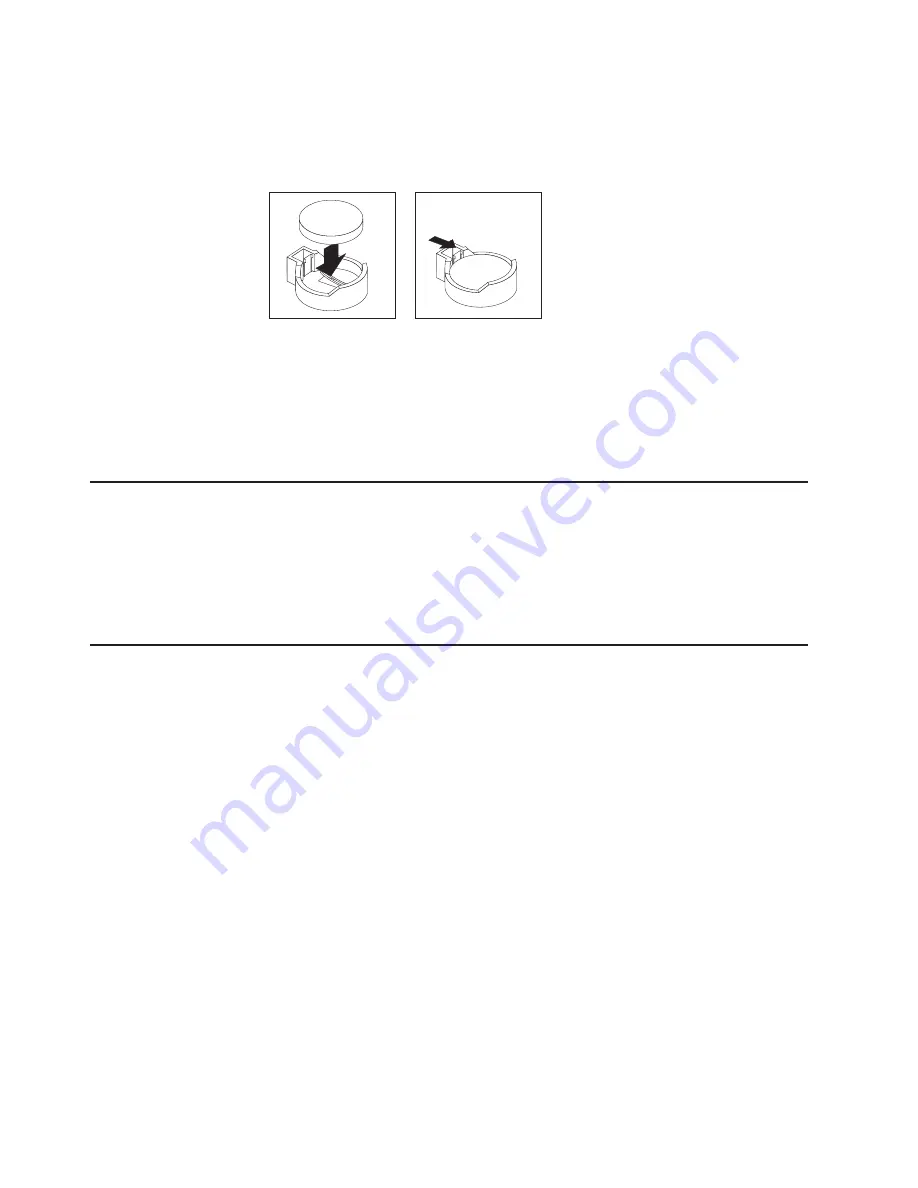
a. Tilt the battery so that you can insert it into the socket on the side opposite
the battery clip.
b. Press the battery down into the socket until it clicks into place. Make sure
the battery clip holds the battery securely.
5. Replace the cover and connect the cables.
6. Turn on the system.
7. Start the Configuration/Setup Utility program and set configuration parameters.
v
Set the system date and time.
v
Set passwords if necessary.
v
Save the configuration.
Getting information, help, and service
If you need help, service, or technical assistance or just want more information
about IBM products, you will find a wide variety of sources available from IBM to
assist you. This appendix contains information about where to go for additional
information about IBM and IBM products, what to do if you experience a problem
with your xSeries
™
or IntelliStation system, and whom to call for service, if it is
necessary.
Before you call
Before you call, make sure that you have taken these steps to try to solve the
problem yourself:
v
Check all cables to make sure that they are connected.
v
Check the power switches to make sure that the system is turned on.
v
Use the troubleshooting information in your system documentation, and use the
diagnostic tools that come with your system.
v
Go to the IBM Support Web site at http://www.ibm.com/pc/support/ to check for
technical information, hints, tips, and new device drivers.
v
Use an IBM discussion forum on the IBM Web site to ask questions.
You can solve many problems without outside assistance by following the
troubleshooting procedures that IBM provides in the online help or in the
publications that are provided with your system and software. The information that
comes with your system also describes the diagnostic tests that you can perform.
Most xSeries and IntelliStation systems, operating systems, and programs come
with information that contains troubleshooting procedures and explanations of error
messages and error codes. If you suspect a software problem, see the information
for the operating system or program.
112
IBM IntelliStation E Pro Types 6204 and 6214: User’s Guide
Содержание 620410U - IntelliStation E - Pro 6204
Страница 3: ...IBM IntelliStation E Pro Types 6204 and 6214 User s Guide...
Страница 8: ...vi IBM IntelliStation E Pro Types 6204 and 6214 User s Guide...
Страница 14: ...xii IBM IntelliStation E Pro Types 6204 and 6214 User s Guide...
Страница 16: ...xiv IBM IntelliStation E Pro Types 6204 and 6214 User s Guide...
Страница 26: ...10 IBM IntelliStation E Pro Types 6204 and 6214 User s Guide...
Страница 36: ...20 IBM IntelliStation E Pro Types 6204 and 6214 User s Guide...
Страница 44: ...28 IBM IntelliStation E Pro Types 6204 and 6214 User s Guide...
Страница 54: ...38 IBM IntelliStation E Pro Types 6204 and 6214 User s Guide...
Страница 130: ...114 IBM IntelliStation E Pro Types 6204 and 6214 User s Guide...
Страница 136: ...120 IBM IntelliStation E Pro Types 6204 and 6214 User s Guide...
Страница 138: ...122 IBM IntelliStation E Pro Types 6204 and 6214 User s Guide...
Страница 140: ...124 IBM IntelliStation E Pro Types 6204 and 6214 User s Guide...
Страница 152: ...136 IBM IntelliStation E Pro Types 6204 and 6214 User s Guide...
Страница 158: ...142 IBM IntelliStation E Pro Types 6204 and 6214 User s Guide...
Страница 164: ...148 IBM IntelliStation E Pro Types 6204 and 6214 User s Guide...
Страница 165: ......
Страница 166: ...IBM Part Number 59P5622 Printed in the United States of America 59P5622...
















































