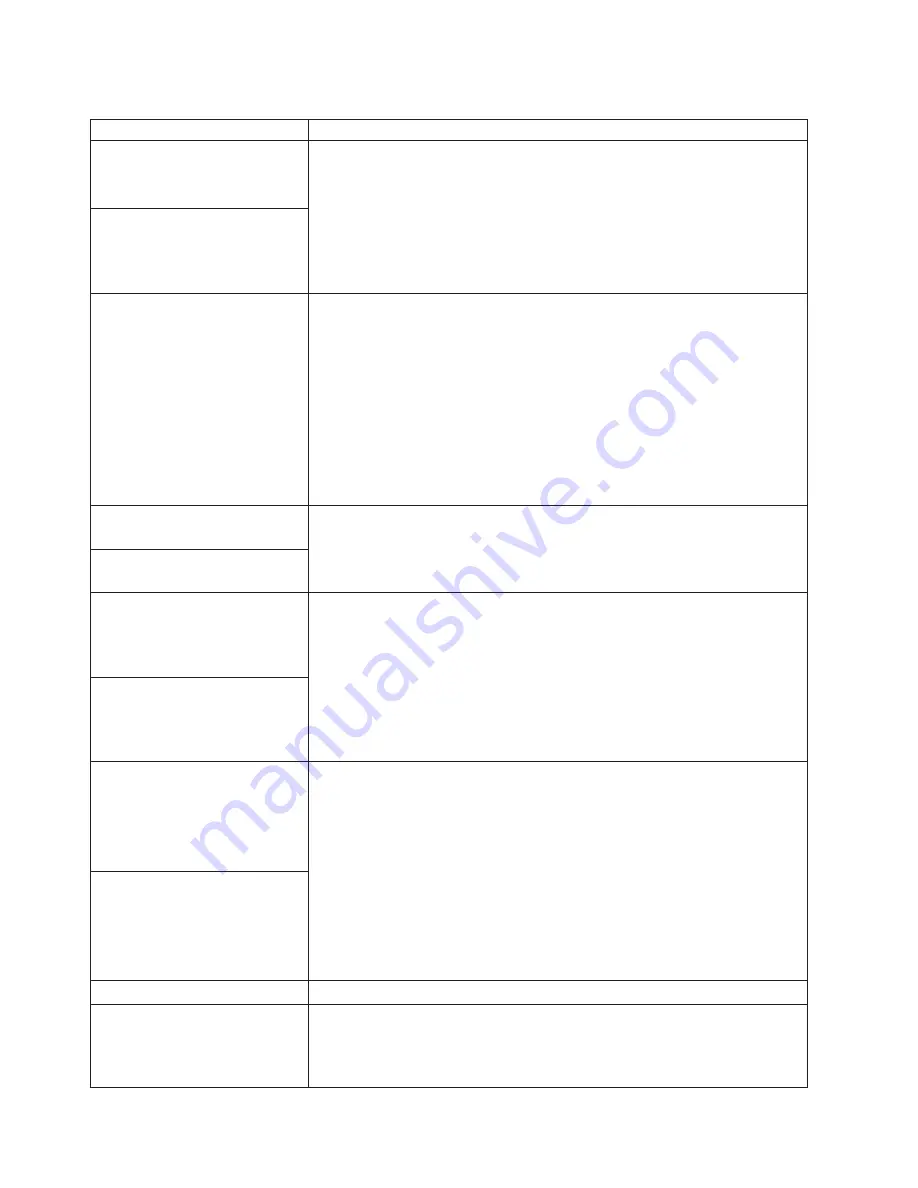
Table 3. Troubleshooting charts (continued)
Symptom
Suggested action
Option
Verify that:
1. The option is designed for the computer. Go to
http://www.ibm.com/pc/support/ for option compatibility information.
2. The option is installed correctly.
3. You have not loosened any other installed options or cables.
4. You updated the configuration information in the IBM Setup Utility program.
Whenever an option is changed, you might have to update the configuration.
If the problem persists, call for service.
An IBM option that was just
installed does not work.
An IBM option that used to work
does not work now.
Verify that all of the option hardware and cable connections are secure.
If the option comes with its own test instructions, use those instructions to test
the option.
If the failing option is a SCSI option, verify that:
1. The cables for all external SCSI options are connected correctly.
2. The last option in each SCSI chain, or the end of the SCSI cable, is
terminated correctly.
3. All external SCSI options are turned on. You must turn on external SCSI
options before turning on the computer.
If the problem persists, call for service.
Parallel port
Verify that:
1. The device is compatible with the computer.
2. The parallel port is enabled.
If the problem persists, call for service.
A parallel device does not work.
Power
Verify that:
1. The power cables arM Properly connected to the computer.
2. The electrical outlet functions properly.
3. The type of memory installed is correct.
4. If you just installed an option, remove it, and restart the computer. If the
computer now turns on, you might have installed more options than the
power supply supports.
5. The voltage-selection switch is set correctly.
If the problem persists, call for service.
The computer does not turn on.
Printer
Verify that:
1. The printer is turned on and is online.
2. The printer signal cable is connected to the correct serial or parallel port on
the computer.
Note:
Non-IBM printer cables might cause unpredictable results.
3. You have assigned the printer port correctly in your operating computer or
application program.
4. You have assigned the printer port correctly using the IBM Setup Utility
program.
5. You have run the tests described in the documentation that comes with your
printer.
If the problem persists, call for service.
The printer does not work.
Serial port
A serial device does not work.
Verify that:
1. The device is compatible with the computer.
2. Run the diagnostics for the serial port.
If the problem still exists, call for service.
96
IBM IntelliStation E Pro Types 6204 and 6214: User’s Guide
Содержание 620410U - IntelliStation E - Pro 6204
Страница 3: ...IBM IntelliStation E Pro Types 6204 and 6214 User s Guide...
Страница 8: ...vi IBM IntelliStation E Pro Types 6204 and 6214 User s Guide...
Страница 14: ...xii IBM IntelliStation E Pro Types 6204 and 6214 User s Guide...
Страница 16: ...xiv IBM IntelliStation E Pro Types 6204 and 6214 User s Guide...
Страница 26: ...10 IBM IntelliStation E Pro Types 6204 and 6214 User s Guide...
Страница 36: ...20 IBM IntelliStation E Pro Types 6204 and 6214 User s Guide...
Страница 44: ...28 IBM IntelliStation E Pro Types 6204 and 6214 User s Guide...
Страница 54: ...38 IBM IntelliStation E Pro Types 6204 and 6214 User s Guide...
Страница 130: ...114 IBM IntelliStation E Pro Types 6204 and 6214 User s Guide...
Страница 136: ...120 IBM IntelliStation E Pro Types 6204 and 6214 User s Guide...
Страница 138: ...122 IBM IntelliStation E Pro Types 6204 and 6214 User s Guide...
Страница 140: ...124 IBM IntelliStation E Pro Types 6204 and 6214 User s Guide...
Страница 152: ...136 IBM IntelliStation E Pro Types 6204 and 6214 User s Guide...
Страница 158: ...142 IBM IntelliStation E Pro Types 6204 and 6214 User s Guide...
Страница 164: ...148 IBM IntelliStation E Pro Types 6204 and 6214 User s Guide...
Страница 165: ......
Страница 166: ...IBM Part Number 59P5622 Printed in the United States of America 59P5622...
















































