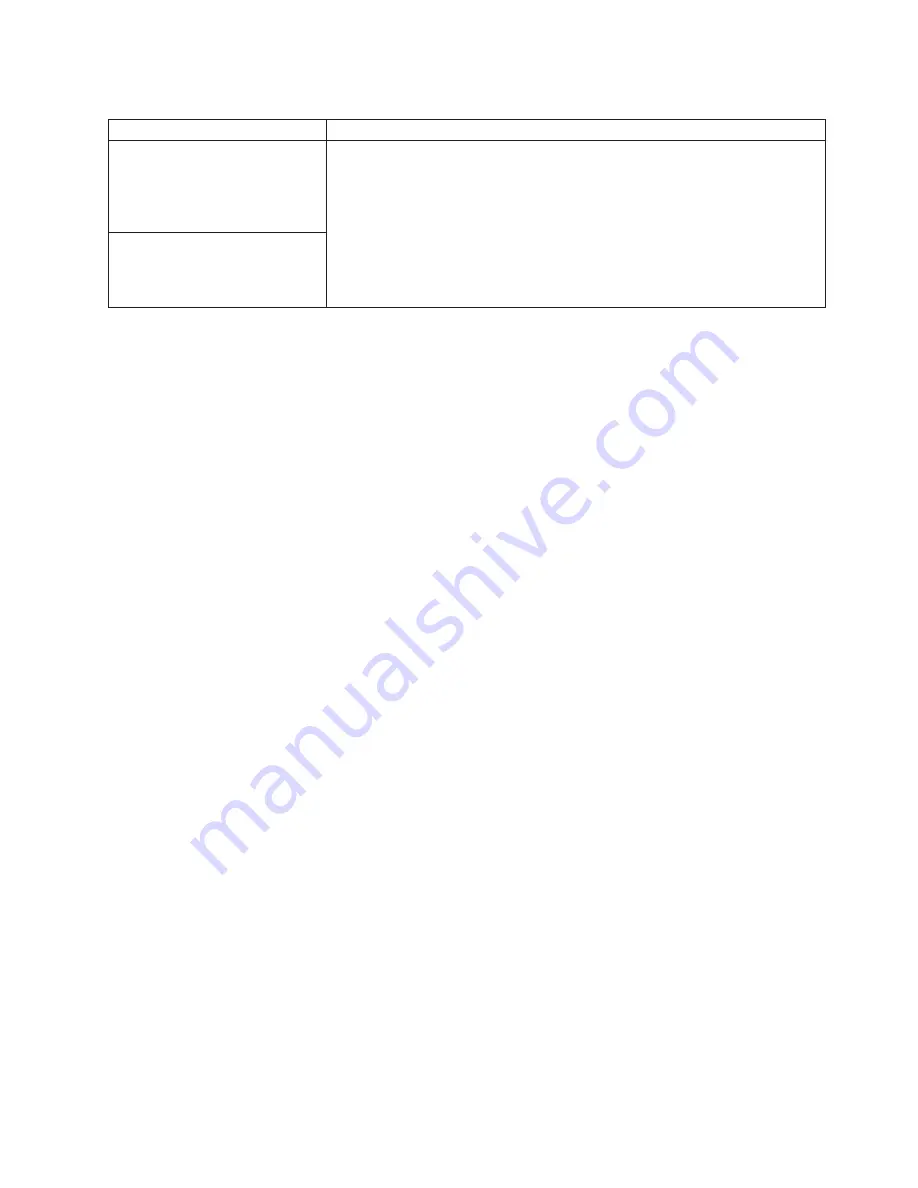
Table 3. Troubleshooting charts (continued)
Symptom
Suggested action
Universal Serial Bus (USB)
ports
Verify that:
1. You are not trying to use a USB device during POST, if you have a standard
(non-USB) keyboard attached to the keyboard port.
Note:
If a standard (non-USB) keyboard is attached to the keyboard port,
then the USB port is disabled and no USB device will work during POST.
2. The correct USB device driver is installed.
3. Your operating system supports USB devices.
If the problem persists, call for service.
A USB device does not work.
Software error messages
These messages appear if a problem or conflict is detected by the application
program, the operating computer, or both. Error messages for operating system and
other software problems are typically text messages, but they also can be numeric
codes. For information about these software error messages, see the information
supplied with the operating system and application program.
To determine if problems are caused by the software, verify that:
1. Your computer has the minimum memory requirements needed to use the
software. For memory requirements, see the information that comes with the
software.
Note:
If you have just installed an adapter or memory, you might have a
memory address conflict.
2. The software is designed to operate on your computer.
3. Other software works on your computer.
4. The software that you are using works on another computer.
If you received any error messages when using the software program, see the
information that comes with the software for a description of the messages and
solutions to the problem.
If the problem remains, contact your place of purchase.
Troubleshooting the Ethernet controller
This section provides troubleshooting information for problems that might occur with
the 10/100 Mbps Ethernet controller.
Network connection problems
If the Ethernet controller cannot connect to the network, check the following:
v
Make sure that the cable is installed correctly.
The network cable must be securely attached at all connections. If the cable is
attached but the problem persists, try a different cable.
If you set the Ethernet controller to operate at 100 Mbps, you must use Category
5 cabling.
If you directly connect two workstations (without a hub), or if you are not using a
hub with X ports, use a crossover cable.
Note:
To determine whether a hub has an X port, check the port label. If the
label contains an
X
, the hub has an X port.
Chapter 6. Solving problems
97
Содержание 620410U - IntelliStation E - Pro 6204
Страница 3: ...IBM IntelliStation E Pro Types 6204 and 6214 User s Guide...
Страница 8: ...vi IBM IntelliStation E Pro Types 6204 and 6214 User s Guide...
Страница 14: ...xii IBM IntelliStation E Pro Types 6204 and 6214 User s Guide...
Страница 16: ...xiv IBM IntelliStation E Pro Types 6204 and 6214 User s Guide...
Страница 26: ...10 IBM IntelliStation E Pro Types 6204 and 6214 User s Guide...
Страница 36: ...20 IBM IntelliStation E Pro Types 6204 and 6214 User s Guide...
Страница 44: ...28 IBM IntelliStation E Pro Types 6204 and 6214 User s Guide...
Страница 54: ...38 IBM IntelliStation E Pro Types 6204 and 6214 User s Guide...
Страница 130: ...114 IBM IntelliStation E Pro Types 6204 and 6214 User s Guide...
Страница 136: ...120 IBM IntelliStation E Pro Types 6204 and 6214 User s Guide...
Страница 138: ...122 IBM IntelliStation E Pro Types 6204 and 6214 User s Guide...
Страница 140: ...124 IBM IntelliStation E Pro Types 6204 and 6214 User s Guide...
Страница 152: ...136 IBM IntelliStation E Pro Types 6204 and 6214 User s Guide...
Страница 158: ...142 IBM IntelliStation E Pro Types 6204 and 6214 User s Guide...
Страница 164: ...148 IBM IntelliStation E Pro Types 6204 and 6214 User s Guide...
Страница 165: ......
Страница 166: ...IBM Part Number 59P5622 Printed in the United States of America 59P5622...
















































