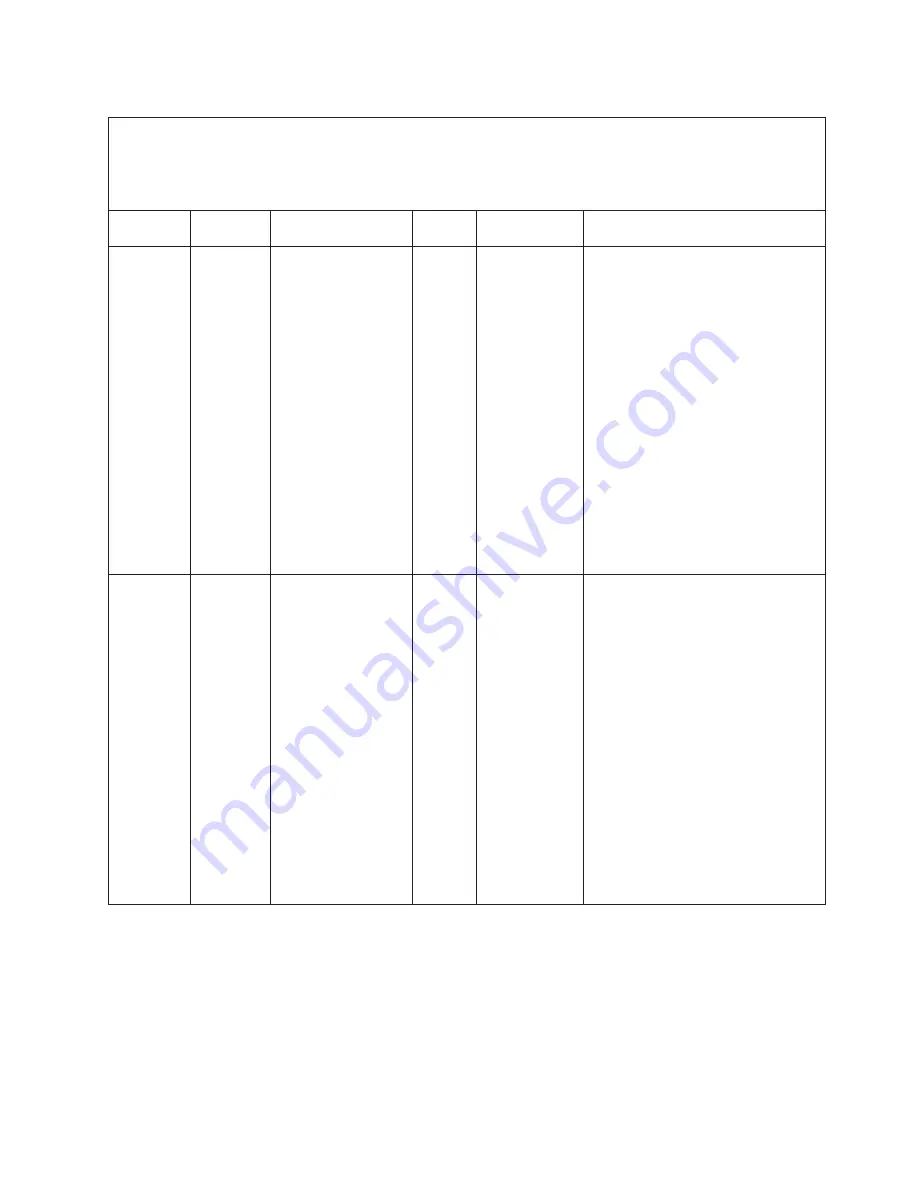
Table 9. DSA diagnostic messages (continued)
v
Follow the suggested actions in the order in which they are listed in the Action column until the problem is solved.
v
See Chapter 3, “Parts listing, System x3200 M2 Types 4367 and 4368,” on page 33 to determine which components are
customer replaceable units (CRU) and which components are field replaceable units (FRU).
v
If an action step is preceded by “(Trained service technician only),” that step must be performed only by a trained
service technician.
Message
number
Component
Test
State
Description
Action
201-805-xxx
Memory
Memory Test
Aborted
Test canceled: the
memory controller
display/alter write
operation was not
completed.
1. Turn off and restart the system.
2. Run the test again.
3. Make sure that the BIOS code is at the
latest level. The installed firmware level
is shown in the DSA event log in the
Firmware/VPD section for this
component. For the latest level of
firmware, go to http://www.ibm.com/
support/docview.wss?uid=psg1
MIGR-4JTS2T and select your system
to display a matrix of available
firmware.
4. Run the test again.
5. If the problem remains, collect the data
from the DSA event log and send it to
IBM Service. For information about
contacting and sending data to IBM
Service, see http://www.ibm.com/
support/docview.wss?uid=psg1SERV-
CALL.
201-806-xxx
Memory
Memory Test
Aborted
Test canceled: the
memory controller
fast scrub
operation was not
completed.
1. Turn off and restart the system.
2. Run the test again.
3. Make sure that the BIOS code is at the
latest level. The installed firmware level
is shown in the DSA event log in the
Firmware/VPD section for this
component. For the latest level of
firmware, go to http://www.ibm.com/
support/docview.wss?uid=psg1
MIGR-4JTS2T and select your system
to display a matrix of available
firmware.
4. Run the test again.
5. If the problem remains, collect the data
from the DSA event log and send it to
IBM Service. For information about
contacting and sending data to IBM
Service, see http://www.ibm.com/
support/docview.wss?uid=psg1SERV-
CALL.
Chapter 5. Diagnostics
199
Содержание 436854u - System x3200 M2 5U Mini Tower...
Страница 1: ...System x3200 M2 Types 4367 and 4368 Problem Determination and Service Guide...
Страница 2: ......
Страница 3: ...System x3200 M2 Types 4367 and 4368 Problem Determination and Service Guide...
Страница 32: ...14 System x3200 M2 Types 4367 and 4368 Problem Determination and Service Guide...
Страница 50: ...32 System x3200 M2 Types 4367 and 4368 Problem Determination and Service Guide...
Страница 64: ...46 System x3200 M2 Types 4367 and 4368 Problem Determination and Service Guide...
Страница 138: ...120 System x3200 M2 Types 4367 and 4368 Problem Determination and Service Guide...
Страница 258: ...240 System x3200 M2 Types 4367 and 4368 Problem Determination and Service Guide...
Страница 265: ......
Страница 266: ...Part Number 49Y0163 Printed in USA 1P P N 49Y0163...
















































