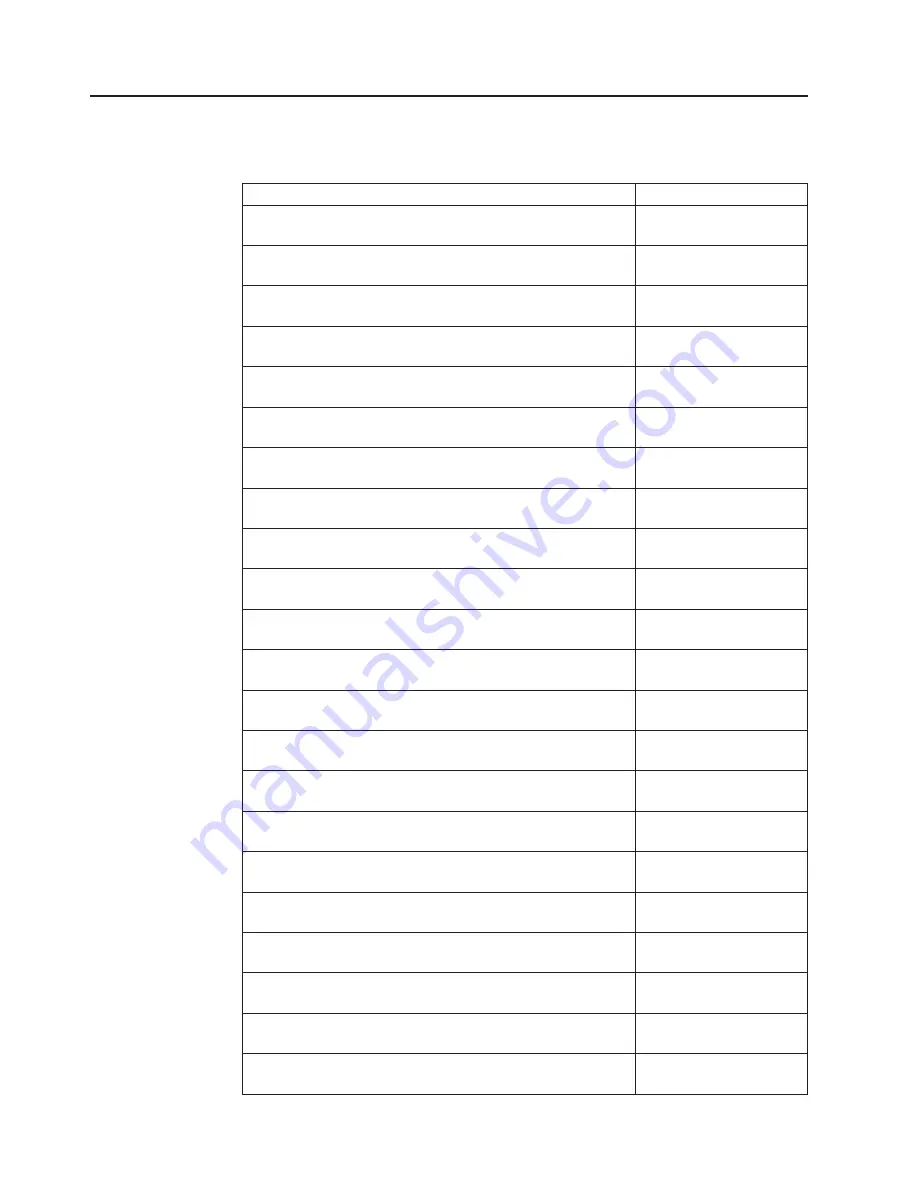
Product recovery CDs
Table 6 describes the product recovery CD CRUs.
Table 6. Product recovery CDs
Description
CRU part number
Microsoft Windows 2003 Small Business Server Standard
Edition R2 w/SP2, English
44W4028
Microsoft Windows 2003 Small Business Server Standard
Edition R2 w/SP2, French
44W4029
Microsoft Windows 2003 Small Business Server Standard
Edition R2 w/SP2, Italian
44W4030
Microsoft Windows 2003 Small Business Server Standard
Edition R2 w/SP2, German
44W4031
Microsoft Windows 2003 Small Business Server Standard
Edition R2 w/SP2, Spanish
44W4032
Microsoft Windows 2003 Small Business Server Standard
Edition R2 w/SP2, Korean
44W4033
Microsoft Windows 2003 Small Business Server Standard
Edition R2 w/SP2, Traditional Chinese
44W4034
Microsoft Windows 2003 Small Business Server Standard
Edition R2 w/SP2, Simplified Chinese
44W4035
Microsoft Windows 2003 Small Business Server Standard
Edition R2 w/SP2, Japanese
44W4036
Microsoft Windows 2003 Small Business Server Premium
Edition R2 w/SP2, English
44W4037
Microsoft Windows 2003 Small Business Server Premium
Edition R2 w/SP2, French
44W4038
Microsoft Windows 2003 Small Business Server Premium
Edition R2 w/SP2, Italian
44W4039
Microsoft Windows 2003 Small Business Server Premium
Edition R2 w/SP2, German
44W4040
Microsoft Windows 2003 Small Business Server Premium
Edition R2 w/SP2, Spanish
44W4041
Microsoft Windows 2003 Small Business Server Premium
Edition R2 w/SP2, Korean
44W4042
Microsoft Windows 2003 Small Business Server Premium
Edition R2 w/SP2, Traditional Chinese
44W4043
Microsoft Windows 2003 Small Business Server Premium
Edition R2 w/SP2, Simplified Chinese
44W4044
Microsoft Windows 2003 Small Business Server Premium
Edition R2 w/SP2, Japanese
44W4045
Microsoft Windows 2003 Server Standard 32b Edition R2
w/SP2, 1-4 Processors, English
44W4046
Microsoft Windows 2003 Server Standard 32b Edition R2
w/SP2, 1-4 Processors, French
44W4047
Microsoft Windows 2003 Server Standard 32b Edition R2
w/SP2, 1-4 Processors, Italian
44W4048
Microsoft Windows 2003 Server Standard 32b Edition R2
w/SP2, 1-4 Processors, German
44W4049
40
System x3200 M2 Types 4367 and 4368: Problem Determination and Service Guide
Содержание 436854u - System x3200 M2 5U Mini Tower...
Страница 1: ...System x3200 M2 Types 4367 and 4368 Problem Determination and Service Guide...
Страница 2: ......
Страница 3: ...System x3200 M2 Types 4367 and 4368 Problem Determination and Service Guide...
Страница 32: ...14 System x3200 M2 Types 4367 and 4368 Problem Determination and Service Guide...
Страница 50: ...32 System x3200 M2 Types 4367 and 4368 Problem Determination and Service Guide...
Страница 64: ...46 System x3200 M2 Types 4367 and 4368 Problem Determination and Service Guide...
Страница 138: ...120 System x3200 M2 Types 4367 and 4368 Problem Determination and Service Guide...
Страница 258: ...240 System x3200 M2 Types 4367 and 4368 Problem Determination and Service Guide...
Страница 265: ......
Страница 266: ...Part Number 49Y0163 Printed in USA 1P P N 49Y0163...
















































