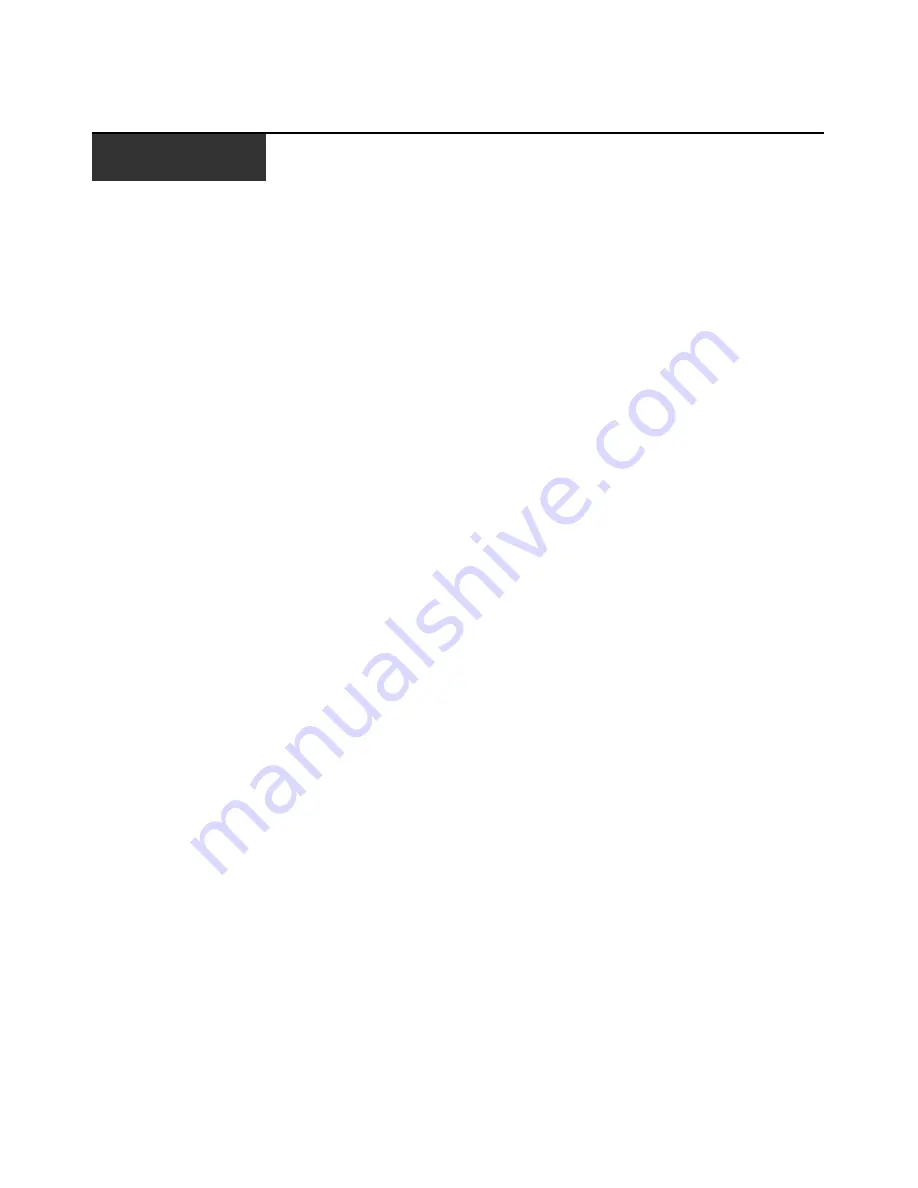
45
Appendixes
Appendix A: Flash upgrades
Upgrading the LCM2 appliance
Use the LCM2 appliance flash upgrade feature to update the appliance with the latest
available firmware.
Items needed for the upgrade
•
Target device that is running a terminal program
•
Available serial port (COM port) on the target device
•
Serial cable that connects the appliance and the target device
•
Firmware update
To upload a new flash file, complete the following steps:
1.
Go to http://www.ibm.com/support/ and download the latest flash firmware. Save the flash
upgrade file to the correct directory on the TFTP target device.
2.
Connect a computer running terminal emulation software to the configuration port on the rear
panel of the appliance using the supplied straight serial cable.The terminal should be set to
9600 bps, 8 bits, 1 stop bit, no parity, and no flow control.
3.
If the appliance is not on, turn it on now. After approximately one minute, press any key to
access the Console Main menu.
4.
The Console Main menu opens. Select the Firmware Management option. The current version
of the firmware is opened on the Firmware Management menu.
5.
Type 1 and press Enter to select FLASH Download.
6.
Type the IP address of the TFTP target device and press Enter.
7.
Type the name of the flash file and press Enter.
8.
Confirm the TFTP download by typing a y or yes and pressing Enter.
9.
The appliance will verify that the file you downloaded is valid. Next, you are prompted to
confirm the upgrade. Type a y or yes and press Enter to confirm.
10. The appliance begins the flash upgrade process. On-screen indicators show the upgrade
progress. After the upload is complete, the appliance resets and upgrades the internal
subsystems.
11. After the upgrade is complete, a verification message is displayed.
Upgrading the CO cable firmware
The CO cables can be upgraded individually or simultaneously.
A P P E N D I X E S
Содержание 17351GX
Страница 1: ...Installation and User s Guide For 1735 1GX Local 2x8 Console Manager...
Страница 2: ......
Страница 3: ...Local 2x8 Console Manager Installation and User s Guide...
Страница 4: ......
Страница 5: ......
Страница 7: ......
Страница 8: ......
Страница 12: ...x Local Console Manager Installation and User s Guide...
Страница 14: ...xii Local Console Manager Installation and User s Guide...
Страница 32: ...18 Local Console Manager Installation and User s Guide...
Страница 54: ...40 Local Console Manager Installation and User s Guide...
Страница 58: ...44 Global Console Manager Installation and User s Guide...
Страница 77: ......
Страница 78: ...39M2884 590526501A...
















































