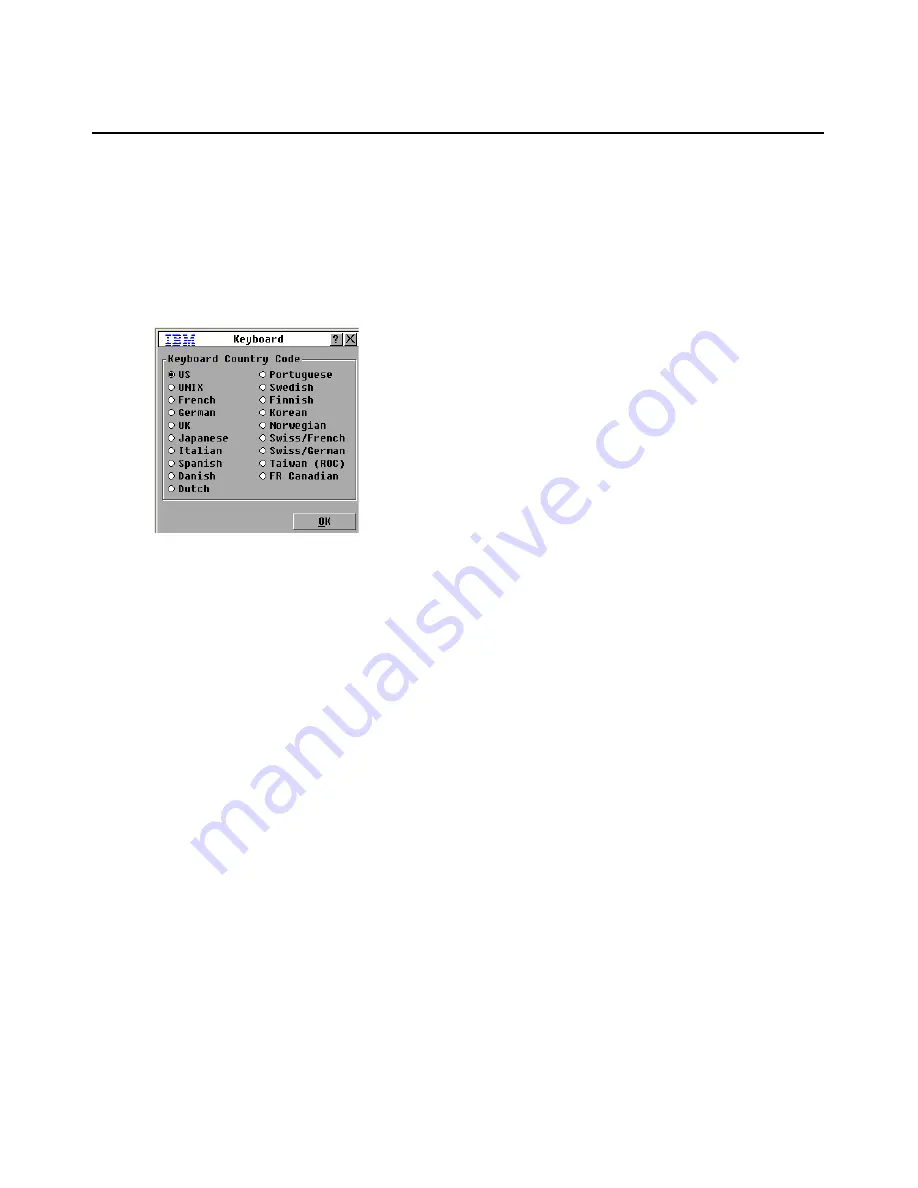
Chapter 3: Basic operations
29
If multiple keyboards are connected to the local port, they must be of the same type (PC or Mac)
and of the same language.
Issues might arise when you use the US keyboard country code with a keyboard of another country.
For example, the Z key on a US keyboard is in the same location as the Y key on a German
keyboard.
You can use the Keyboard window to send a different keyboard country code than the default US
setting.
Figure 3.7: Keyboard window
To change the keyboard country code, complete the following steps:
1.
Press Print Screen to start the OSCAR interface. The Main window opens.
2.
Click
Setup > Keyboard
. The Keyboard window opens.
3.
Select the country code for the keyboard, and click
OK
. Confirm the change in the Keyboard
Warning window.
4.
Click
OK
to save the change, or click
X
or press Escape to exit without saving the change.
Setting appliance security
You can enable a screen saver to start if the user remains unused for a specified length of time.
When the screen saver starts, the user is disconnected from any target device to which it was
connected. The screen saver stops when you press any key or move the mouse.
To immediately start the screen saver, press Print Screen and press Pause.
If you set a password, the keyboard and mouse are locked when the screen saver starts. When you
press a key or move the mouse while the screen saver is running, a Password window opens, and
you must type the password and click
OK
to unlock the keyboard and mouse.
Important:
If you forget the password, you must call technical support. See “Appendix C” for
contact information.
To enable the screen saver, complete the following steps:
1.
Press Print Screen. The Main window opens.
Содержание 17351GX
Страница 1: ...Installation and User s Guide For 1735 1GX Local 2x8 Console Manager...
Страница 2: ......
Страница 3: ...Local 2x8 Console Manager Installation and User s Guide...
Страница 4: ......
Страница 5: ......
Страница 7: ......
Страница 8: ......
Страница 12: ...x Local Console Manager Installation and User s Guide...
Страница 14: ...xii Local Console Manager Installation and User s Guide...
Страница 32: ...18 Local Console Manager Installation and User s Guide...
Страница 54: ...40 Local Console Manager Installation and User s Guide...
Страница 58: ...44 Global Console Manager Installation and User s Guide...
Страница 77: ......
Страница 78: ...39M2884 590526501A...
















































