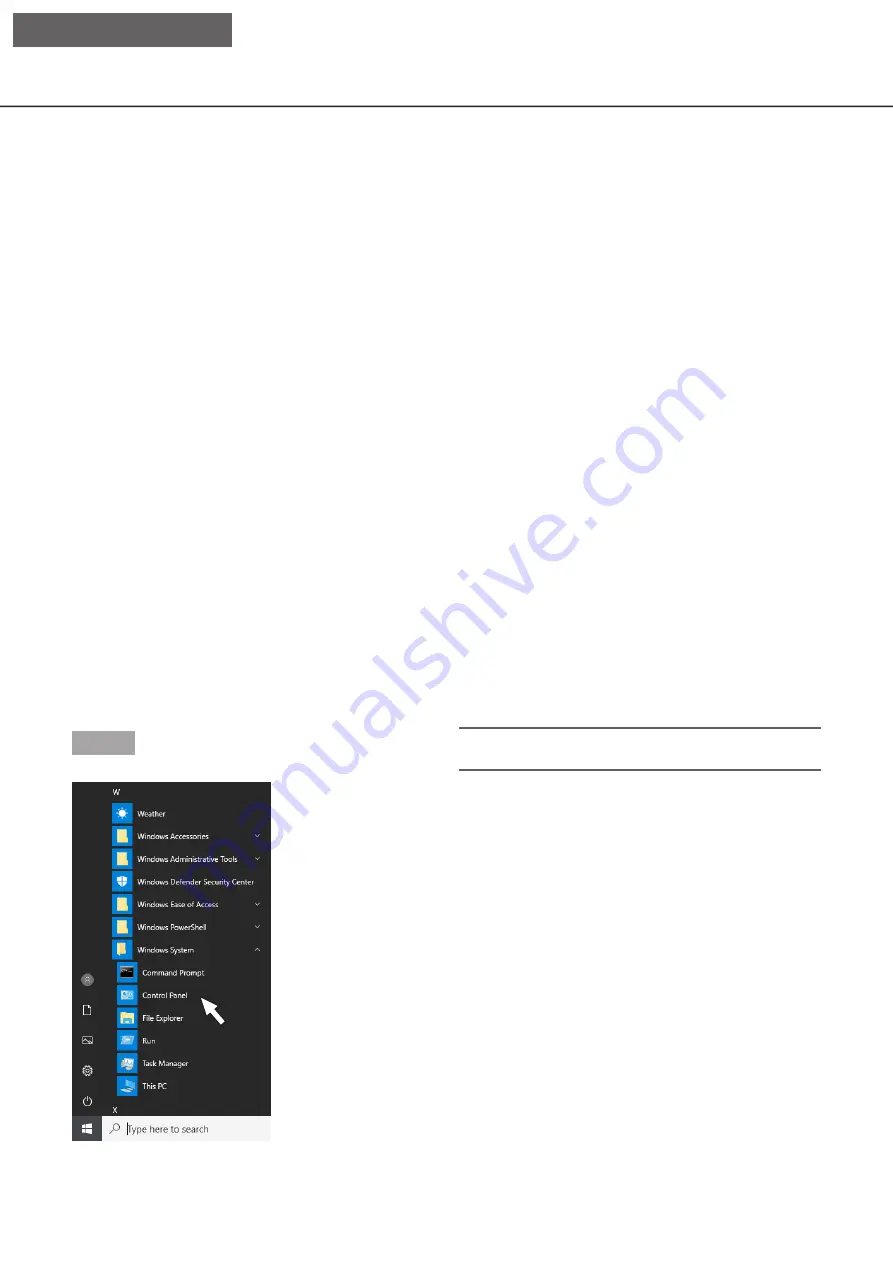
151
Configure the network settings
The recorder can be operated using a mouse or from a web browser on a PC (excluding certain functions and
settings). On the following pages, operation from a web browser, setting up the PC and related matters will be
described.
When operating the recorder using a web browser, it is necessary in advance to configure the network settings
of the recorder and a PC.
When the network settings of the PC are as follows, it is unnecessary to configure the settings. It is possible to
configure the settings and operate the recorder using a web browser after completing the connection.
IP address: 192.168.0.2 - 192.168.0.249, 192.168.0.251 - 192.168.0.254
Subnet mask: 255.255.255.0
Default gateway: 192.168.0.1
When the settings are configured differently from the above, configure the network settings of the recorder or a
PC.
Configure the network settings of the recorder
The network settings of the recorder can be configured on the [Basic] tab of the "Network" page under the setup
menu [Advanced setup].
Refer to the chapter relating to the [Basic] tab of "Network" of the setup menu on page 56 for how to operate.
Configure the network settings of the PC
The TCP/IP setting of the PC shall be changed to conform to the settings of the recorder. When using the
recorder with the default (IP address: 192.168.0.250), set the IP address of the PC to "192.168.0.xxx (a number
from 2 to 254 except 250 (this recorder) and camera IP address.
The settings described in these operating instructions are based on the standard settings for Windows 7. Refer
to the operating instructions of the respective OS for further information.
Step 1
Click "Control Panel" on the start menu.
→
→
"Control panel" will be displayed.
Important:
• Log in to the PC as an administrator.
[Setup Network]
















































