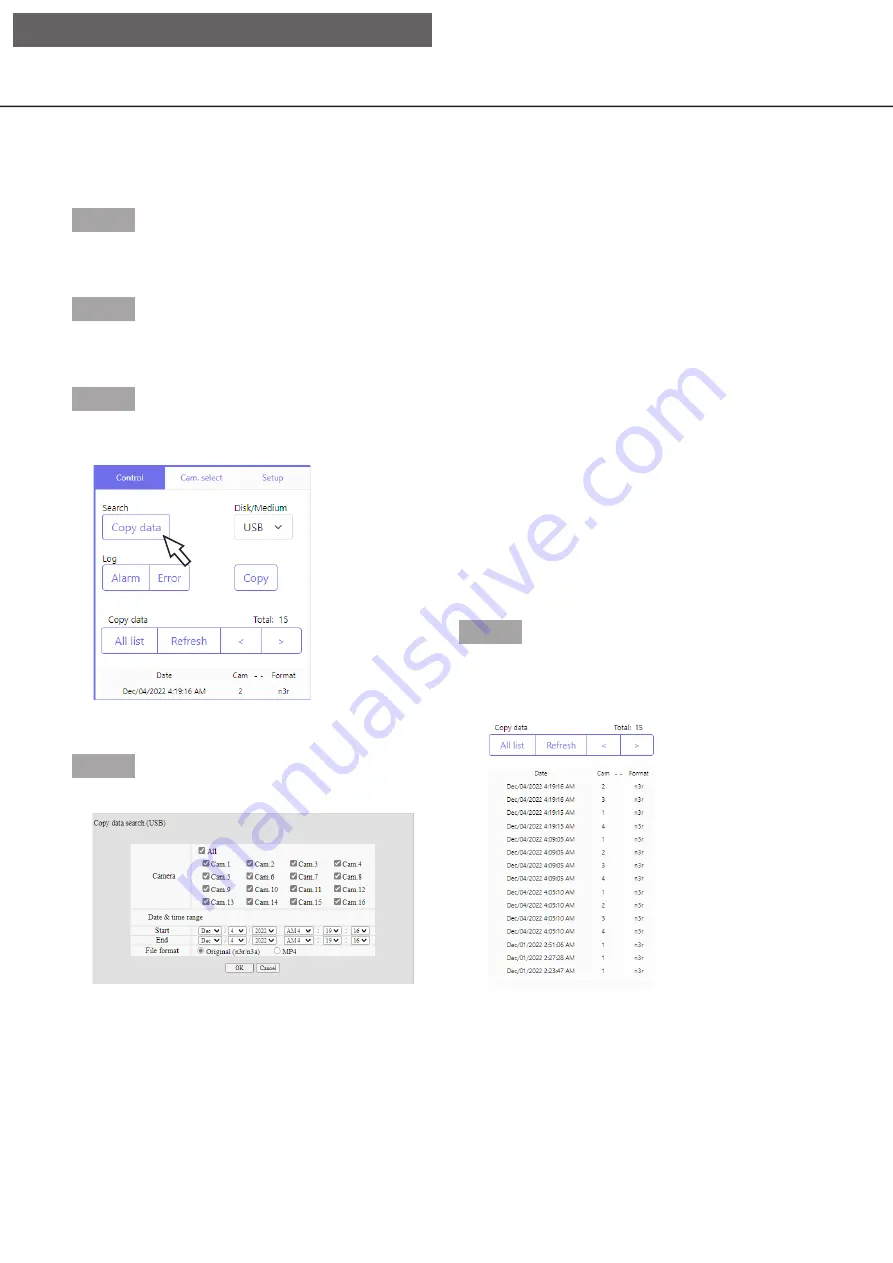
176
Step 1
Insert the external storage device on which the
recording data is copied.
Step 2
Click the [Control] tab on the top page (
☞
of the operation window.
Step 3
Select [USB] for "Disk/Medium" in the [Search] box,
and then click the [Copy data] button.
→
→
The copy data search window will be displayed.
Step 4
Specify the search conditions (filters).
[Camera]
Searches for images recorded with each selected
camera. Mark the checkbox corresponding to the
desired camera. When the checkbox for [All] is
marked, the checkboxes of all cameras can be
marked.
[Date & time range]
Designate the start point (start date & time) and the
end point (end date & time) of recorded images to be
searched. Click the [
▼
] button, and then designate
date & time.
[File format]
Select the file format (Original (n3r/n3a)/MP4) of the
recorded data to be searched. Mark the checkbox
corresponding to the desired file format.
[Date & time range]
Select a time range by designating a start and end
date & time. The designated time range will be
searched.
[File format]
Searches for images recorded with each selected file
format. Mark the checkbox corresponding to the
desired file format.
Step 5
Click the [OK] button.
→
→
Copied data matching the search criteria will be
displayed on the list display window.
[Total]
Displays the total number of searched data. When
more than 10001 data matched, the "> 10000"
indication will be displayed.
[All list] button
Cancels filtering and displays all recording events.
Check a list of copied recorded images
Display a list of data (recorded images) copied on the external storage device and confirm them. It is possible
to search for copied data using filters. Available filters are "Date & time range" and "Camera".
[Operation via PC web browser]






























