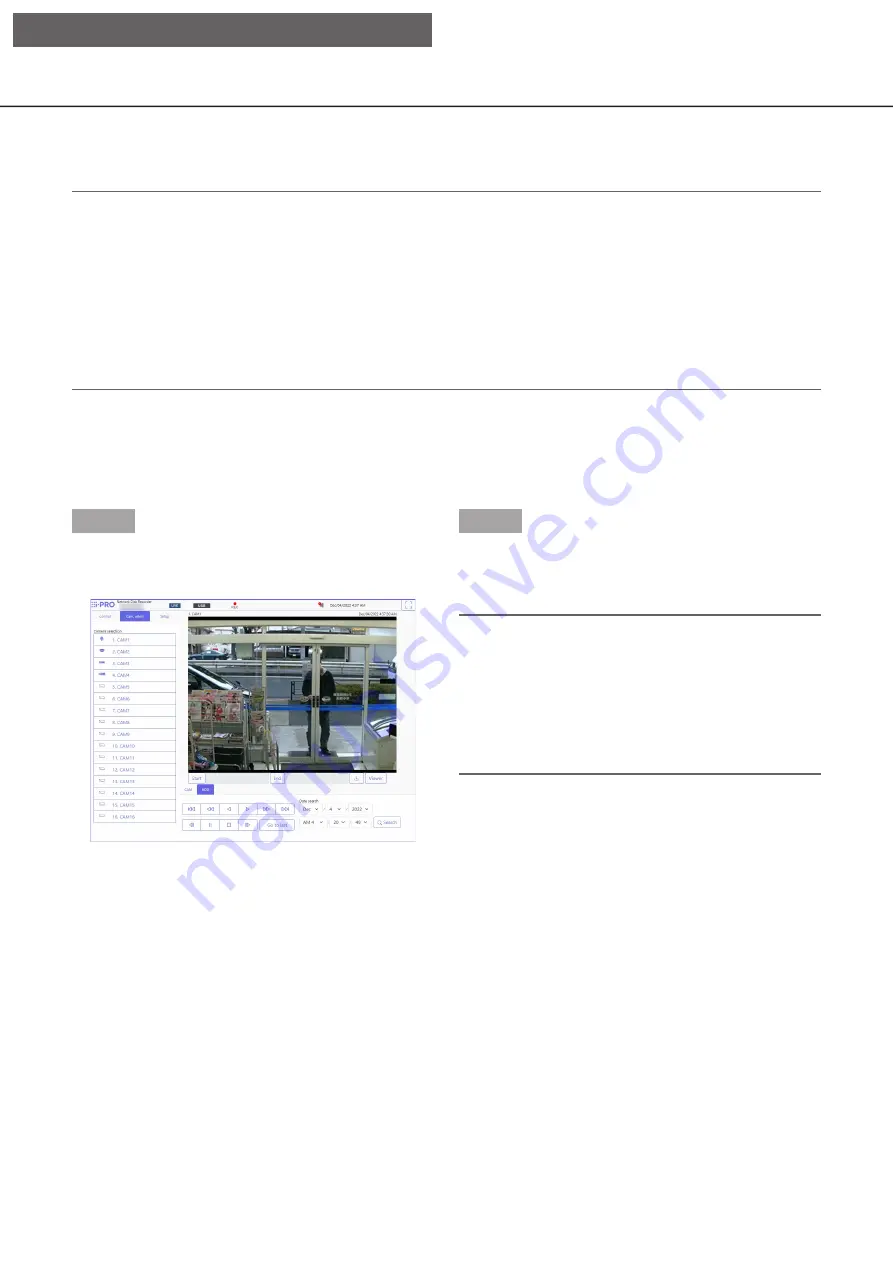
163
Monitor live images
Live images will be displayed in the web browser window on a 1-screen. It is possible to display live images to
expand the image display area across the full screen.
Important:
• Cameras with the recording resolution set to JPEG will not be displayed.
• When the recording setting is set to On (G.711), no sound is output.
• Depending on the resolution and image quality (bit rate) setting of the camera, there may be a delay in the
video display.
• If you continue to display images for a long time with the browser, the operation of the browser may
become slow or the images may not be displayed. In this case, close the browser and start it again.
• If the frame rate setting is changed between scheduled recording, event recording, emergency recording, or
between pre-recording and event recording, the live image may not be displayed smoothly if the frame rate
is switched during the live image display.
Display live images
To display live images on a 1-screen, take the following procedures.
Step 1
Click the [Cam. select] tab. (
☞
→
→
A list of the registered cameras will be displayed
in the [Camera selection] box.
Step 2
Select the title of the camera.
→
→
Live images from the selected camera will be
displayed on a 1-screen.
Note:
• Clicking the [Go to last] button on the [HDD] tab
while displaying live images will start playback
from a point around 30 seconds before the latest
recorded image of the camera currently being
displayed. Depending on the recording settings,
images may be played back more than 30
seconds before.
Display images in wide view
Display live images across the full screen. Click the [Wide view] button (the operation panel will disappear).
To return the wide view image to the original size, press the [Esc] key or click the [×] icon at the top of the
screen.
[Operation via PC web browser]






























