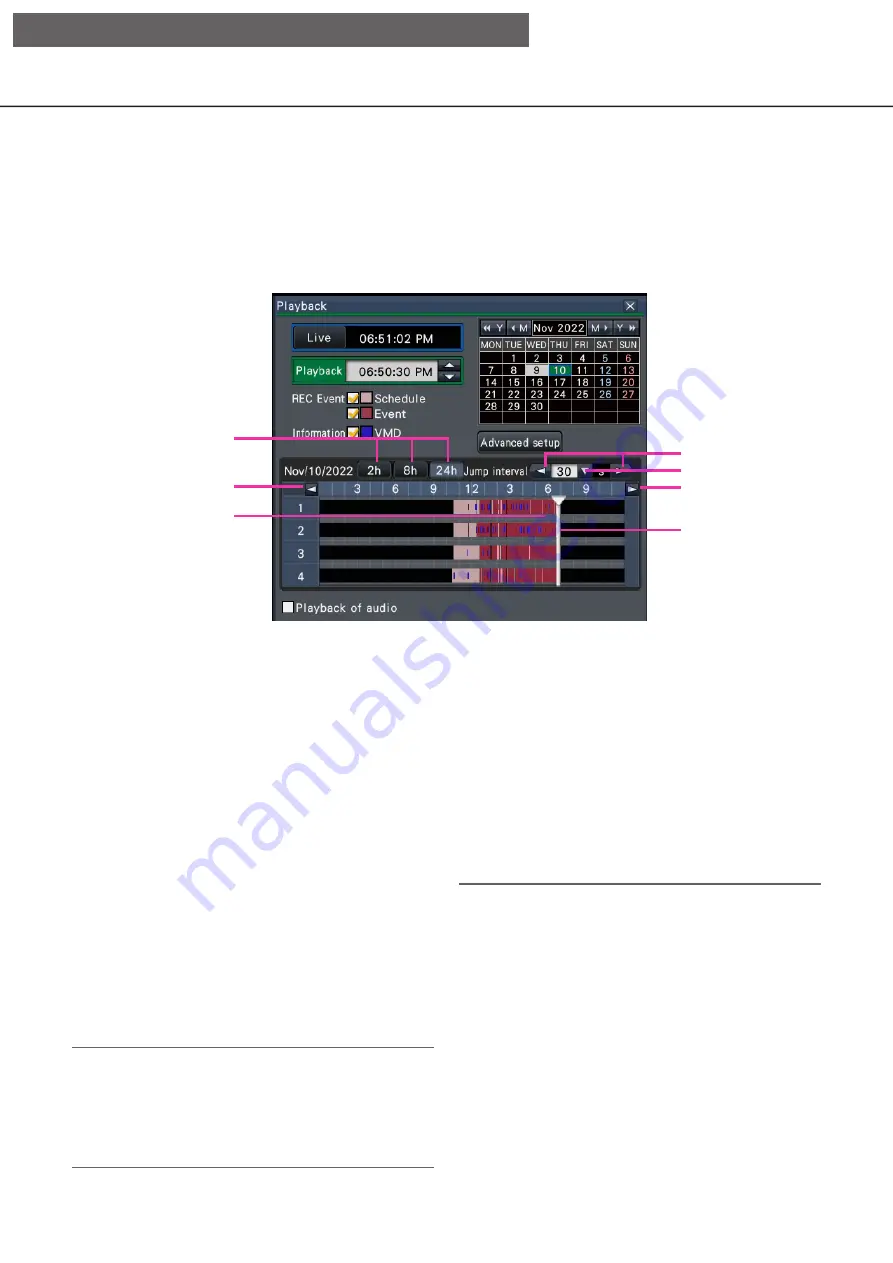
135
Playback by designating a timeline
When playback starts, the date & time operation panel will change to playback display.
This section explains how to use the timeline display to designate a playback date & time by operating the
playback slider.
Date & time operation panel (playback display)
The playback display shows available recorded images and displays these on a timeline sorted by type. It is
possible to change the type of recorded images displayed on the timeline, change the timeline scale, and
designate the recorded image to play.
[REC Event]
Mark the checkboxes of different types of recorded
images and display them on a timeline. If changes are
made during playback, playback will be paused and a
new search will be performed.
Schedule: Schedule-recorded images will be
displayed in pink
Event: Event-recorded images will be displayed in red
[Information]
When this box is checked, the time zone recorded
when the VMD function was activated (motion was
detected in an image) will be displayed in blue on the
timeline. (Playback will be paused.)
Periods for which no recorded images are available
will be displayed in black.
Note:
• To display motion detection information, a camera
that supports the function of adding motion
detection information is required. For more
information about this function, refer to the
Operating Instructions of the camera.
[Time-saving playback]
When it is checked, the recorded image is
automatically played up to 4 times faster if there is no
movement in the image. Remove the check mark if
you want to play the image at normal speed.
If you activate the time-saving playback (
☞
the screen is displayed with the box always checked.
Note:
• To use the time-saving playback, a camera that
supports the motion detection information
addition function is required. For more information
about this function, refer to the Operating
Instructions of the camera.
(When motion detection information is set to "Off"
or recorded by our or Panasonic cameras that do
not support motion detection information setting,
the camera will playback at high speed regardless
of whether there is motion or not.)
Display range selection
button
Timeline
Jump buttons
Jump interval
Display range selection
button
Playback slider
Scale selection button
[Operation via recorder's main monitor]






























