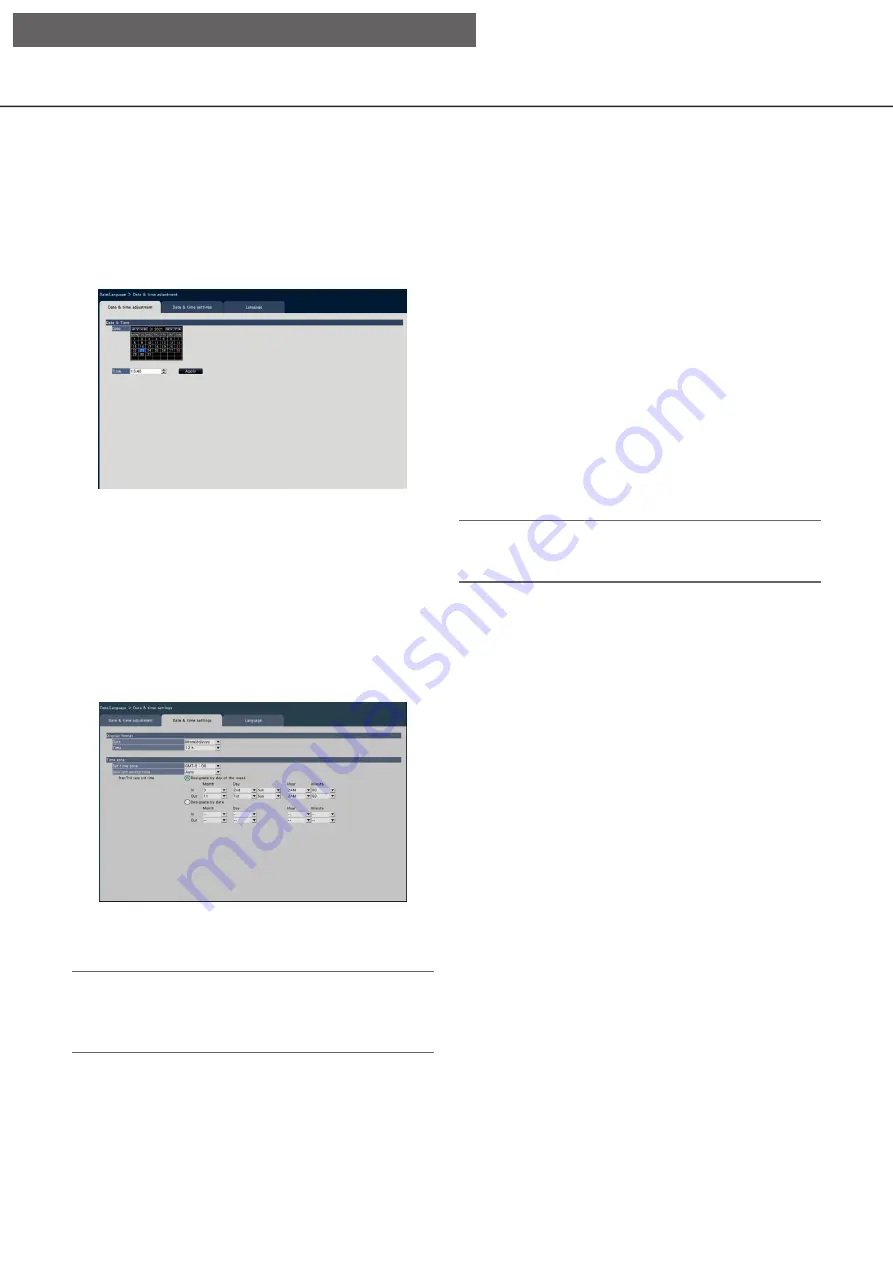
11
■
Date & time
[Date]
Set the current date. Select the year, month and day
from the calendar.
[<<Y]/[Y>>] button: Selects the previous or next
year.
[<M]/[M>] button: Selects the previous or next
month.
[Time]
Set the current time.
Important:
• Click the [Apply] button after setting the date &
time.
→
The second will be set to "00".
[Date & time settings] tab
Perform settings such as date & time format, time zone, daylight saving time, and time adjustment method.
■
Display format
Select a display format for the current date & time.
Note:
• "Date & time display" on the [Camera setup] tab
(
☞
Page 19) corresponds to the display format
settings on this tab.
[Date]
Select a date/time display format. (Example: March 1,
2022)
yyyy/mm/dd: 2022/03/01
Mmm/dd/yyyy: Mar/01/2022
dd/Mmm/yyyy: 01/Mar/2022
mm/dd/yyyy: 03/01/2022
dd/mm/yyyy: 01/03/2022
Default:
dd/mm/yyyy
[Time]
Select a time display format. (Example: 3 o’clock in
the afternoon)
24 h: 15:00:00
12 h: 03:00:00 PM
Default:
24 h
■
Time zone
Select the time zone and shift to/from daylight saving
time.
[Set time zone]
Select your time zone.
GMT-12:00 - GMT+13:00
Default:
GMT
[Date & time adjustment] tab
Set the current date & time.
Set up date & time and language [Date/Language]
The "Date/Language" page has the [Date & time adjustment], [Date & time settings] and [Language] tabs.
[Setup via recorder's main monitor]


























