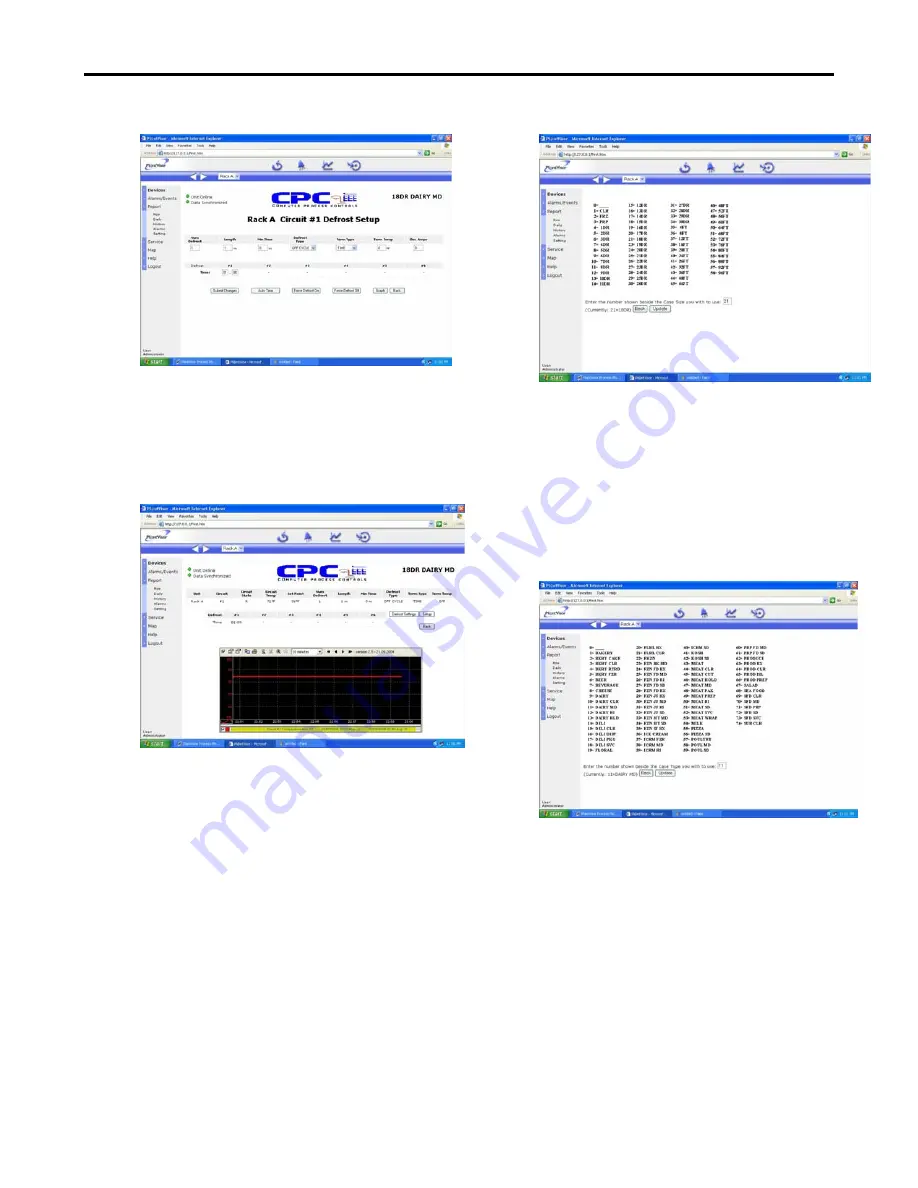
Protocol
Control
System
Users
Manual
2/12/01
Figure 118- Defrost Setup Screen
There is also a “Graph” button in the Circuit
Setup Screen. Clicking the “Graph” button will
result in a graph of the circuit temperature being
displayed (see Figure 119).
Figure 119- Circuit Temperature Graph
10.9.10.1 Case Size
The “Case Size” button in the Circuit Setup
Screen is used to display a list of case sizes to
identify a case. Note that the size can be
identified by a special type (CLR, FRZ, PRP), a
number of doors (DR) or by a length. The Size
can be used in conjunction with the Case Type
field to identify the type of case this circuit is
associated with. Figure 120 shows the Case
Size Screen.
Figure 120- Case Size Screen
10.9.10.2 Case Type
The “Case Type” button in the Circuit Setup
Screen is used to set the type of case the circuit
is associated with. By using the Case Size field
with the Case Type field, the case can be
completely described. Figure 121 shows the
Case Size Screen.
Figure 121- Case Type Screen
10.9.11 Alarms
If a Protocol unit is in an alarm state, an indication will
be displayed in the main screen for the unit (See Figure
110). There will be a RED Alarm indication in the main
screen for the unit just under the unit online indicator
.
Clicking on this indicator will acknowledge the alarm
(an acknowledgment will be sent to the Protocol
Controller).
Display the alarm screen (Shown in Figure
122) by selecting the Alarms/Events Item in the left
menu pane and choosing either All Alarms (show all
Page 51


















