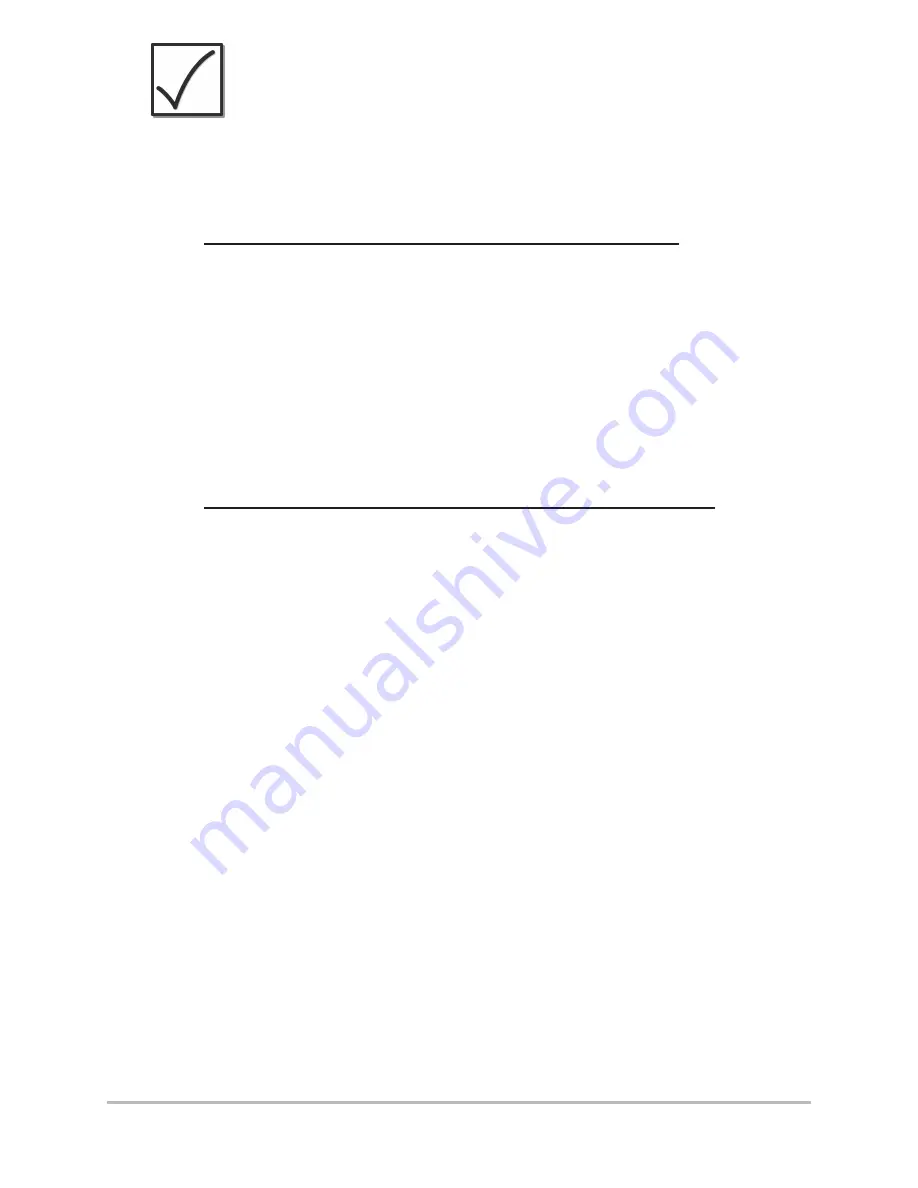
NOTE:
The autopilot can receive input from 2 satellite
devices maximum. For example, they can be
installed on the main deck or flying bridge. See
your chartplotter, GPS receiver, and CPU
installation guides for details.
To confirm that the chartplotter is enabled:
1.
On the autopilot control head, press the
NAV/TURN key to enter Navigation mode.
2.
Set a route on the Humminbird® MFD and start
navigation.
3.
Confirm that the bearing on the Humminbird®
MFD matches the bearing on the autopilot
control head.
To confirm that the GPS receiver is connected:
When a Humminbird® GPS is connected to the CPU,
you will see the GPS icon displayed on the screen in
Auto-Track mode.
1.
On the autopilot control head, press and hold the
AUTO/TRACK key to enter Auto-Track mode.
2.
Confirm that the GPS icon is displayed on the
screen. If the icon is not displayed, see the
installation guides for the GPS receiver and the
CPU to confirm the installation.
Wind Direction Sensor
(optional-purchase)
1.
Confirm that the wind sensor is connected
properly to the CPU and that WIND is enabled in
the Installation Mode, NAV2 menu.
2.
Press the NAV/TURN key twice to enter Wind mode.
3.
Confirm that the wind bearing displayed on the
screen is correct. If it is not correct, see the wind
sensor guide to confirm installation.
21
Test the Autopilot






























