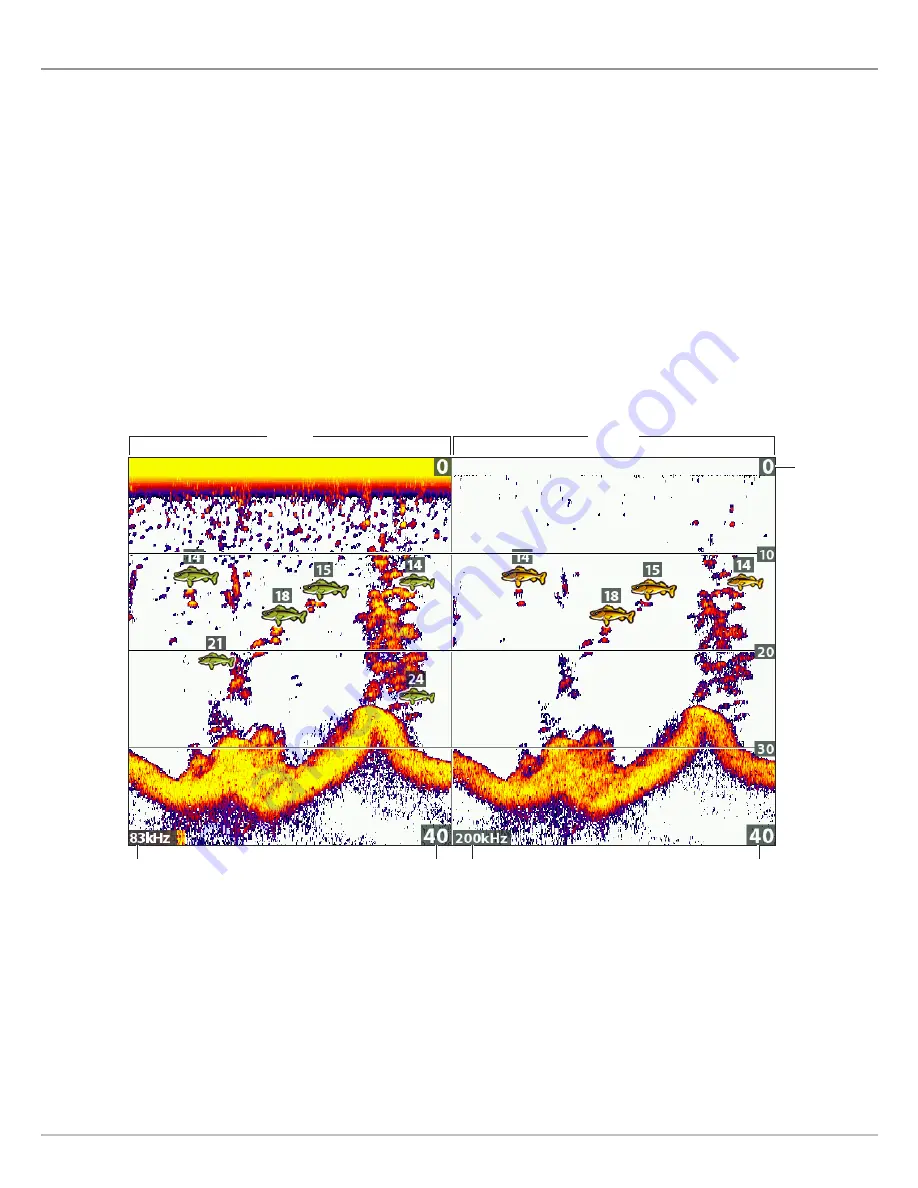
59
Sonar (2D)
C
OMPARE
S
ONAR
B
EAMS
(S
PLIT
S
ONAR
V
IEW
)
Split Sonar View displays sonar returns from each down beam frequency on separate sides of the view. You can use this view to make
side by side comparisons between the sonar returns from both beams. The beams are determined by your Humminbird model and
the installed transducer.
Frequencies:
HELIX SONAR G2, HELIX CHIRP GPS G2 models, and HELIX CHIRP SI GPS G2 models allow you to compare the 83
KHz and 200 kHz beams in this view. If you have a HELIX DI G2 or HELIX CHIRP DI GPS G2 model, 455 kHz and 200 kHz will be
displayed side by side in this view. When 2D CHIRP Mode is turned on, you can also compare beams.
Fish ID+:
It is also helpful to turn on Fish ID+ in Split Sonar View so you can see where the fish are located within each transducer
beam (see
Adjust Sonar Display Settings: Turn on/off Fish ID+ Settings
).
Display the Split Sonar View
1. Press and hold the VIEW key.
2. Select Sonar > Split Sonar View.
Reviewing Beams Separately in Split Sonar View (83 kHz/200 kHz)
lower range
83 kHZ
lower range
frequency
frequency
200 kHZ
upper range
Содержание HELIX 5 G2 SERIES
Страница 1: ...HELIX 5 AND HELIX 7 G2 Series Operations Manual 532509 1EN_A...
Страница 6: ...6...
Страница 9: ...9 Using the Manual search for key words Ctrl F bookmarks panel Introduction...
Страница 21: ...21 Removing the Card Slot Cover Installing a microSD Card magnified view notch facing down The Control Head...
Страница 97: ...97 Side Imaging Sonar Decrease Sensitivity Increase Sensitivity Adjusting the Sensitivity using the ZOOM Keys...
Страница 213: ...213 Specifications HELIX 7 In Dash Mount 10 54 in 267 72 mm 5 44 in 138 18 mm 2 17 in 55 12 mm 2 97 in 75 44 mm...















































