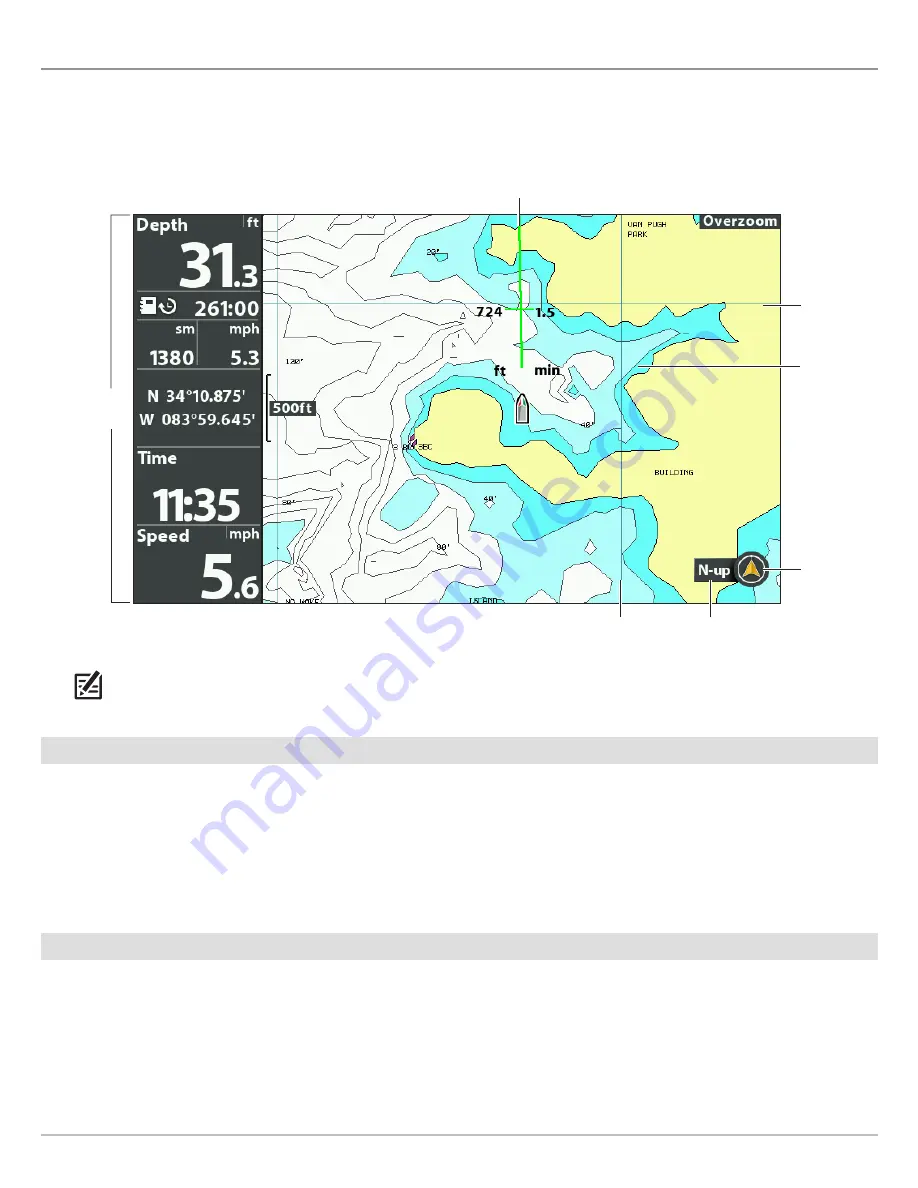
123
Customize the Chart View
C
USTOMIZE THE
C
HART
V
IEW
The settings in this section are optional. You can use the default settings for the chart appearance and map source, or you can
customize the Chart View.
NOTE:
Digital readouts can be displayed as an overlay, or they can be displayed in data boxes (see
Views: Display Digital
Readouts
).
Change the Background Color
The Background menu changes the color of the background on the view. This menu also changes the background color for the
Bird’s Eye View.
1. Press the POWER key.
2. Select Background.
3. Select a color.
Show/Hide the North Up Indicator Icon
The North Up Indicator displays the direction of True North. The icon also displays the chart orientation, and it will change as the
orientation and the data source change. To set the Chart Orientation, see
Change the Chart Orientation and Motion Mode
.
1.
Main Menu:
Press the MENU key twice. Select the
Nav
tab.
2. Select North Up Indicator.
3. Select Off (hidden) or On (visible).
Customizing the Chart View
course projection line set to COG/SOG
digital
readouts set
to boxes
north up
indicator
chart
orientation
longitude line
latitude
line
shaded
depth
Содержание HELIX 5 G2 SERIES
Страница 1: ...HELIX 5 AND HELIX 7 G2 Series Operations Manual 532509 1EN_A...
Страница 6: ...6...
Страница 9: ...9 Using the Manual search for key words Ctrl F bookmarks panel Introduction...
Страница 21: ...21 Removing the Card Slot Cover Installing a microSD Card magnified view notch facing down The Control Head...
Страница 97: ...97 Side Imaging Sonar Decrease Sensitivity Increase Sensitivity Adjusting the Sensitivity using the ZOOM Keys...
Страница 213: ...213 Specifications HELIX 7 In Dash Mount 10 54 in 267 72 mm 5 44 in 138 18 mm 2 17 in 55 12 mm 2 97 in 75 44 mm...






























